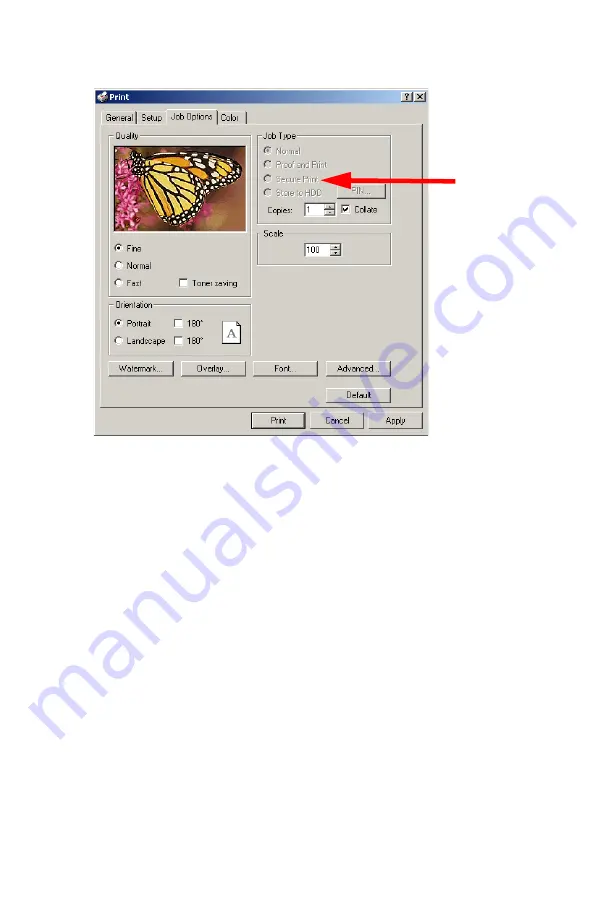
Windows: PCL Emulation Driver
•
212
3.
On the
Job Options
tab, under
Job Type
, select
Secure Print
.
4.
In the dialog box which appears, enter a
Job Name
and
password (PIN) of your choice, then click
OK
. (If no dialog box
appears, click
PIN
.)
5.
Enter the number of copies and select
Collate
, if applicable.
6.
Click
.
The document is processed to a print file and stored on the hard disk
drive.
7.
Go to the printer and print out the document using the front panel
(see below).
Summary of Contents for ES 1624n MFP
Page 1: ......
Page 76: ...Replacing Consumables 76 6 Remove the adhesive tape from the underside of the cartridge...
Page 89: ...Replacing Consumables 89 17 Close and latch the top cover...
Page 99: ...Replacing Consumables 99 8 Close and latch the top cover...
Page 103: ...Clearing Paper Jams 103 5 Close the rear exit 6 Close the top cover...
Page 111: ...Clearing Paper Jams 111 3 Close the front cover...
Page 113: ...Clearing Paper Jams 113 2 Remove any jammed sheets...
Page 120: ...Clearing Paper Jams 120 2 Remove any jammed sheets 3 Close the front cover...






























