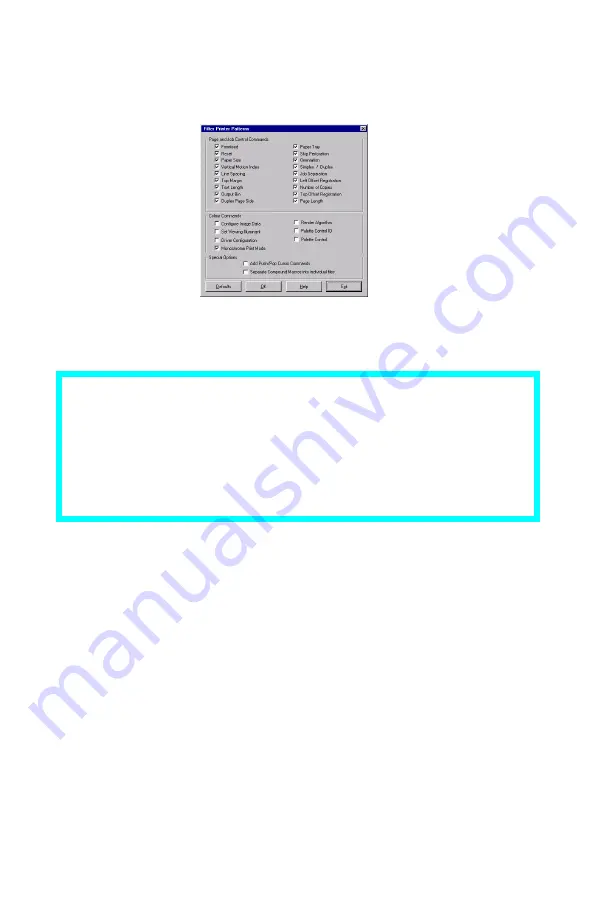
Windows: Software Utilities
•
306
Step 3: Convert the Files to Binary (.bin) Format
1.
Click
Projects
→
Filter Macro File
.
The Filter Printer Patterns dialog box appears.
2.
Make any adjustments in the settings.
3.
Click
OK
.
The Open dialog box appears.
4.
Make sure
Print spool files (*.prn)
is selected in the
File of type
drop-down list.
5.
Under
Look in
, go to the folder where the files are saved and
double-click the file name.
The file is saved as a bin file. Filter File Created appears.
6.
Click
OK
.
7.
Repeat steps 1 through 6 until you have converted all the files
you wish to add to the project.
Example
If you create a black oval in MS Paint and leave all the color
command filters checked, the black oval will print as a black
rectangle when the overlay is used. To maintain the oval shape,
turn off (deselect) the “Configure Image Data,” “Palette ID,” and
“Palette Control” filters.
Summary of Contents for ES 1624n MFP
Page 1: ......
Page 76: ...Replacing Consumables 76 6 Remove the adhesive tape from the underside of the cartridge...
Page 89: ...Replacing Consumables 89 17 Close and latch the top cover...
Page 99: ...Replacing Consumables 99 8 Close and latch the top cover...
Page 103: ...Clearing Paper Jams 103 5 Close the rear exit 6 Close the top cover...
Page 111: ...Clearing Paper Jams 111 3 Close the front cover...
Page 113: ...Clearing Paper Jams 113 2 Remove any jammed sheets...
Page 120: ...Clearing Paper Jams 120 2 Remove any jammed sheets 3 Close the front cover...
















































