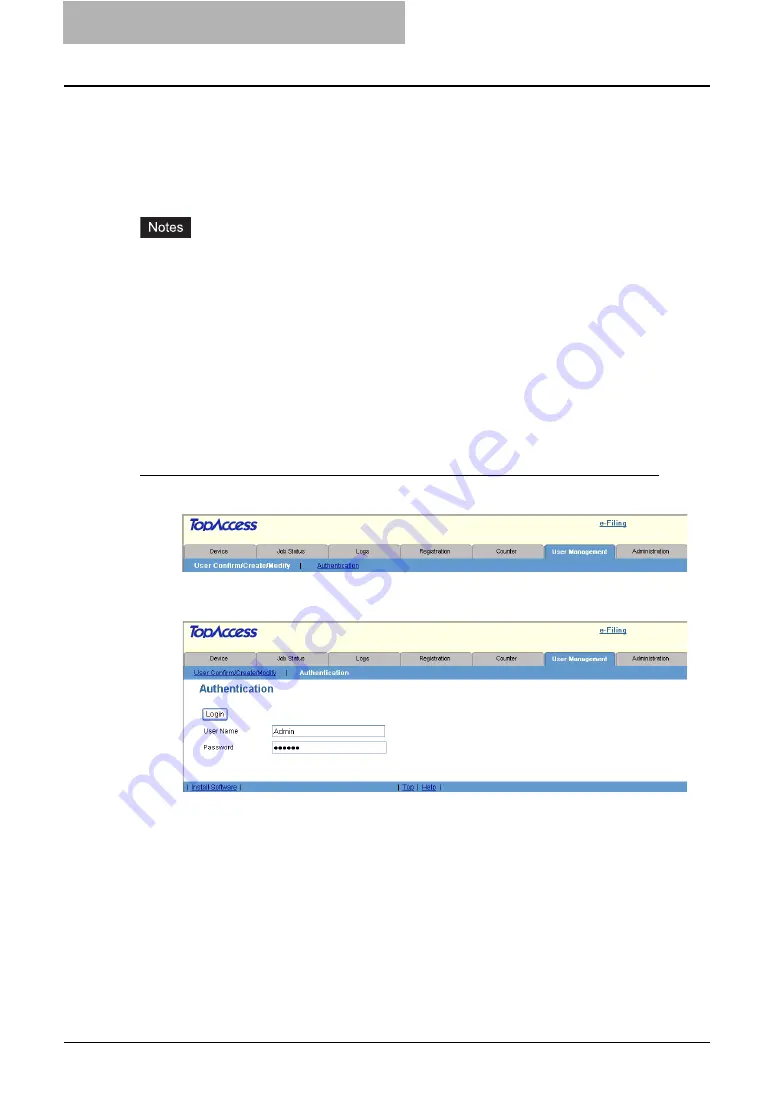
1 Setting up User Management
6 Enabling Department Management
Enabling Department Management
The department management is disabled as the default setting. When you want to manage the
counters for every department, enable the department management. If the department manage-
ment is enabled, the department code input screen will be displayed in the Touch Panel Display
when you perform copying, scanning, faxing, and e-Filing box operations to manage the opera-
tions separately every department. The printing can be also managed using the department
code.
y
To enable the department management, at least one department code must be registered.
Before enabling the department management, register the department code that you require.
y
When you want to enable the User Management Setting, you do not have to enable the
Department Management first. The Department Management will be automatically enable
when the User Management Setting is enabled. However, no department code has been
registered, you cannot enable the User Management Setting. In that case, please register
the department code before enabling the User Management Setting.
y
Enabling or disabling the department management can be operated in the General sub-
menu page in the Setup menu page.
y
Enabling or disabling the department management can be operated using the Control Panel.
For instructions using the Control Panel, see
User Functions Guide
.
Enabling the department management
1
Click the User Management tab and the Authentication menu.
y
The login page is displayed.
2
Enter the administrator password and click [Login].
y
The Authentication page is displayed.






















