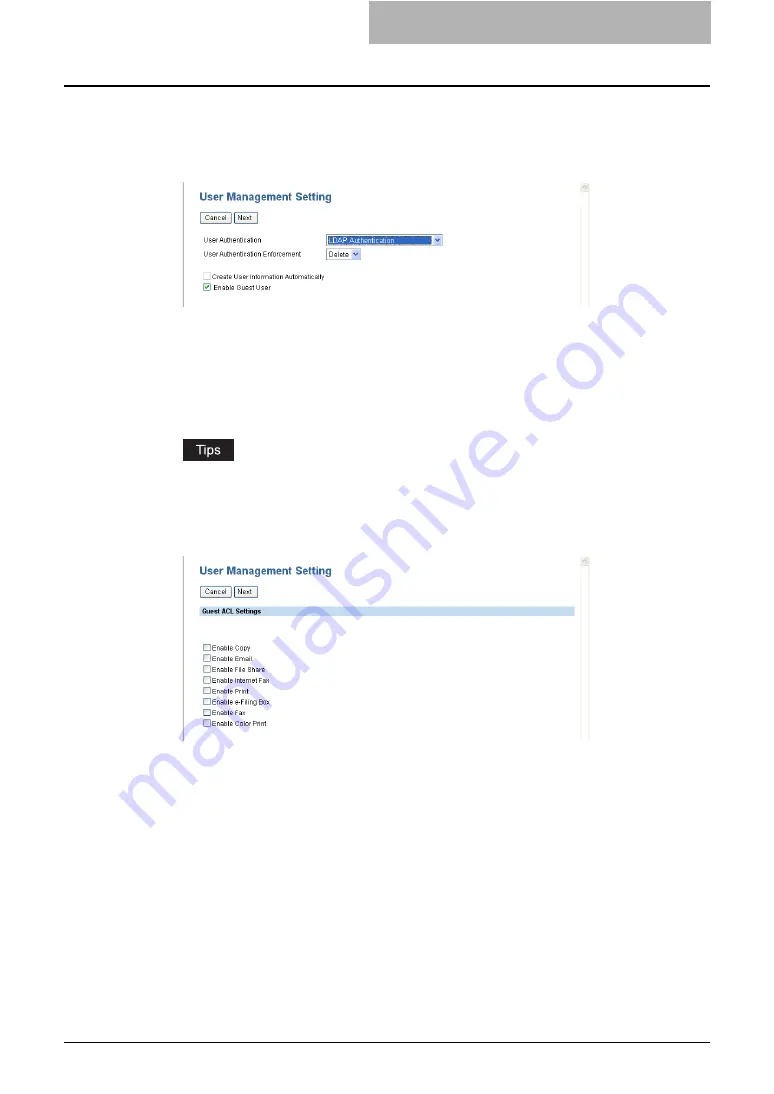
Setting up User Management Setting 21
4
Select “MFP Local Authentication” in the “User Authentication”
drop down box, and select how invalid jobs are processed in the
“User Authentication Enforcement” drop down box. Then click
[Next].
y
The MFP Local Authentication is enabled.
y
In the “User Authentication Enforcement” drop down box, select whether invalid jobs,
which an authentication failed, are printed or stored in the invalid job list.
-
ON
— Select this to not print the invalid jobs and store them in the invalid job list.
-
— Select this to print the invalid jobs.
-
Delete
— Select this to delete the invalid jobs without storing them in the invalid
job list.
y
You can disable the User Management Setting by selecting “Disable” and click [Next].
y
If you want to gest user operations, check the “Enable Guest User” check box. Go to
the next step.
5
Enter the following items and click [Next].
Enable Copy
— Check this to enable copying.
Enable Email
— Check this to enable Emailing.
Enable File Share
— Check this to enable the file saving operation
Enable Internet Fax
— Check this to enable the Internet Fax function.
Enable Print
— Check this to enable printing.
Enable e-Filing Box
— Check this to enable the e-Filing function.
Enable Fax
— Check this to enable the Fax function.
Enable Color Print
— Check this to enable color printing.






























