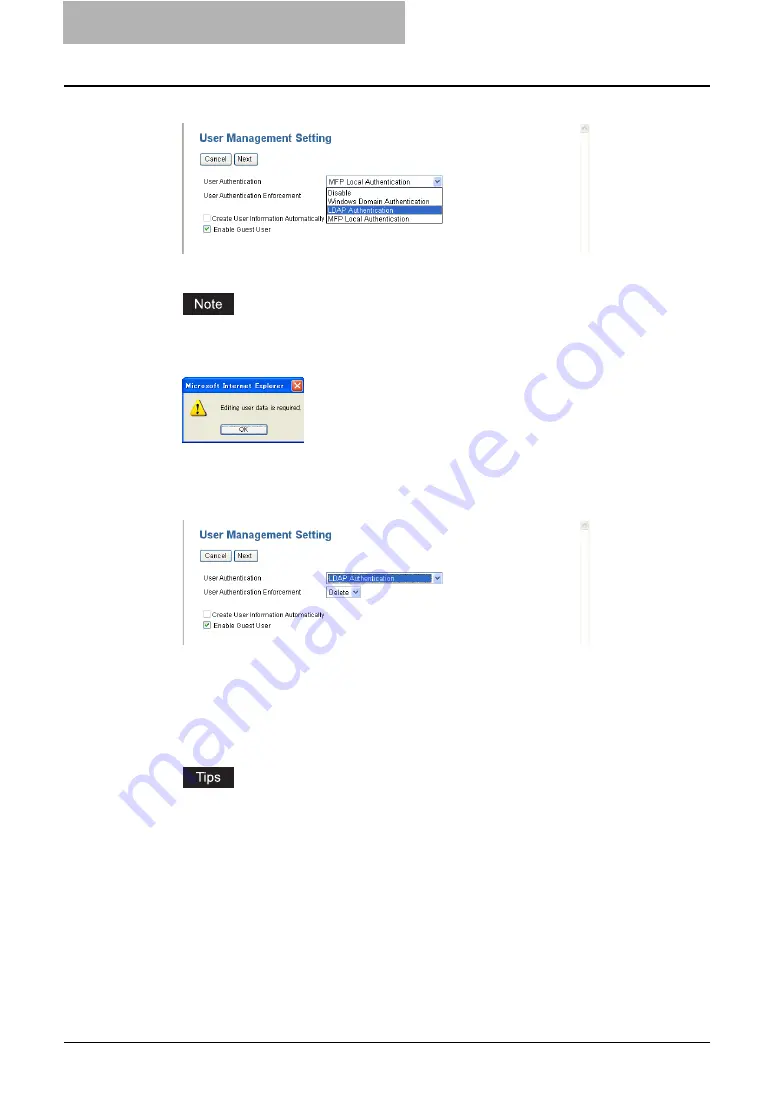
1 Setting up User Management
16 Setting up User Management Setting
4
Select “LDAP Authentication”.
y
The confirmation dialog box appears.
You can disable the User Management Setting by selecting “Disable” and click [Next].
5
Click [OK].
6
Select how to process a print job whose user authentication has
failed in the User Authentication Enforcement drop down box, and
then click [Next].
y
In the “User Authentication Enforcement” drop down box, select whether invalid jobs,
which an authentication failed, are printed or stored in the invalid job list.
-
ON
— Select this to not print the invalid jobs and store them in the invalid job list.
-
— Select this to print the invalid jobs.
-
Delete
— Select this to delete the invalid jobs without storing them in the invalid
job list.
y
If you want to automatically register user information that is entered by users in the
authentication screen on the touch panel, TopAccess, and e-Filing web utility, check
the “Create User Information Automatically” check box.
y
If you want to enable the gest user operations, check the “Enable Guest User” check
box.






























