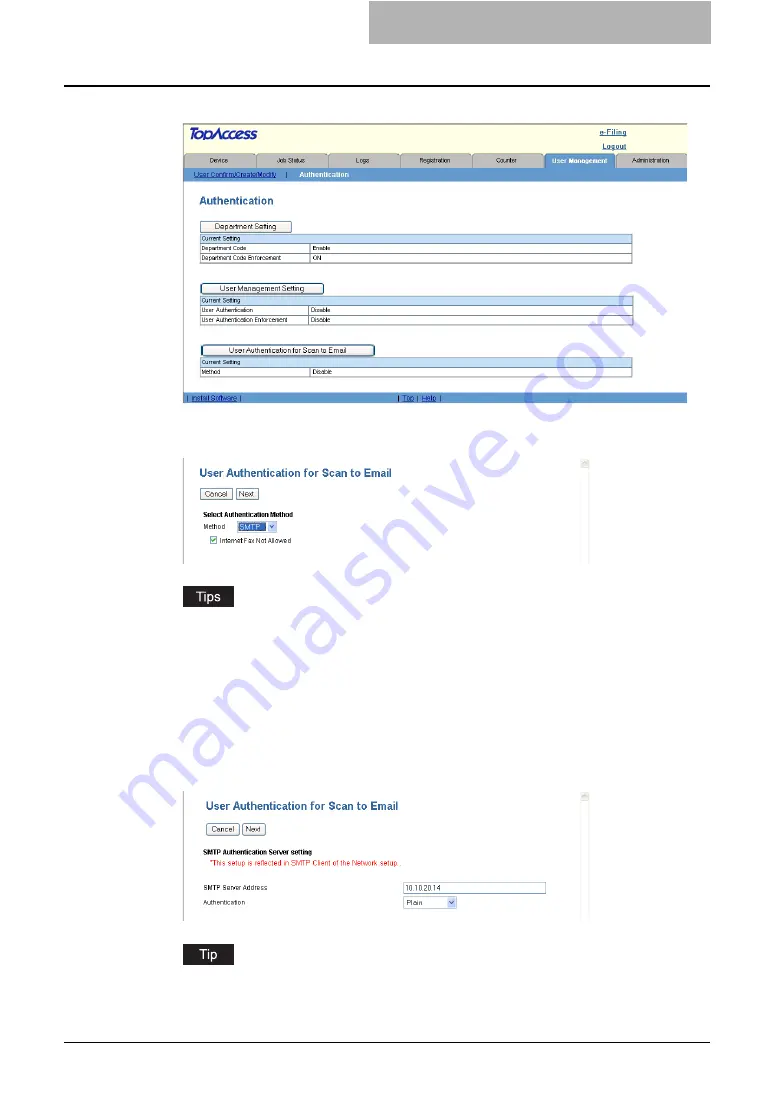
Setting up User Authentication for Scan to E-mail 45
3
Click [User Authentication for Scan to Email].
y
The User Authentication for Scan to Email page opens.
4
Select “SMTP” in the “Method” drop down box and click [Next].
y
This equipment can set the authentication for Scan to Email, but cannot set the
authentication for Internet Fax transmission. If you do not want to allow users to per-
form the Internet Fax transmission, check the “Internet Fax Not Allowed” check box.
When you check on this box, users no longer perform the Internet Fax transmission.
y
When you want to disable the User Authentication for Scan to Email, select “Disable”
in the “Method” and click [Next].
5
Enter the IP address or FQDN (Fully Qualified Domain Name) of the
SMTP server and select the authentication type in the “Authentica-
tion” drop down box. Then click [Next].
If you have set the SMTP Client settings in the Network setup page, the setting values of
the SMTP Client settings in the Network setup page are reflected in these settings.





































