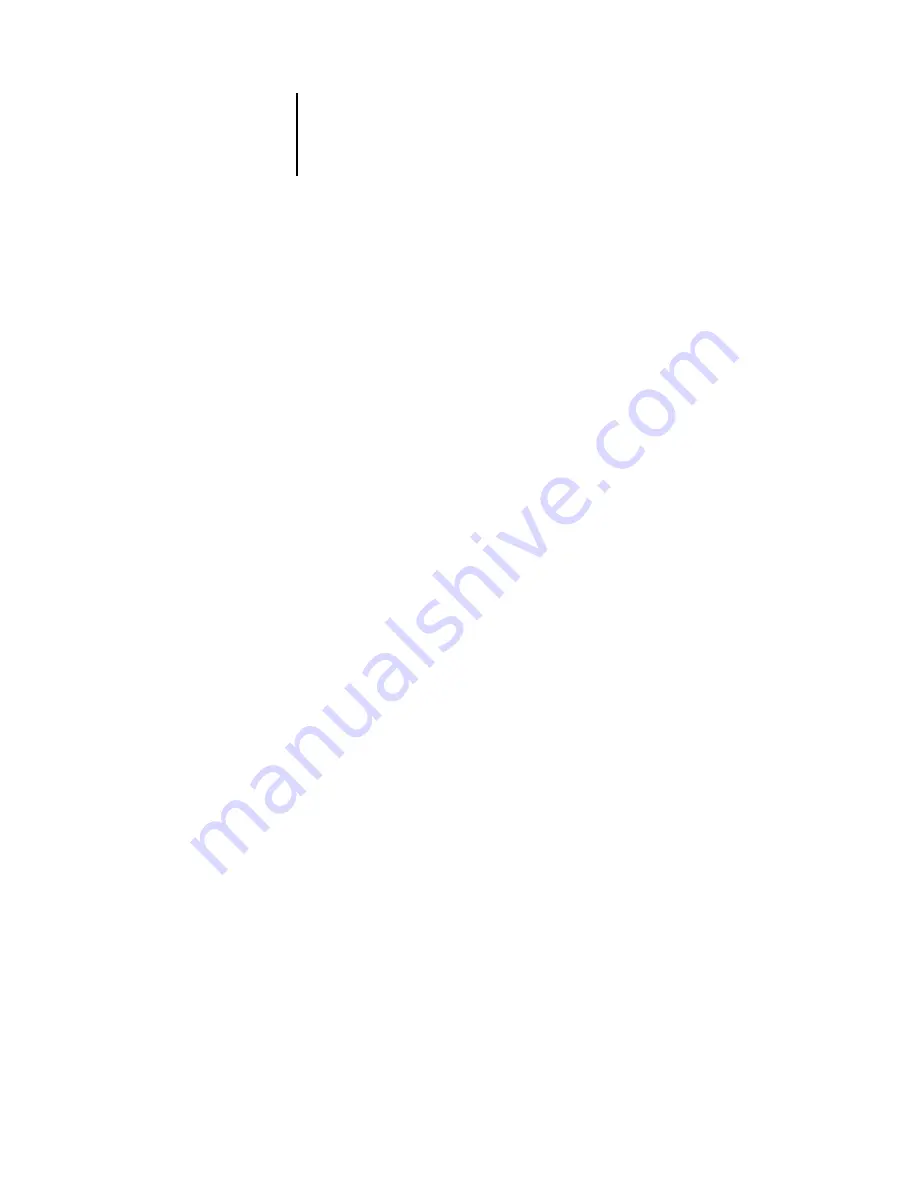
4
4-9
Network Setup options
Port Setup options
Parallel Port Setup options
You must enable the parallel port in order to enter the Parallel Port Setup options and
print to the parallel port.
Port Timeout in Seconds
5–60 [5]
This option appears only if Enable Parallel Port is set to Yes. Your setting determines
how long (in seconds) the Fiery waits without receiving data from the parallel port
before deciding that the current job is complete. Until the timeout, the Fiery cannot
receive new jobs through the parallel port, but it can continue to receive network print
jobs.
You can enable Ethernet, USB and parallel communication simultaneously. To
configure the Fiery, choose each port type you use and enter the settings for that
port. Since network setups are nested, the names of higher-level menus are shown in
this chapter to the left of each menu heading.
Network Setup
Port Setup
Ethernet Setup
Enable Ethernet
Yes/No [Yes]
Select Yes if you have Ethernet cabling connected to the Fiery.
Ethernet Speed
Auto Detect/100 Mbps/10 Mbps [Auto Detect]
Select Auto Detect if your network environment is mixed or if you do not know the
network speed. If you know the speed of the network to which the Fiery is attached
(10Mbps or 100 Mbps), select it.
Admin Setup
Parallel Setup
Parallel Port Setup
Enable Parallel Port
Yes/No [No]
Select Yes if you want to print through the parallel port. You can connect a single
Windows computer to the parallel port and print directly to the Fiery.
Summary of Contents for C9800hdn
Page 1: ......
Page 100: ...44 48 Performing Setup from the Control Panel...
Page 132: ...55 32 Setting up the Fiery from a Windows Computer...
Page 136: ......
Page 148: ......
Page 158: ...A A 10 Troubleshooting...
Page 168: ...59374901...






























