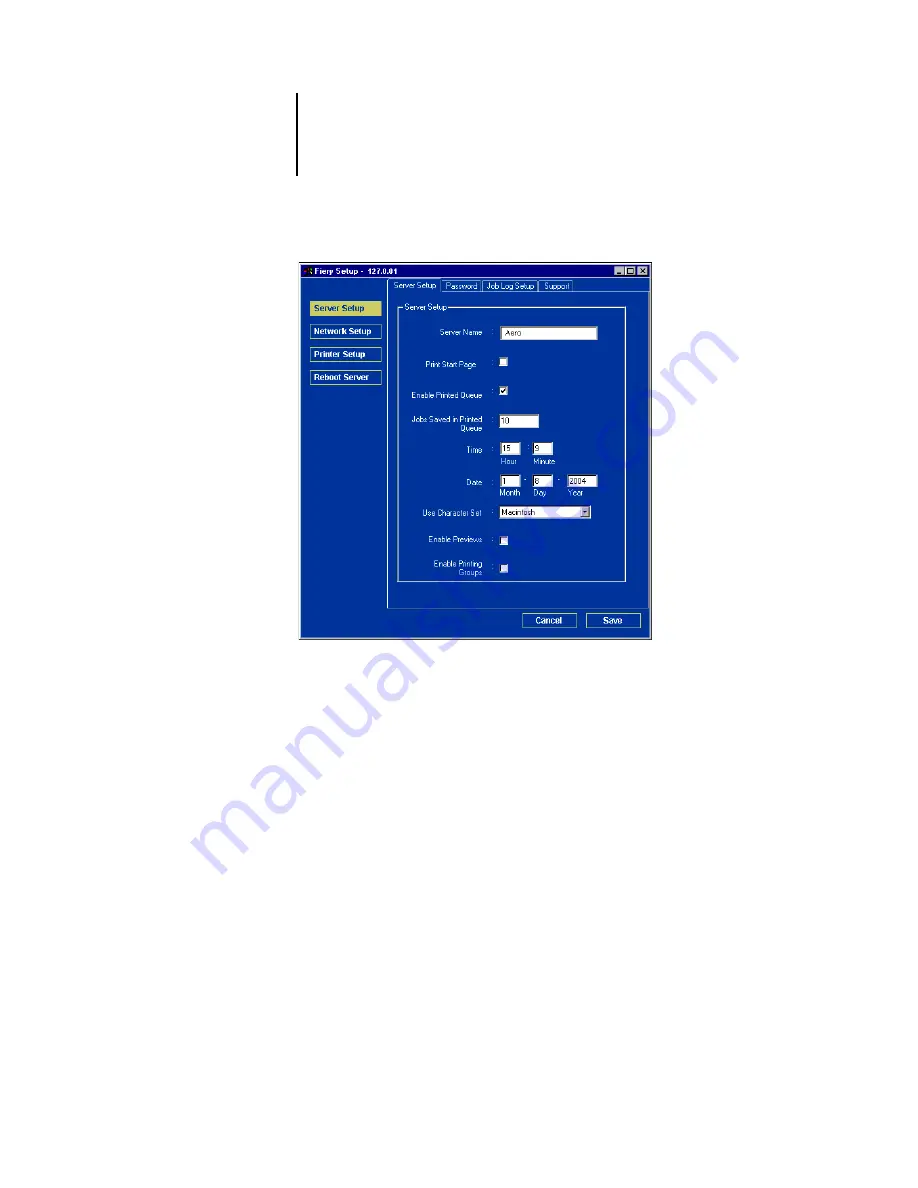
5
5-3
General Setup options
Server Name.
—Specify a name for the Fiery. This is the name that appears in the
Chooser on an AppleTalk network.
N
OTE
:
Do not use the device name (C9800) as the server name. If you have more than
one Fiery, do not assign them the same name.
Date and Time.
—Specify the system date and time, which are recorded on the Job
Log.
Enable Printed Queue.
—Specify whether to enable the Printed queue, a storage
location on the Fiery hard disk for recently printed jobs. You can reprint jobs from the
Printed queue without resending them to the Fiery. If the Printed queue is not
enabled, jobs are deleted from the Fiery disk immediately after they are printed.
Jobs Saved in Printed Queue.
—Specify the number of jobs to be stored in the
Printed queue. Jobs in the Printed queue take up space on the Fiery hard disk.
Summary of Contents for C9800hdn
Page 1: ......
Page 100: ...44 48 Performing Setup from the Control Panel...
Page 132: ...55 32 Setting up the Fiery from a Windows Computer...
Page 136: ......
Page 148: ......
Page 158: ...A A 10 Troubleshooting...
Page 168: ...59374901...






























