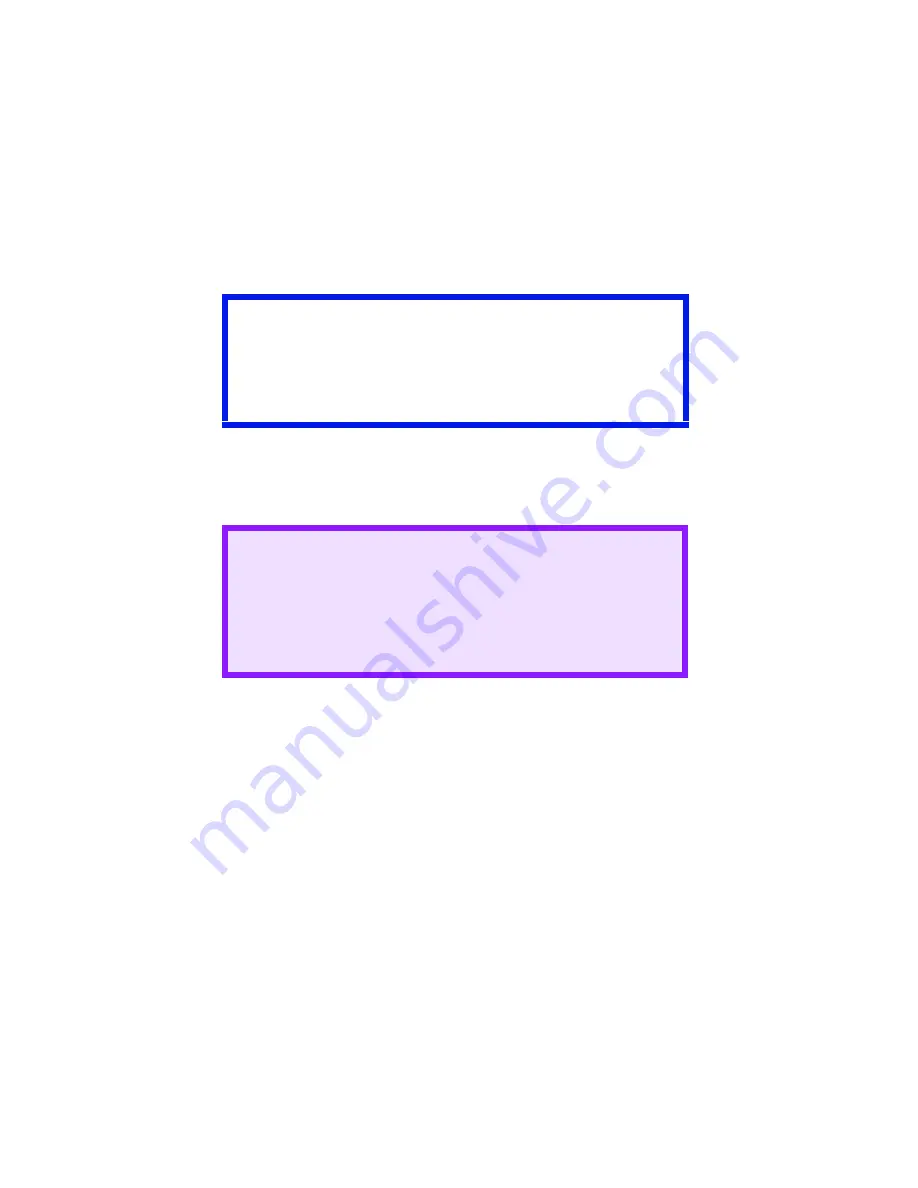
C7350/7550 User’s Guide: Print Job Accounting Utility • 709
Uninstalling Print Job Accounting
Uninstall the Server Software
1.
Select a printer in the left pane of the Server Software.
2.
Select
Start/end log
from the Printer menu.
3.
Select
Delete a printer
from the Printer menu.
You are prompted as to whether or not you wish to delete the
print log for the jobs that have been run by the printer you are
deleting.
4.
Click
Start
→
Programs
→
Okidata
→
OKI Print Job
Accounting
→
Delete OKI Print Job Accounting
.
Important!
At this stage the Server Software stops acquiring print logs
from the printer at the set interval time. However, the printer
will continue logging until it is deleted. Be sure to perform step
3 "Delete a printer" without fail before uninstalling the Server
Software.
CAUTION!
Even if you select "No" at this point, unless you register
the printer again, the print log for those jobs cannot be
referenced.
If you need the log even after deletion of the printer, be
sure to select Export Logs from the Log menu, then save
them in a file before deleting the printer.
Summary of Contents for C7350hdn
Page 1: ...59366001_win_eng jpg...
Page 35: ...C7350 7550 User s Guide Setting Up 35 5 Gently close the paper tray paper tray insertk eps...
Page 171: ...C7350 7550 User s Guide Windows XP Operation 171 4 Click OK Click Print C73_XP_PS_Booklet bmp...
Page 498: ...C7350 7550 User s Guide Maintenance 498 10 Close the top cover close top cover eps...

























