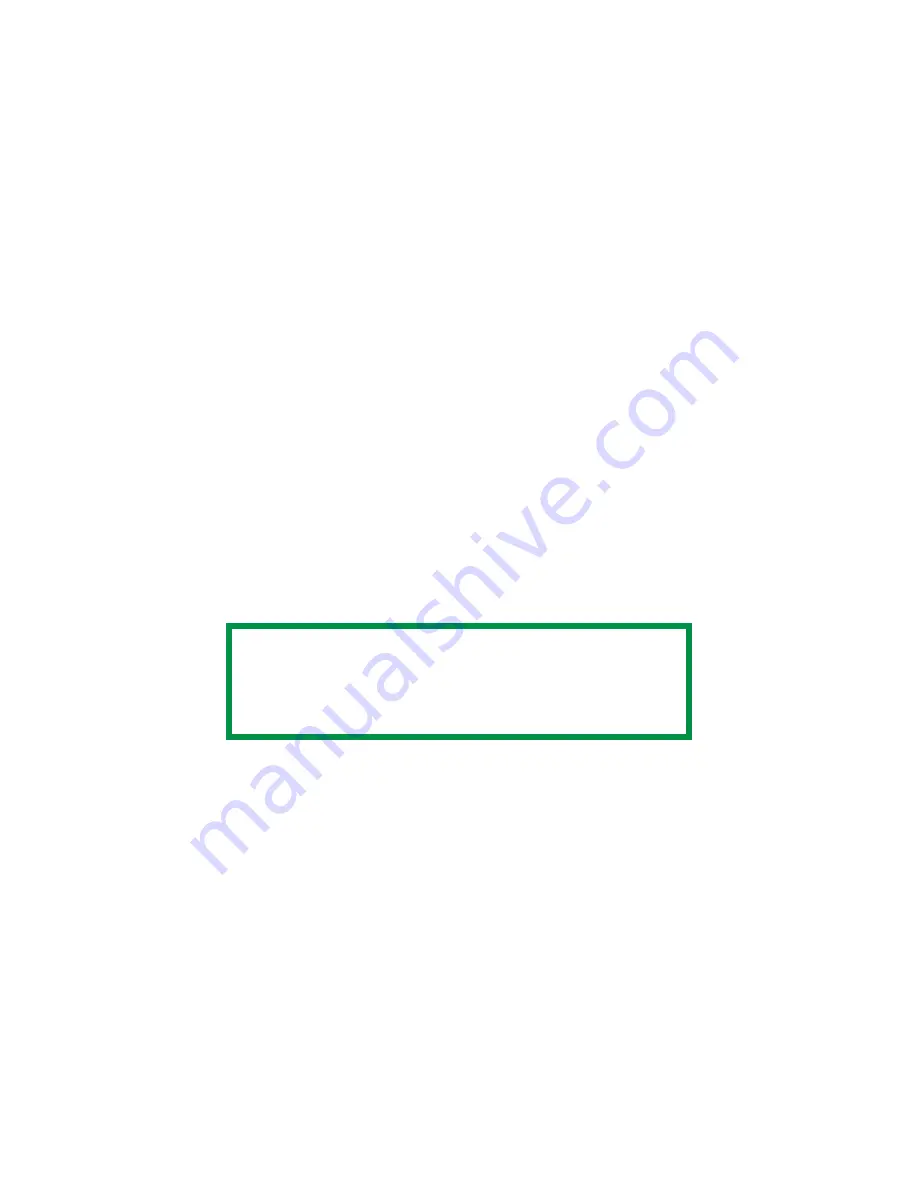
C7350/7550 User’s Guide: Windows 2000 Operation • 236
Color Matching
Color Matching Options
Print Color Swatch Utility
For use with applications which allow you to set your own RGB
values for colors.
The Color Swatch utility prints out charts of sample colors. Listed
below each color are the corresponding RGB (Red, Green, Blue)
values to use in your application to match that printed color.
An example of using the Print Color Swatch function:
You wish to print a logo in a particular shade of red. The steps you
would follow are:
1.
Click
Start
→
Settings
→
Printers.
2.
Right click the printer name. Click
Printing Preferences
.
3.
Click the
Color
tab.
4.
Click the
Color Swatch
button to print the color swatch
samples.
5.
Select the shade of red that best suits your needs. Make a note
of the RGB value below that particular shade.
6.
Use your program’s color picker to enter the same RGB values
(from step 5). Change the logo to that color.
NOTE
The RGB color displayed on your monitor may not
necessarily match what was printed on the color swatch.
If this is the case, it is probably due to the difference
between how your monitor and printer reproduce color.
Summary of Contents for C7350hdn
Page 1: ...59366001_win_eng jpg...
Page 35: ...C7350 7550 User s Guide Setting Up 35 5 Gently close the paper tray paper tray insertk eps...
Page 171: ...C7350 7550 User s Guide Windows XP Operation 171 4 Click OK Click Print C73_XP_PS_Booklet bmp...
Page 498: ...C7350 7550 User s Guide Maintenance 498 10 Close the top cover close top cover eps...






























