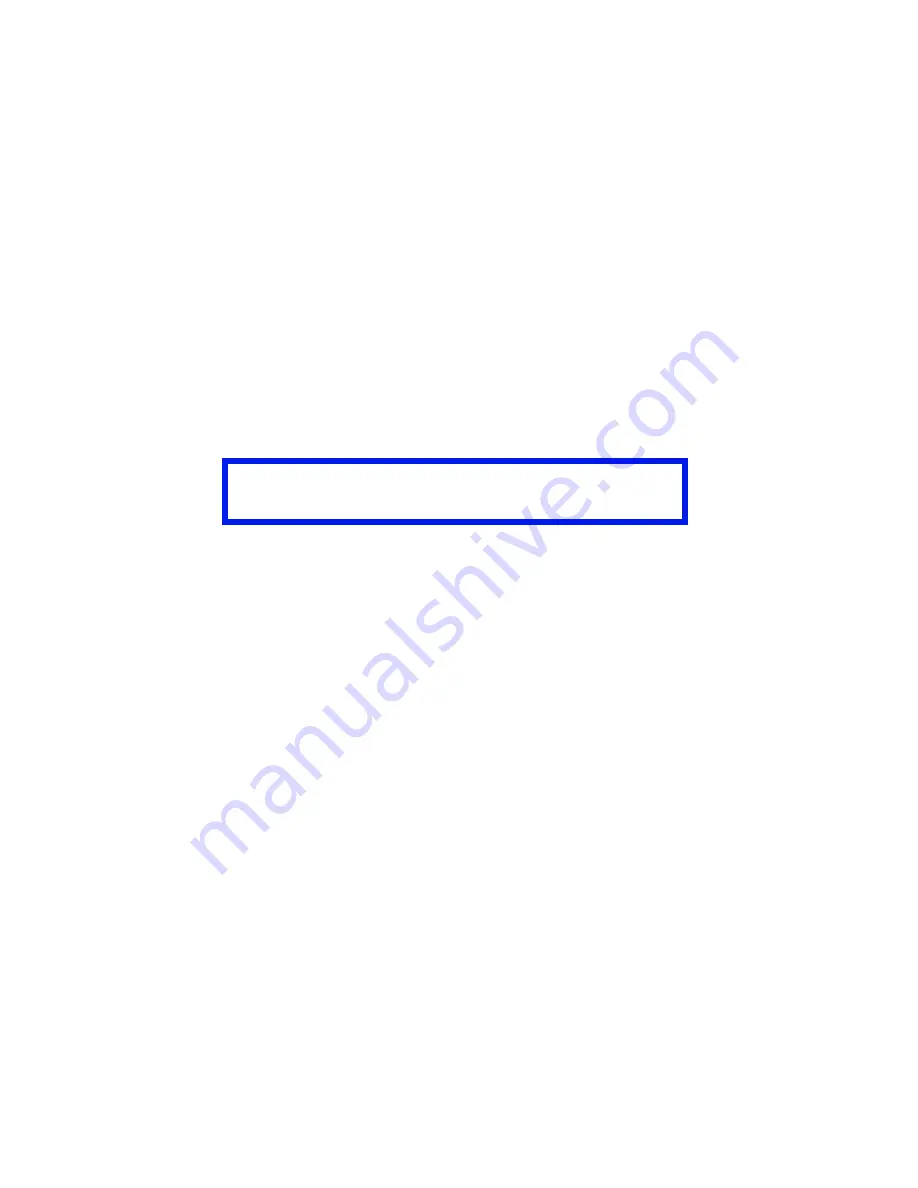
C7350/7550 User’s Guide: Windows Me/98/95 Operation • 376
Creating documents to use as overlays
PCL
An overlay can be created in any software application that can
handle logos, letterheads, forms, etc. and can print to a file.
To create a print (PRN) file:
1.
Open your application program. Open the file to be stored as
an overlay. Choose
File,
then
.
2.
Make sure that the "
Print To File
" option is switched on in your
application's Print dialog box.
3.
Depending on the application, you may need to select your
printer model.
4.
Click
Properties
. This should open the printer driver settings.
5.
Choose all of the printer driver settings with which you would
like your overlay to print.
6.
Try to keep the overlay to a single sheet. Don't use N-up,
duplex, finisher options, etc. when creating an overlay. These
can be added when printing the document that includes the
overlay.
7.
Click
OK
to close the Properties dialog box.
8.
Click
.
Instead of sending the print job to the printer, this prompts you
to save the print job on your PC's hard disk.
Give the file a meaningful name such as "my template.prn."
Important
You must use the Oki PCL driver to do this.
Summary of Contents for C7350hdn
Page 1: ...59366001_win_eng jpg...
Page 35: ...C7350 7550 User s Guide Setting Up 35 5 Gently close the paper tray paper tray insertk eps...
Page 171: ...C7350 7550 User s Guide Windows XP Operation 171 4 Click OK Click Print C73_XP_PS_Booklet bmp...
Page 498: ...C7350 7550 User s Guide Maintenance 498 10 Close the top cover close top cover eps...






























