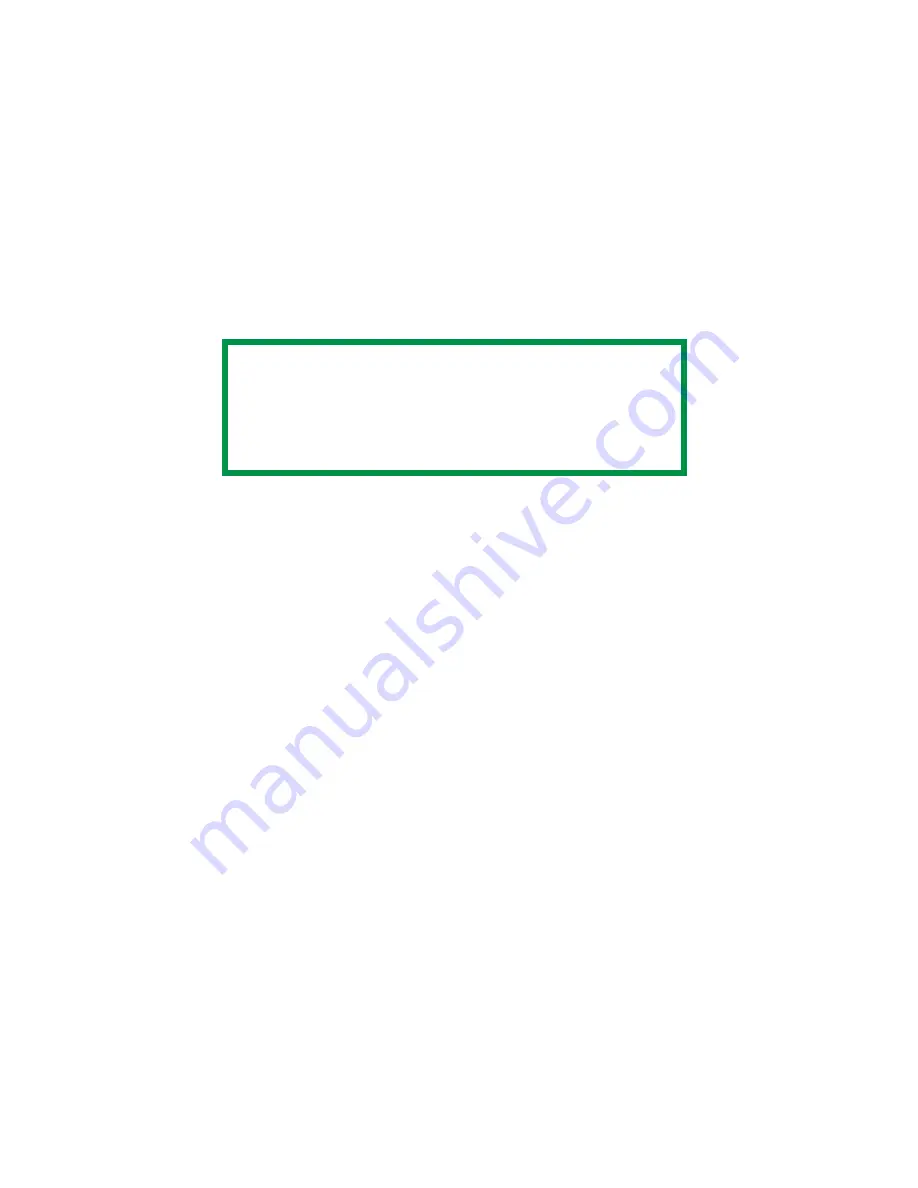
C7350/7550 User’s Guide: Accessories • 548
Hard Disk Drive
Initialize Automatically
After the hard disk drive is installed, the printer automatically
initializes (configures) to include this option.
You can also manually initialize the HDD.
Initialize Manually
1.
Press MENU until
DISK MAINTENANCE
displays.
2.
Press SELECT.
3.
Press ITEM ( or –) until
HDD INITIALIZE
displays.
4.
Press the SELECT button.
5.
Press the ITEM button to shut down the printer.
6.
Turn on the printer.
The printer has to be turned off and on again to initialize the
hard disk before use.
NOTE
• When initializing the hard disk, any fonts, overlays or
print jobs that have been stored are erased.
• You can also use Storage Device Manager to initialize
the hard disk. For more information, please refer to
the User Guide for the Storage Device Manager.
Summary of Contents for C7350hdn
Page 1: ...59366001_win_eng jpg...
Page 35: ...C7350 7550 User s Guide Setting Up 35 5 Gently close the paper tray paper tray insertk eps...
Page 171: ...C7350 7550 User s Guide Windows XP Operation 171 4 Click OK Click Print C73_XP_PS_Booklet bmp...
Page 498: ...C7350 7550 User s Guide Maintenance 498 10 Close the top cover close top cover eps...






























