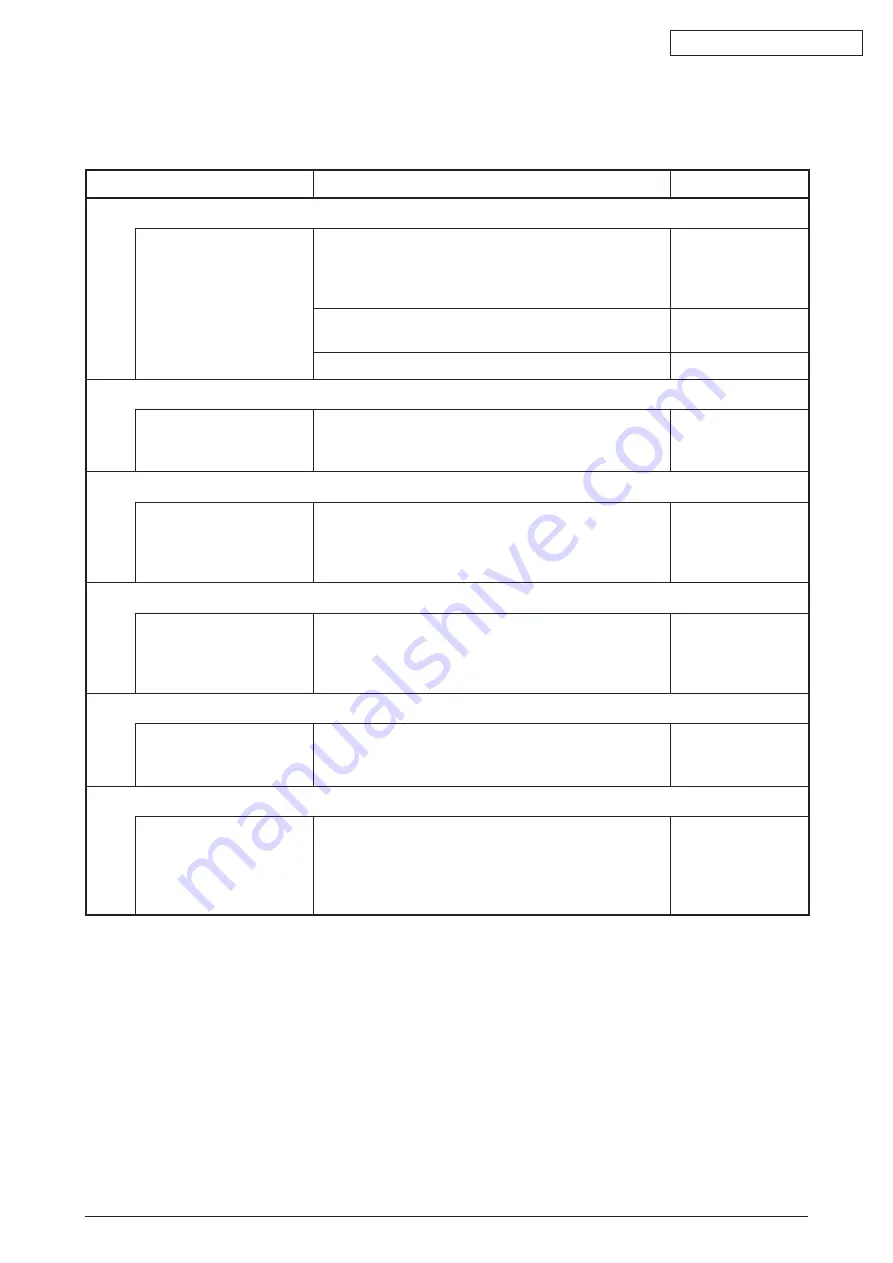
Oki Data CONFIDENTIAL
44158801TH Rev.2
269 /
8.5.5 Network Troubleshooting
(1) Cannot print from Utility.
Confirmation Items
Confirmation Tasks
Action at NG
(1) Check of LINK light
Check of LINK light
Check to see if the LINK light (green) is on.
Check to see if the HUB and the printer are properly
linked. (Check to see if the network cable is properly
connected.)
Redo the connection
of the network cable.
Check to see if a straight cable is in use.
Replace the cable
with a straight cable.
Insert a Network cable to a different HUB port.
Replace the HUB.
(2) Check of network information
Check to see if network
information can be printed
correctly.
Press the Push-SW of the NIC card to print the network
information.
Rewrite NIC-F/W
with the utility.
(3) Check of contents of network information
Check the IP address,
SUB-net mask and
gateway address.
Check an IP address, Subnet mask, Gateway address
printed on Network information.
Set an IP address,
Subnet mask, and
Gateway address
correctly.
(4) Check to see if communication can be held through the network.
Check to see if a Ping
command can be sent from
the PC to the printer.
Check the IP address, SUB-net mask and gateway
address which are printed in the network information.
Set an IP address,
Subnet mask,
Gateway address
correctly.
(5) Check of Utility
Check the settings of the
OKILPR Utility.
Check the set items of the OKILPR Utility.
Set the set items of
the OKILPR Utility
correctly.
(6) Check through standard OS port
Check the standard LRP
port conforming to the
WINDOWS standard (NT,
2000, XP).
Set the standard LPR port conforming to the WINDOWS
standard (NT, 2000, XP), and see if print can be
executed.
Set the standard
LPR port conforming
to the WINDOWS
standard (NT, 2000,
XP) correctly.






























