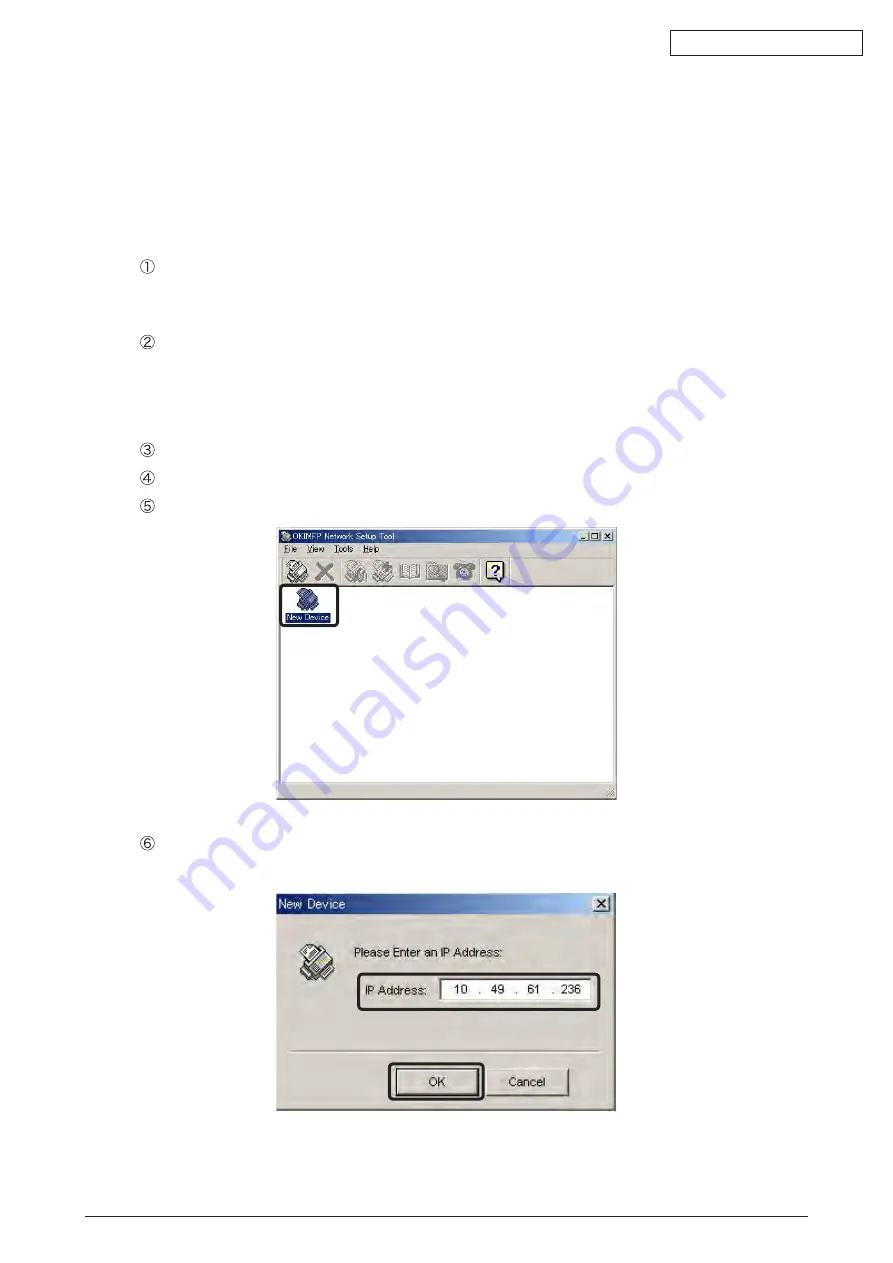
Oki Data CONFIDENTIAL
44158801TH Rev.2
193 /
6.6
Updating Scanner Firmware
There are two ways to update scanner firmware: one is by using an OKI network setup tool
and the other is by running a scanner in loader mode.
The followings are the steps to update.
6.6.1 Updating with the OKI MFP Network Setup Tool
Directly connect a PC and the scanner with a network crossing cable.
* It is unnecessary to connect them with a network crossing cable if they are already
connected to the network in the LAN environment.
Enter the same subnet address of the IP address for the PC and the scanner.
<Example>
IP address of the scanner:
192.168.0.150
IP address of the PC:
192.168.0.1
Install an OKI network setup tool on a PC.
Run the OKI network setup tool.
Double-click the “New Device” icon.
Enter the IP address of the scanner and click the OK button.
(Example: when the IP address is 192.168.0.150)






























