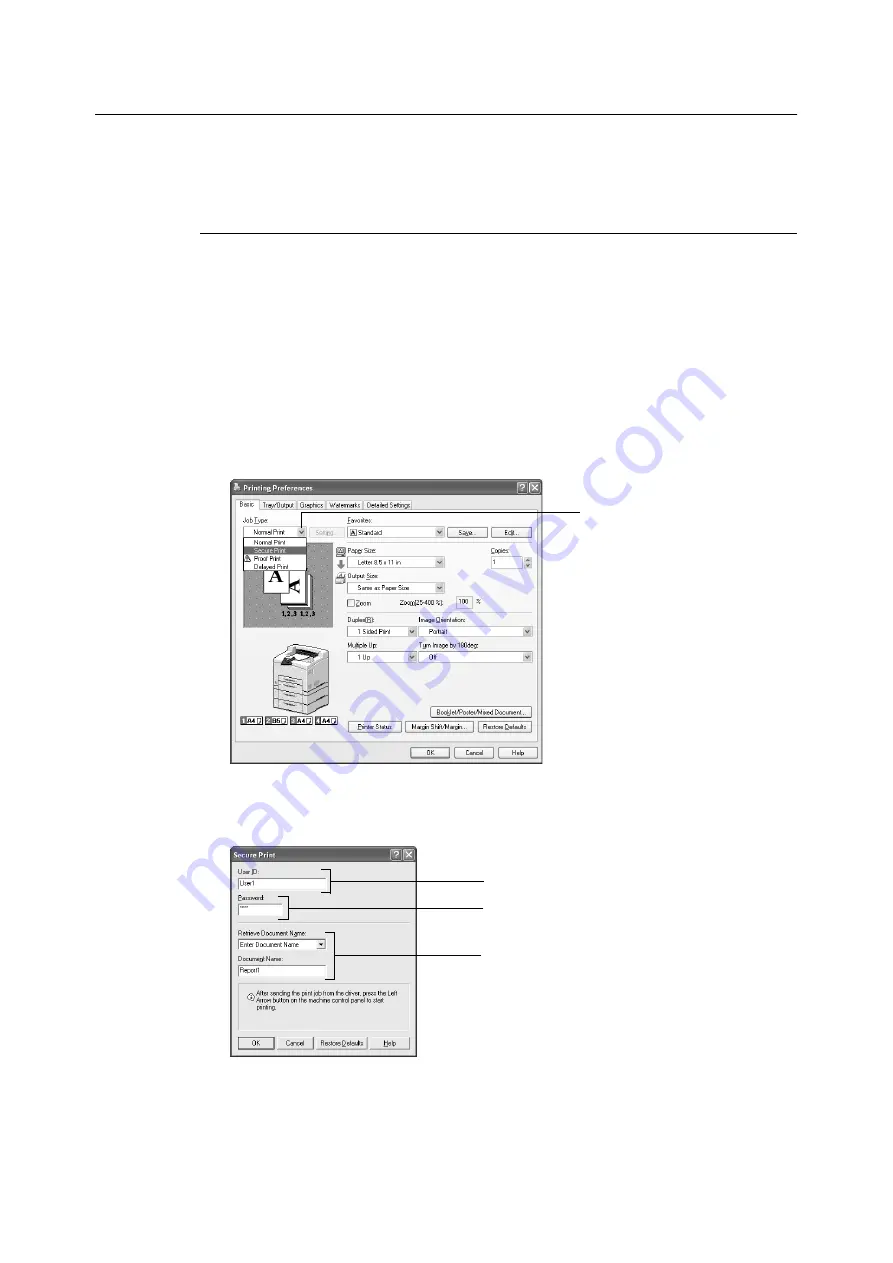
28
2 Printing
Configuring Secure Print
The procedure to configure Secure Print is as follows.
First of all, carry out the secure print settings at the computer and send data to the printer
for printing. Then, carry out the output procedure at the printer to output the print data.
At the Computer
This section explains the procedure using WordPad on Windows XP as an example. The
procedure is the same for other OSs.
Note
• The way to display the printer properties dialog box differs according to the application software. Refer to
the manual of your respective application software.
1.
From the [File] menu, select [Print].
2.
Select this printer as the printer to be used and click [Preferences].
3.
From [Job Type] on the [Basic] tab, select [Secure Print].
4.
Enter the user ID at [User ID].
You can enter up to eight characters for the user ID.
3
4
6
5
Summary of Contents for B6200dn
Page 1: ......
Page 9: ...Contents 5...
Page 89: ...4 3 Menu list 85 Continued from previous page Continued on next page...
Page 90: ...86 4 Settings on the Control Panel Continued from previous page...
Page 91: ...4 3 Menu list 87 From P 85 From P 85...
Page 92: ...88 4 Settings on the Control Panel From P 85...
Page 158: ...154 A Appendix...






























