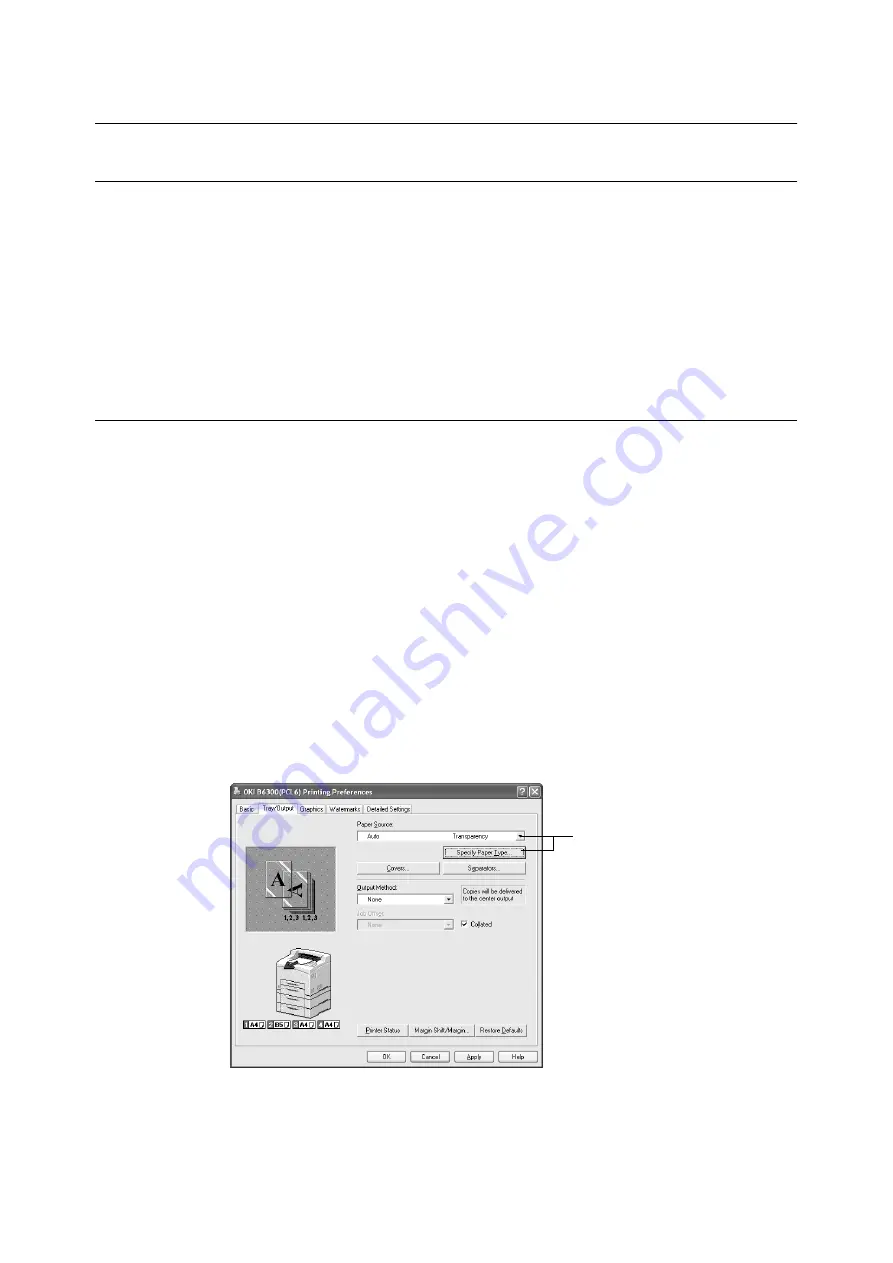
2.3 Printing on Transparencies
21
2.3
Printing on Transparencies
Loading Transparencies
Load transparencies in trays 1 to 4.
Important
• Transparencies with white frames or full-color transparencies cannot be used.
The way to load transparencies in the paper tray is the same as the way to load standard
size paper. For details, refer to “3.2 Loading Paper” (P. 47).
You must also set paper type for the paper tray in [Transparency] on the control panel.
Refer to “3.4 Setting Paper Types” (P. 51) to change the setting.
Printing on Transparencies
To print on transparencies, display the [Tray/Output] tab and [Basic] tab. This section
explains the procedure using WordPad on Windows XP as an example.
Note
• The way to display the printer properties dialog box differs according to the application software. Refer to
the manual of your respective application software.
• Printing transparencies continuously may lead to the output transparencies sticking to each other. As a
guide, remove the transparencies from the output tray after about 20 sheets and then fan them to lower
their temperatures.
1.
From the [File] menu, select [Print].
2.
Select this printer as the printer to be used and click [Preferences].
3.
Click the [Tray/Output] tab.
4.
Select the loaded paper tray from [Paper Source] or click the [Specify Paper Type] to
display the [Specify Paper Type] dialog box and then select [Transparency] from
[Paper Type].
5.
Click the [Basic] tab.
4
Summary of Contents for B6200dn
Page 1: ......
Page 9: ...Contents 5...
Page 89: ...4 3 Menu list 85 Continued from previous page Continued on next page...
Page 90: ...86 4 Settings on the Control Panel Continued from previous page...
Page 91: ...4 3 Menu list 87 From P 85 From P 85...
Page 92: ...88 4 Settings on the Control Panel From P 85...
Page 158: ...154 A Appendix...






























