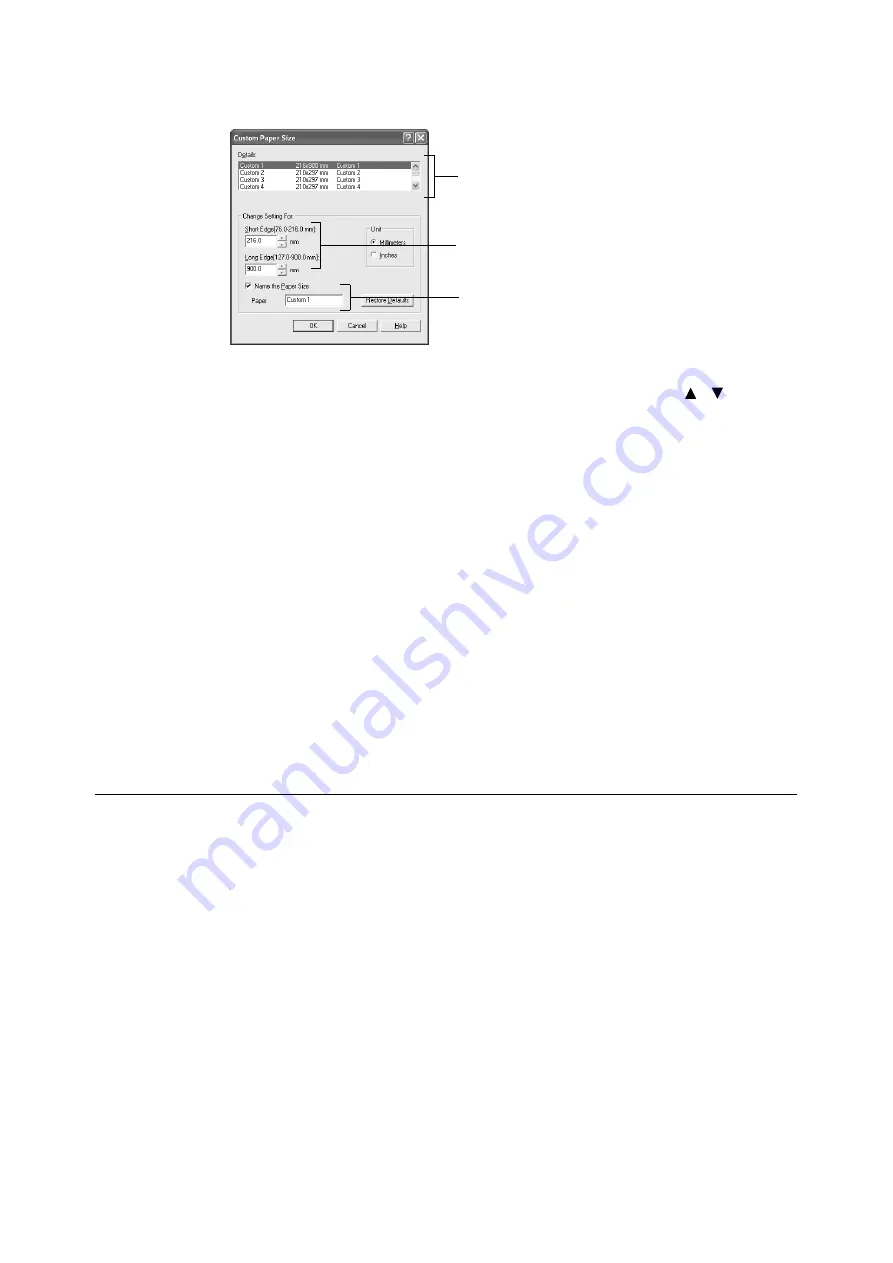
2.4 Printing on Custom Size Paper/Long Paper
25
5.
From the [Details] list box, select the custom setting to be defined.
6.
Specify the length of the short edge and long edge under [Change Setting For].
You can specify the values either by entering them directly or using [
] [
].
The length of the short edge cannot be longer than the long edge, even if it is within the
specified range. The length of the long edge cannot be shorter than the short edge,
even if it is within the specified range.
7.
To assign a paper name, select the [Name the Paper Size] check box and then enter
the name at [Paper Name]. Up to 14 characters can be used for the paper name.
8.
If necessary, repeat steps 5 to 7 to define another custom size.
9.
Click [OK].
10. When you have configured custom sizes for trays 1 to 4 using the control panel, click
[Get Information from Printer] on the [Options] tab.
The printer settings can be displayed on the printer driver.
Refer to
• “1.5 Displaying Optional Accessory Configuration and Paper Tray Settings” (P. 16)
11. Click [OK].
Printing on Custom Size Paper
The procedure to print on custom size paper is as follows.
This section explains the procedure using WordPad on Windows XP as an example.
Note
• The way to display the printer properties dialog box differs according to the application software. Refer to
the manual of your respective application software.
1.
From the [File] menu, select [Print].
2.
Select this printer as the printer to be used and click [Preferences].
5
6
7
Summary of Contents for B6200dn
Page 1: ......
Page 9: ...Contents 5...
Page 89: ...4 3 Menu list 85 Continued from previous page Continued on next page...
Page 90: ...86 4 Settings on the Control Panel Continued from previous page...
Page 91: ...4 3 Menu list 87 From P 85 From P 85...
Page 92: ...88 4 Settings on the Control Panel From P 85...
Page 158: ...154 A Appendix...
















































