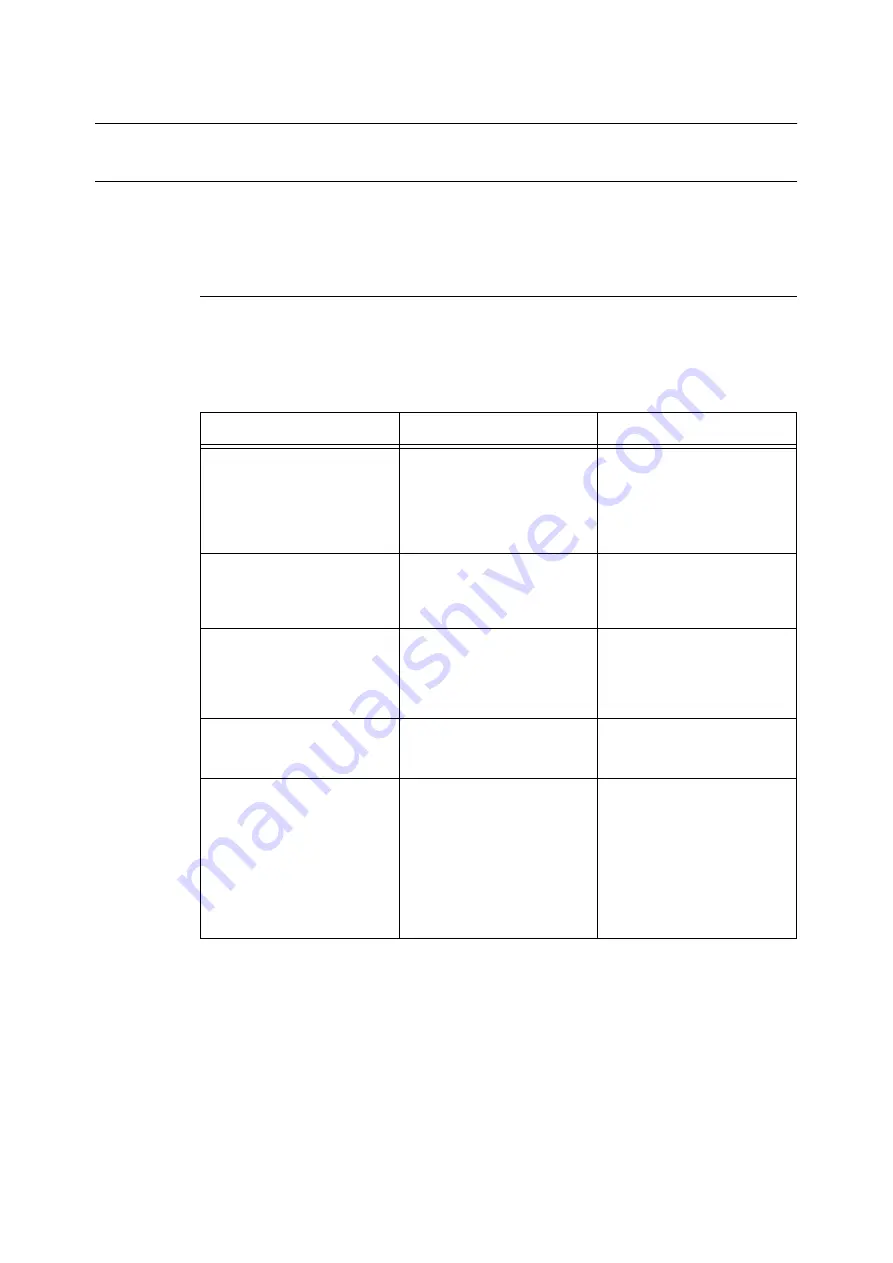
5.5 Network Related Troubles
107
5.5
Network Related Troubles
Using TCP/IP
This section describes how to identify the cause and fix an error when a problem occurs in
the TCP/IP environment. For the troubles that occur in other environments, refer to the
Network Print Environment User Guide.
For Windows 95/Windows 98/Windows Me
n
When the printer is not printing
This section explains how to fix the printer status when “Unable to print (xxxx Error)”
appears in the window displayed by clicking [Start] > [Settings] > [Printers].
Cause
Verification
Action
The printer and the computer
are connected to different
networks.
Check with your network
system administrator to verify
that the network connecting the
computer and that connecting
the printer are linked by a router
or a gateway.
Connect this printer directly to
the network connecting the
computer.
An error has occurred in the
network between the computer
and the printer. Connection
cannot be established.
“Unable to print (NetworkError)”
is displayed.
Ask your network system
administrator to check the
network for errors.
The printer is switched off after
a print instruction has been sent
from a computer. Or the print
instruction is sent to the printer
which is switched off.
“Unable to print (NetworkError)”
is displayed. Check whether the
printer is switched on.
Switch on the printer.
Print instructions from multiple
computers are sent to the
printer at the same time.
“Unable to print (NetworkError)”
is displayed.
None (Printing will be resumed
automatically).
Printing files cannot be spooled
due to insufficient disk capacity
of the computer.
“Unable to print (SpoolError)” is
displayed. Double-click [My
Computer] and right-click the
disk (example: C drive) installed
with Windows
®
95, Windows
®
98, Windows
®
Me. Select
[Properties] from the menu
displayed and then check the
free space available.
After deleting unnecessary files
to increase the free space
available, select [Pause] from
the [Documents] menu of the
[Printers] window to enable
printing to restart.
Summary of Contents for B6200dn
Page 1: ......
Page 9: ...Contents 5...
Page 89: ...4 3 Menu list 85 Continued from previous page Continued on next page...
Page 90: ...86 4 Settings on the Control Panel Continued from previous page...
Page 91: ...4 3 Menu list 87 From P 85 From P 85...
Page 92: ...88 4 Settings on the Control Panel From P 85...
Page 158: ...154 A Appendix...






























