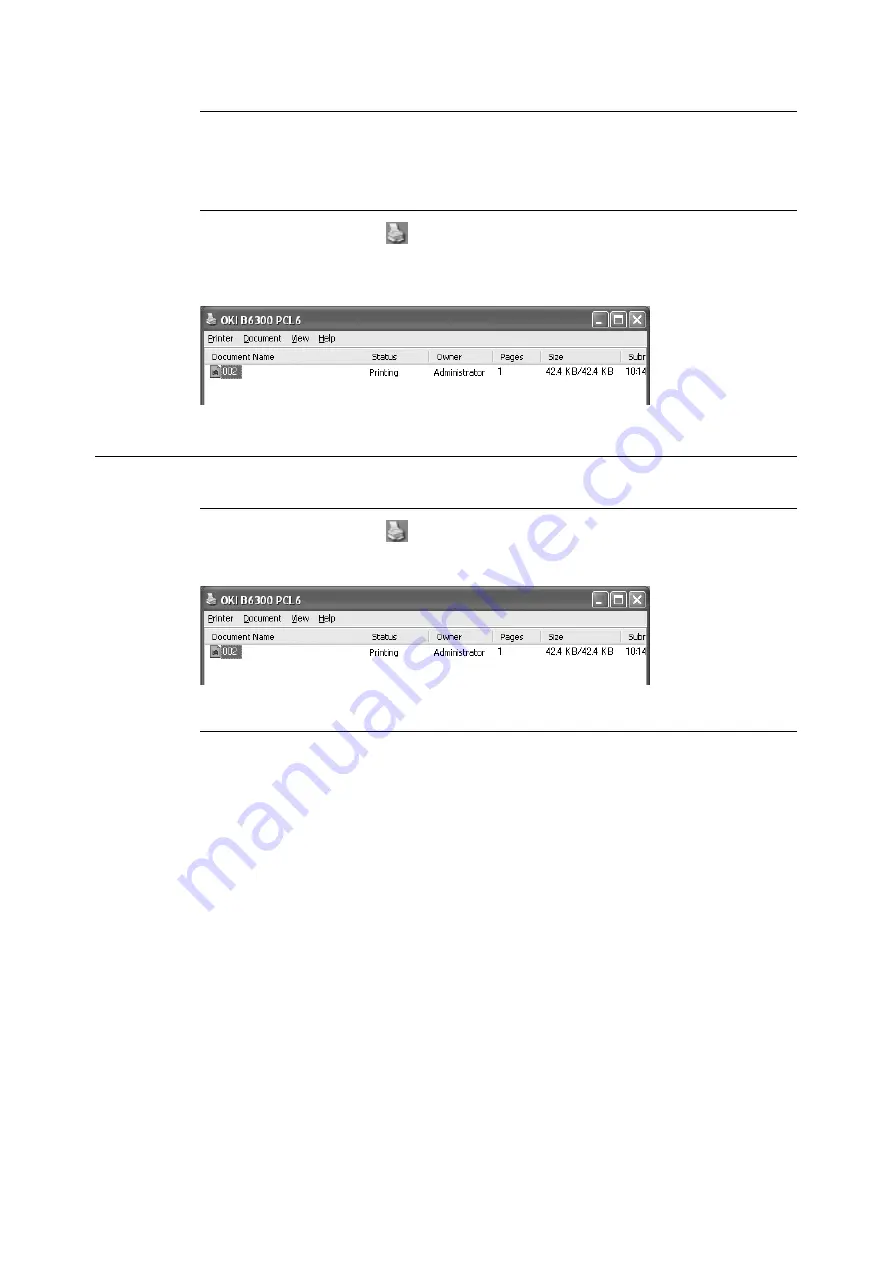
1.4 Cancelling/Checking Printing
15
Cancelling Printing of All Print Data Received at the Printer
Press the <ON LINE> button on the control panel, and then press the <CANCEL> button.
Press the <ON LINE> button again after the cancelling process is completed.
Cancelling Print Data That Are Being Processed at the Computer
Double-click the printer icon
at the bottom right of the task bar in Windows.
From the displayed window, click the document name that you wish to delete and press the
<Delete> key.
Checking Status of Print Data
Checking in Windows
Double-click the printer icon
on the task bar at the bottom right of the screen.
From the displayed window, check the column, [Status].
Checking in OkiWebRemote
You can check the status of the print job sent to the printer at the [Jobs] screen of
OkiWebRemote.
Summary of Contents for B6200dn
Page 1: ......
Page 9: ...Contents 5...
Page 89: ...4 3 Menu list 85 Continued from previous page Continued on next page...
Page 90: ...86 4 Settings on the Control Panel Continued from previous page...
Page 91: ...4 3 Menu list 87 From P 85 From P 85...
Page 92: ...88 4 Settings on the Control Panel From P 85...
Page 158: ...154 A Appendix...






























