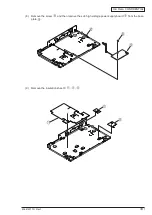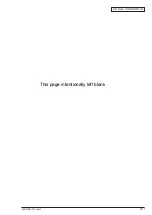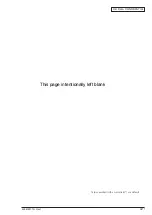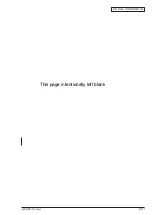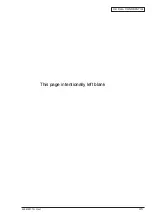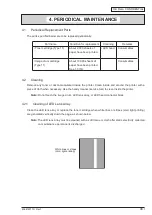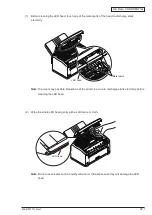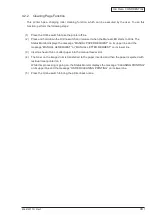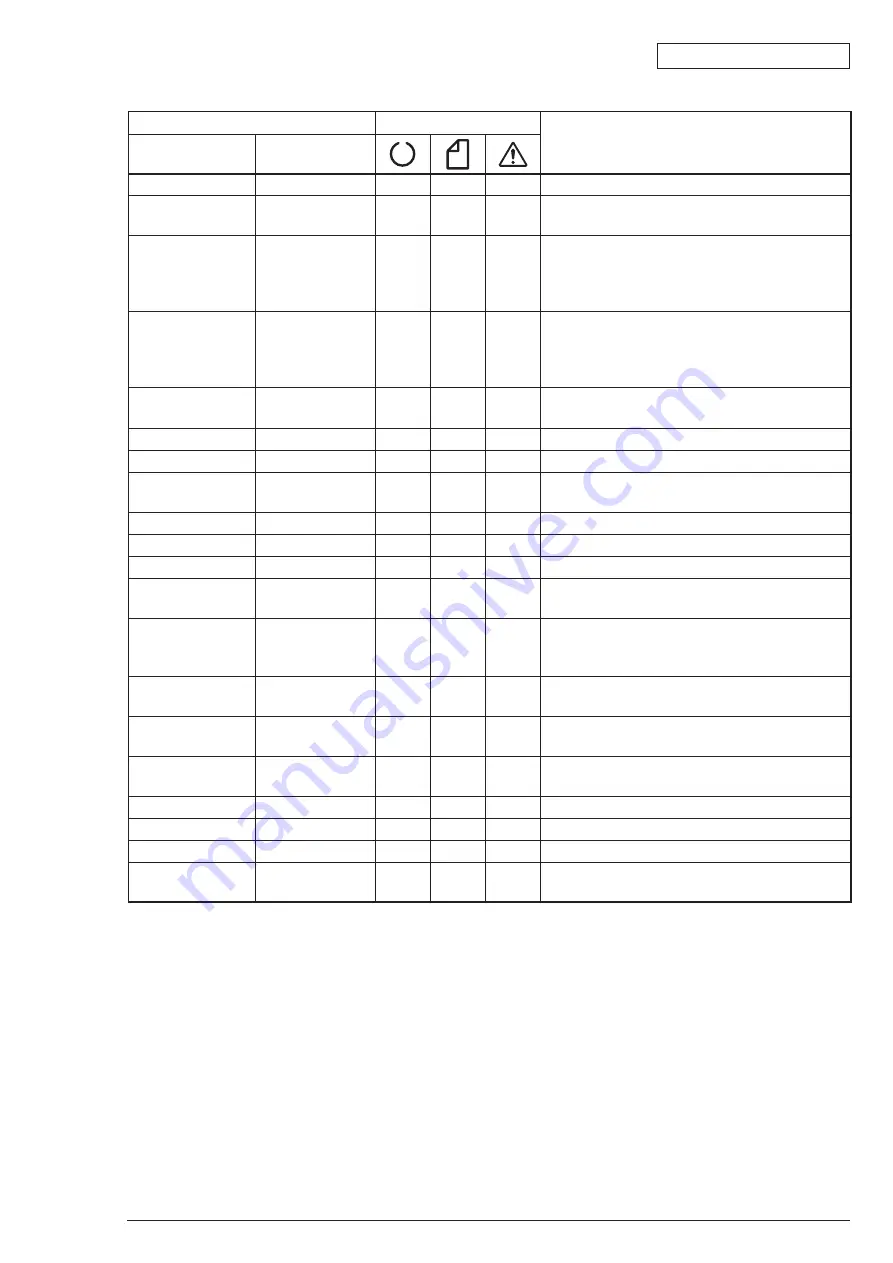
Oki Data CONFIDENTIAL
43641601TH Rev.1
53 /
Blink 1: 2 s cycle. Blink 2: 500 ms cycle. Blink 3: 120 ms cycle.
Table 5-1 (4 of 4)
Displayed Status
Printer's LED Light
Description/Corrective Action
Status
Detail
Illegal file name
Invalid file name.
Varies
Varies
Blink 1 Invalid file name. (B2400n Only
)
Root directory
deleting error
Root directory
cannot be deleted.
Varies
Varies
Blink 1 Root directory cannot be deleted. (B2400n Only
)
Directory operating
error
Operation has
been sent to the
file handling the
directory.
Varies
Varies
Blink 1 Operation has been sent to the file handling the
directory. (B2400n Only
)
File operating error
Operation has
been sent to the
directory handling
the file.
Varies
Varies
Blink 1 Operation has been sent to the directory handling
the file. (B2400n Only
)
Different volume
The volume is dif-
ferent.
Varies
Varies
Blink 1 The volume is different. (B2400n Only
)
Read only
Read only
Varies
Varies
Blink 1 Read only (B2400n Only
)
Root directory full
Root directory full.
Varies
Varies
Blink 1 Root directory full. (B2400n Only
)
Error deleting
directory
The directory is
not empty.
Varies
Varies
Blink 1 The directory is not empty. (B2400n Only
)
Disk error
Disk error
Varies
Varies
Blink 1 Disk error (B2400n Only
)
No label
No label
Varies
Varies
Blink 1 No label (B2400n Only
)
Invalid parameter
Invalid parameter
Varies
Varies
Blink 1 Invalid parameter (B2400n Only
)
No continuous
space
There is no con-
tinuous space.
Varies
Varies
Blink 1 There is no continuous space. (B2400n Only
)
Error changing
directory
Root direc-
tory cannot be
changed.
Varies
Varies
Blink 1 Root directory cannot be changed. (B2400n Only
)
File descriptor error The file descriptor
is obsolete.
Varies
Varies
Blink 1 The file descriptor is obsolete. (B2400n Only
)
Deleted
It has been de-
leted.
Varies
Varies
Blink 1 It has been deleted. (B2400n Only
)
Block device error
There is no block
device.
Varies
Varies
Blink 1 There is no block device. (B2400n Only
)
Seek error
Seek error.
Varies
Varies
Blink 1 Seek error. (B2400n Only
)
Internal error
Internal error.
Varies
Varies
Blink 1 Internal error. (B2400n Only
)
Write only
Write only
Varies
Varies
Blink 1 Write only (B2400n Only
)
File is write
protected
You cannot write
to a protected file.
Varies
Varies
Blink 1 You cannot write to a protected file. (B2400n Only
)
Summary of Contents for B2200
Page 1: ...Oki Data CONFIDENTIAL B2200 B2400 Maintenance Manual 151107A...
Page 15: ...Oki Data CONFIDENTIAL 43641601TH Rev 1 15 Upper cover unit Figure 2 2 Upper cover...
Page 41: ...Oki Data CONFIDENTIAL 43641601TH Rev 1 41 This page intentionally left blank...
Page 43: ...Oki Data CONFIDENTIAL 43641601TH Rev 1 43 This page intentionally left blank...
Page 44: ...Oki Data CONFIDENTIAL 43641601TH Rev 1 44 This page intentionally left blank...
Page 45: ...Oki Data CONFIDENTIAL 43641601TH Rev 1 45 This page intentionally left blank...
Page 87: ...Oki Data CONFIDENTIAL 43641601TH Rev 1 87 4 Low Voltage Power Supply...