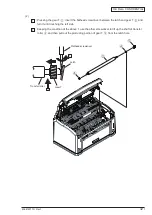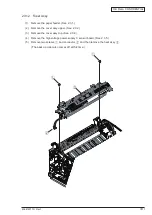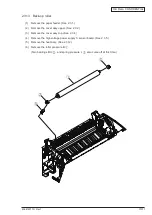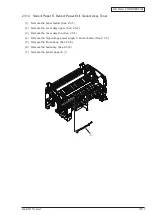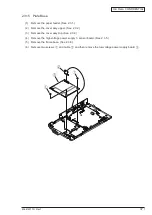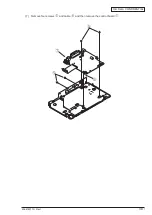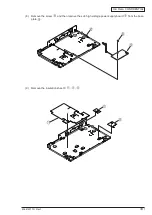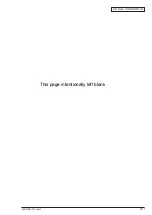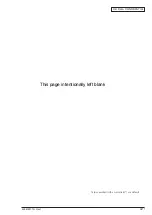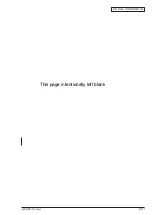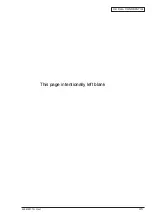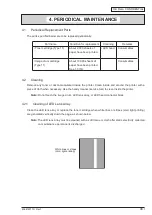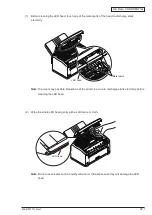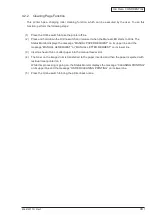Oki Data CONFIDENTIAL
43641601TH Rev.1
45
3.2.1 Uploading/Downloading EEPROM Data
When the printed circuit board of the controller is replaced, the contents of the old EEPROM must
be copied to a new EEPROM on a new board to save customer settings. To perform this, use a
maintenance utility.
The method of operating the maintenance utility, refer to Maintenance Utility Operating Manual.
The maintenance utility is designed to be used only by field engineers and should not be released to
end users.
Part Replacedt
Image drum cartridge
Reset the image drum counter. (Refer to User's
manual).
Main control board
Upload/Download EEPROM data.
This page intentionally left blank
Summary of Contents for B2200
Page 1: ...Oki Data CONFIDENTIAL B2200 B2400 Maintenance Manual 151107A...
Page 15: ...Oki Data CONFIDENTIAL 43641601TH Rev 1 15 Upper cover unit Figure 2 2 Upper cover...
Page 41: ...Oki Data CONFIDENTIAL 43641601TH Rev 1 41 This page intentionally left blank...
Page 43: ...Oki Data CONFIDENTIAL 43641601TH Rev 1 43 This page intentionally left blank...
Page 44: ...Oki Data CONFIDENTIAL 43641601TH Rev 1 44 This page intentionally left blank...
Page 45: ...Oki Data CONFIDENTIAL 43641601TH Rev 1 45 This page intentionally left blank...
Page 87: ...Oki Data CONFIDENTIAL 43641601TH Rev 1 87 4 Low Voltage Power Supply...