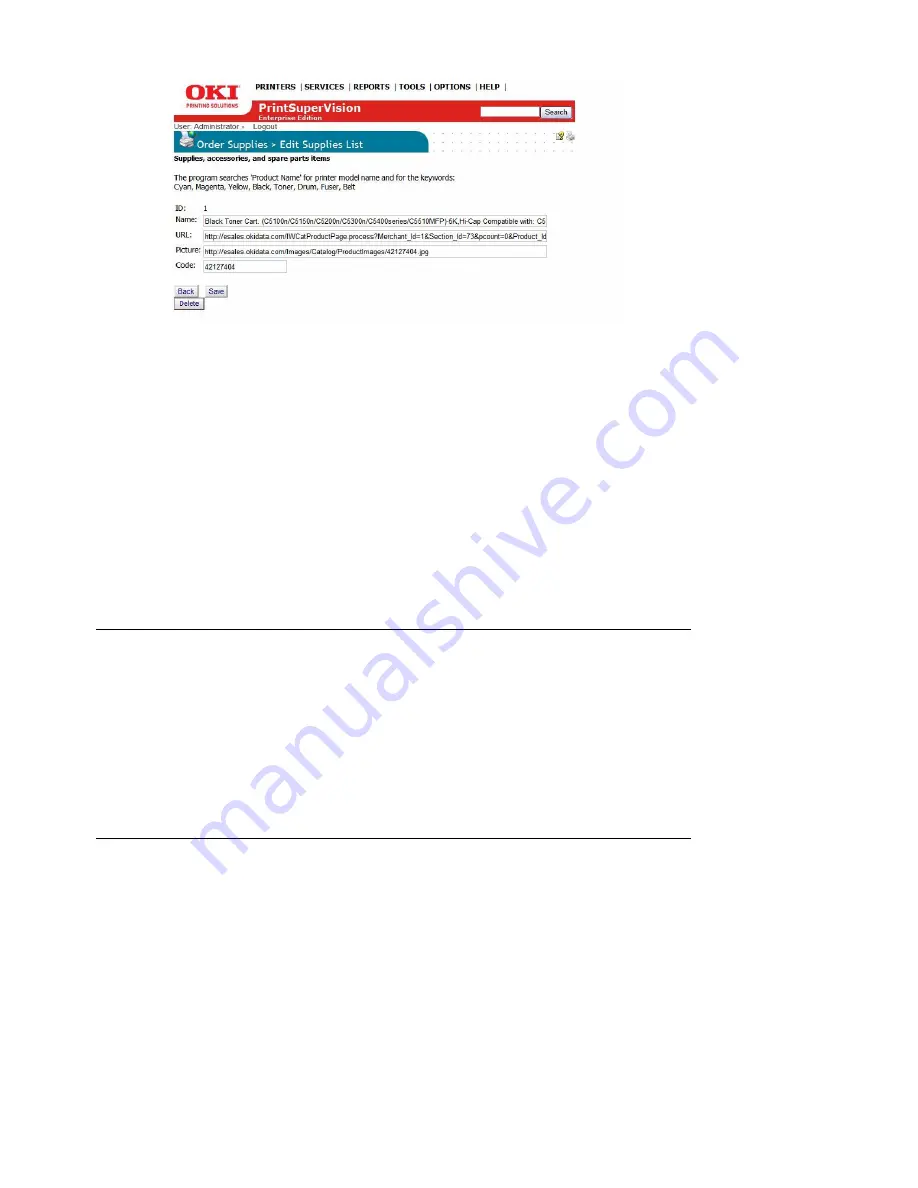
54 • Configuring the Ordering of Supplies
2.
Click
Add Item
.
3.
Enter or edit the name and description of the supply item in the
Name
field. Since PSV uses
the contents of the
Name
field as search criteria, it is important to indicate the model number
of the device that the supply item is related to in that field.
4.
If you plan to use a different e-commerce site than esales.okidata.com, enter the appropriate
web site address in the URL field. If the URL field is left blank, the supply item will be
unavailable to order on-line. The description of the supply item however will be available to
print when creating a printed supplies order page described earlier.
5.
The
Picture
field is used to display an image of the supply item when viewing the supplies list.
Enter an appropriate link to the desired image. Leaving the field blank will still display a
description and part number of the item in the supplies list, but no image will be displayed.
6.
To edit the item's part number or SKU, enter the new number in the
Code
field.
7.
Click the
Save
button to save your changes.
Selecting an Alternative Supplies List
You can also point PSV to any other compatible XML file that contains custom supply descriptions
and part numbers. Enter the appropriate URL of the file in the box and click the associated radio
button.
Use the XML file mentioned above as a template when creating a custom supplies list.
Note
This procedure must be replicated for each supply item if you
intend to use an e-commerce site other than
http://
esales.okidata.com
. As an alternative to editing each supply
item manually, you may edit the Supplies List XML file that PSV
uses for this purpose. Locate the file in the following folder and
perform a global search and replace on the old/new URLs.
The XML file is stored in C:\Program
Files\PrintSuperVision\www\..\data\supplies18.xml
















































