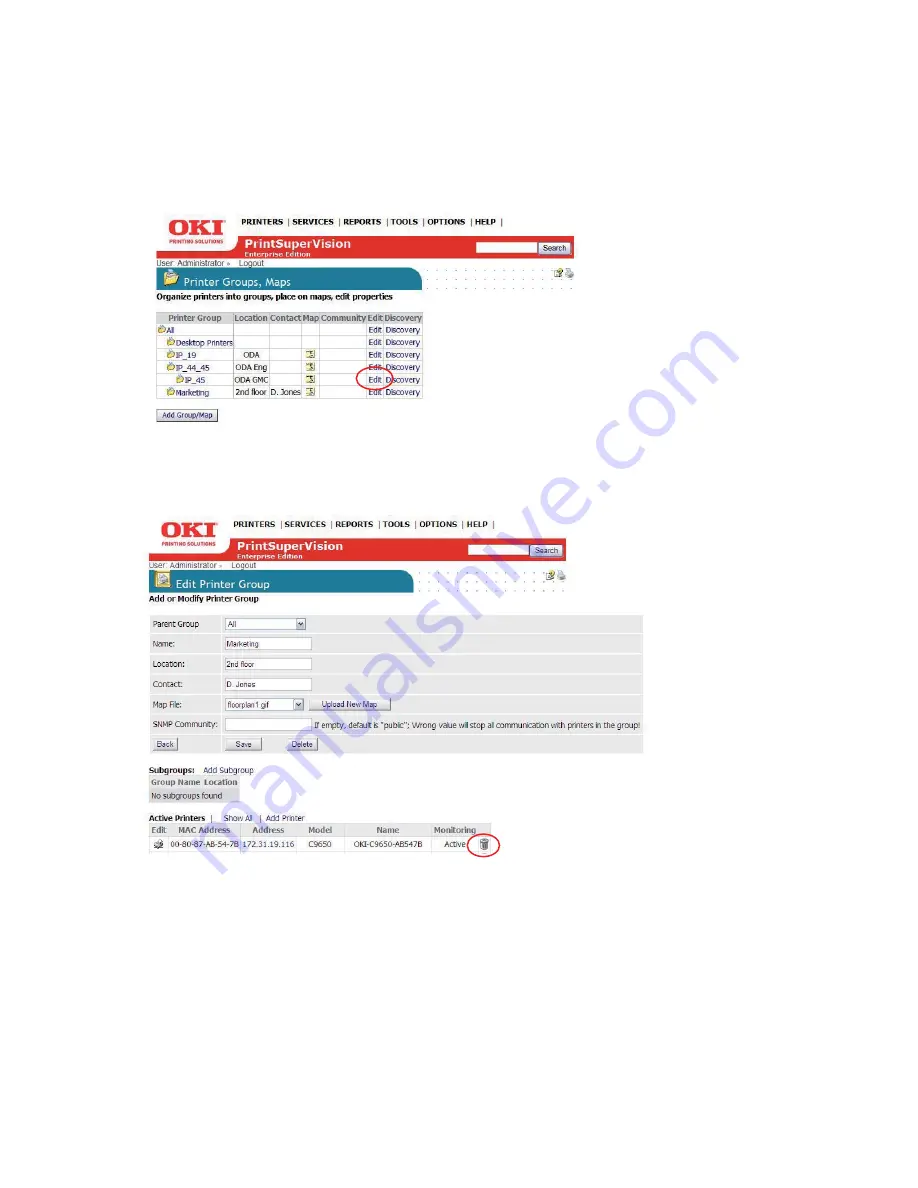
24 • Creating/Editing Groups of Devices
If the group was initially empty, you will see the added device listed after saving. If the group
already contained devices you will see an updated list of all devices in that group.
To remove a device from an existing group
1.
Click
Printers
from the main menu and
Printer Groups,Maps
from the drop down menu to
view a list of groups already created.
2.
Click
Edit
in the Edit Column.
3.
Click the Trash Can icon from the list of grouped devices displayed on the
Edit Printer Group
screen.
Adding Maps and Floor Plans to a Group
Groups can also have images of maps, floor plans, etc. assigned to them, which in turn allows PSV
to display the location of a device icon on an associated map or building floor plan. Several popular
image file formats for maps and floor plans are supported, such as .gif, .jpg, .bmp, or .png.
You can assign a map or floor plan image to a new group while you are creating the group or you
can add a map / floor plan image to an existing group at any time.
To add the image while creating the group:
















































