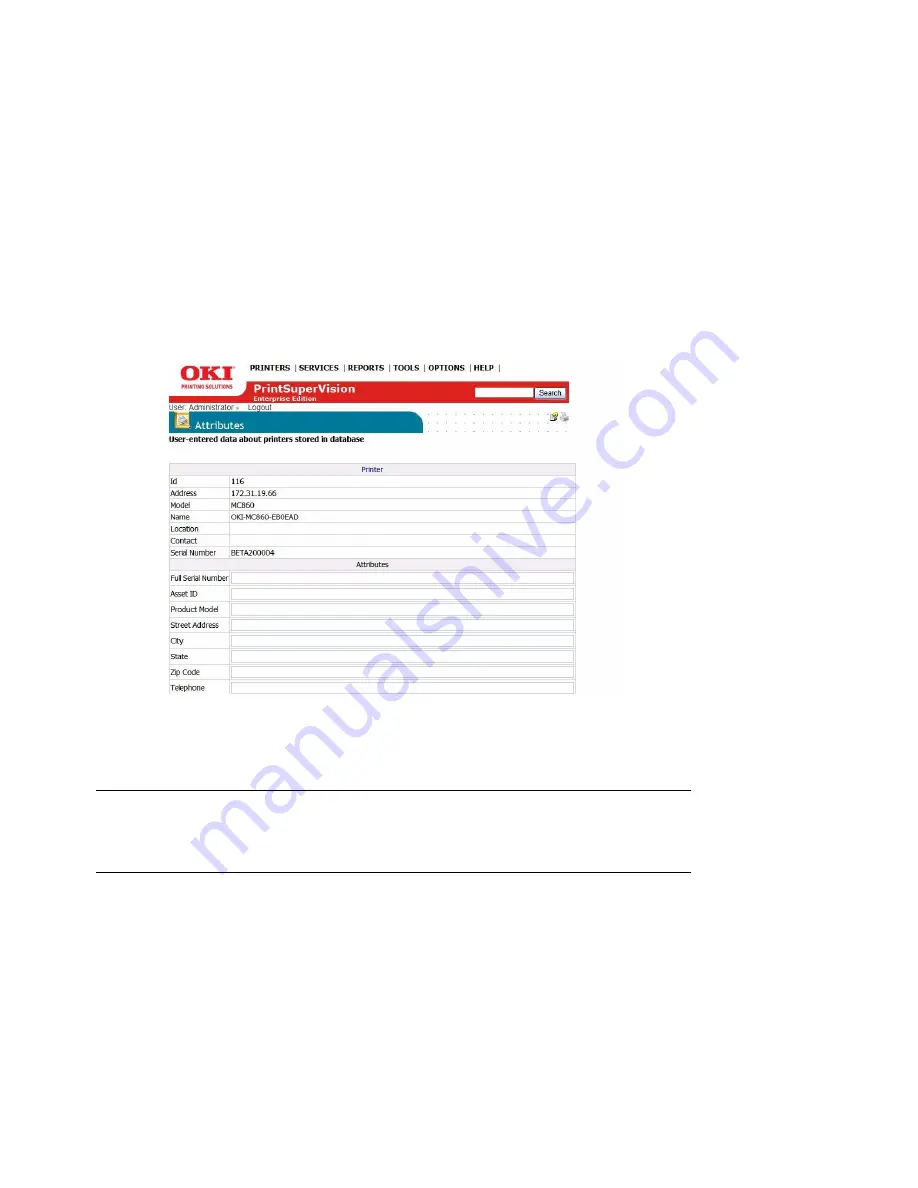
67 • Adding Device Attribute Data
Adding Device Attribute Data ____________
PrintSuperVison allows a user to attach attributes to a device to help locate it, to determine who
is responsible for maintaining it, etc. The added attributes are not reported by the device, so as a
user you must manually enter data into the attribute fields.
To add attribute data
1.
Select
Printers
from the main menu.
2.
Select
Printers
from the drop down menu.
3.
Click on any status icon (printer icon in the left margin) to link to a print device's status page.
4.
Click the
Attributes
button.
5.
Click
Edit
.
6.
Enter data in any of the
Attribute
fields and click
Save
at bottom of the screen.
The user-entered attribute information can be included in several reports if the same Attributes
are selected from the
Configure Properties and Attribute
section listed under
Reports
in the
main menu.
1.
Click
Printers
from the main menu.
2.
Select
Import Printers and Attributes
.
3.
Browse for an appropriate CSV file, indicate how the fields are delimited and click
Import
.
Note
An Admin can also import a CSV file that already contains the
desired attributes associated with many devices at once.


























