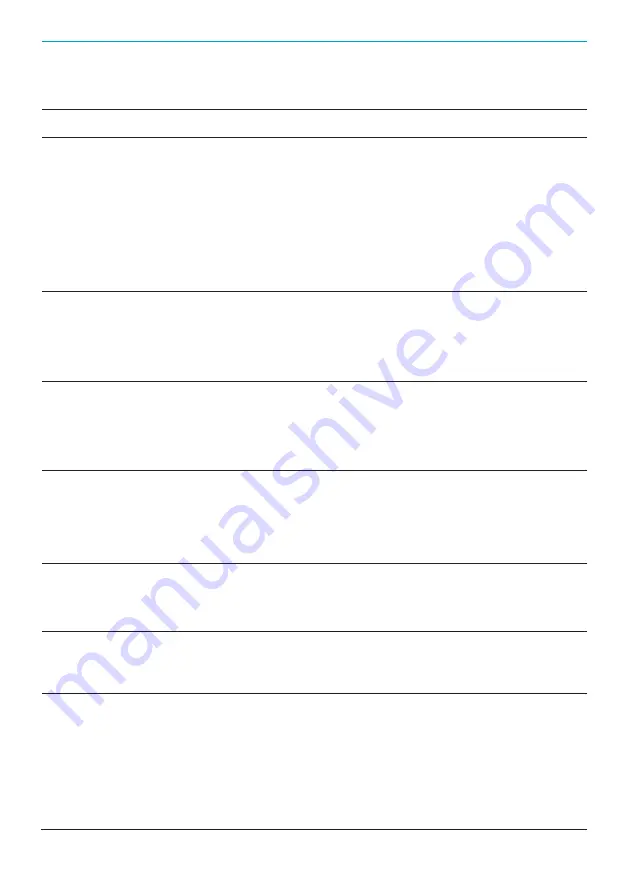
OJMAR
27
4 _ MAINTENANCE AND FAQs
4.2.
FAQs
QUESTION
CAUSE
SOLUTION
The following message is
displayed on attempting
to read a key: “Check the
programmer’s connection.
As it may be turned off or
disconnected”
Communications
have not been
established with
the programmer.
Check that the programmer:
-
Is correctly connected to theUSB port.
-
The programmer controllers are correctly
configured.
-
Communications have been established
with the programmer from the OTS
Management Software. See Section 3.3.
-
Select the correct programmer model:
Cnreader or NFC.
The following message is
displayed on attempting to
connect to the programmer:
“No COM port on the list is of
the OTS type”
The programmer
type is incorrect.
Select the correct programmer model:
Cnreader or NFC.
The following message is
displayed on attempting to read
or record a key: “No key on the
programmer”
No key has been
placed on the
programmer or
it is incorrectly
placed.
Place a key on the programmer within the
reading limits.
When collecting events of a
lock using the Ojmar NFC
programmer, the following
message is displayed on the
screen: “Lock is NOT in the list”
The lock has not
been added to the
list of locks in the
programmer.
Add the lock, following the steps given in
Section 3.5.2.
The lock does not close.
The lock is being
used by another
key.
Pass the master key (Red) and check that it
has been correctly released by closing and
opening the lock using a free user key.
The lock displays 3 amber
flashes or does not flash.
The lock has
detected flat
battery.
Replace the lock batteries and check that it
works by closing and opening it using a free
user key.
The key does not work on the
locks.
The key is being
used in another
lock or the key
has never been
used.
Check whether the key has never been
used or is in use by reading it using the
programmer or software. If it is being used,
release it using the Management Software
or by closing and opening the lock in use
or by rereading it. If it has never been used,
record the key on the programmer or in the
Management Software.
Summary of Contents for OTS ADVANCE
Page 1: ...OTS ADVANCE QUICK GUIDE V 3 1 ENG...
Page 2: ......
Page 3: ...OTS ADVANCE QUICK GUIDE V 3 1...
Page 5: ...OTS ADVANCE _ QUICK GUIDE _ VERSION 3 1...
Page 14: ......
Page 30: ...Pol gono Industrial de Lerun s n 20870 Elgoibar Spain T 34 943 748484 www ojmar com...


































