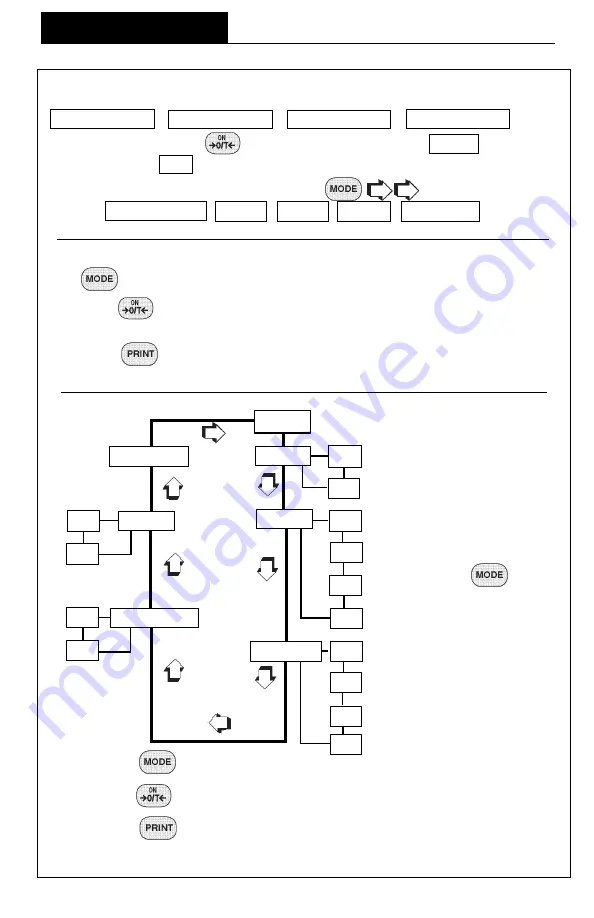
16
OPERATION
Each menu contains selections (submenus) which can be set for specific operations.
The
button is used to advance though the submenu selections.
The
button enters or accepts the submenu selection and returns to the
beginning of the submenu selection.
The
button is used to backup in the submenu if a change is desired.
The following sample illustrates the USER menu
USER menu
USER menu
USER menu
USER menu and submenu items
Navigating the Menus
Navigating the Menus
Navigating the Menus
Navigating the Menus
Navigating the Menus
There are four menus
four menus
four menus
four menus
four menus used in the balance:
CALIBRATION
USER
SETUP
To enter the menus
To enter the menus
To enter the menus
To enter the menus
To enter the menus, the
button is pressed and held until MENU is displayed.
When released, CAL is displayed which is the Calibration menu.
When in the menus
When in the menus
When in the menus
When in the menus
When in the menus, repeated pressing of
advances through the
menus. CALIBRATION USER SETUP PRINT END
MENU
NOTE:
NOTE:
NOTE:
NOTE:
NOTE:
Each menu is constructed
in the form of a loop. Ad-
vancing from one sub-
menu item to the next by
using the
button
will eventually return to
the beginning of the
menu. .
<
<
<
<
<
<
>
<
<
<
<
>
<
RULES: Use
RULES: Use
RULES: Use
RULES: Use
RULES: Use
button to advance.
button to advance.
button to advance.
button to advance.
button to advance.
Use
Use
Use
Use
Use
button to enter or accept submenu.
button to enter or accept submenu.
button to enter or accept submenu.
button to enter or accept submenu.
button to enter or accept submenu.
Use
Use
Use
Use
Use
button to backup.
button to backup.
button to backup.
button to backup.
button to backup.
After selections are made, always exit menus through END
After selections are made, always exit menus through END
After selections are made, always exit menus through END
After selections are made, always exit menus through END
After selections are made, always exit menus through END
MENU
MENU
MENU
MENU
MENU
to
to
to
to
to
store settings.
store settings.
store settings.
store settings.
store settings.
USER
USER
USER
USER
USER
RESET
RESET
RESET
RESET
RESET
YES
YES
YES
YES
YES
NO
NO
NO
NO
NO
AL
AL
AL
AL
AL
ON
ON
ON
ON
ON
BEEP
BEEP
BEEP
BEEP
BEEP
0
0
0
0
0
STABILITY
STABILITY
STABILITY
STABILITY
STABILITY
<
<
>
2
2
2
2
2
3
3
3
3
3
1
1
1
1
1
<
<
<
.5d
.5d
.5d
.5d
.5d
OFF
OFF
OFF
OFF
OFF
1d
1d
1d
1d
1d
3d
3d
3d
3d
3d
OFF
OFF
OFF
OFF
OFF
ON
ON
ON
ON
ON
AUTO-ZERO
AUTO-ZERO
AUTO-ZERO
AUTO-ZERO
AUTO-ZERO
OFF
OFF
OFF
OFF
OFF
END USER
END USER
END USER
END USER
END USER
Summary of Contents for GT 210
Page 1: ......
Page 2: ......
Page 3: ......
Page 4: ......
Page 5: ......
Page 6: ......
Page 7: ......
Page 8: ......
Page 9: ......
Page 10: ......
Page 11: ......
Page 12: ......
Page 13: ......
Page 14: ......
Page 15: ......
Page 16: ......
Page 17: ......
Page 18: ......
Page 19: ......
Page 20: ......
Page 21: ......
Page 22: ......
Page 23: ......
Page 24: ......
Page 25: ......
Page 26: ......
Page 27: ......
Page 28: ......
Page 29: ......
Page 30: ......
Page 31: ......
Page 32: ......
Page 33: ......
Page 34: ......
Page 35: ......
Page 36: ......
Page 37: ......
Page 38: ......
Page 39: ......
















































