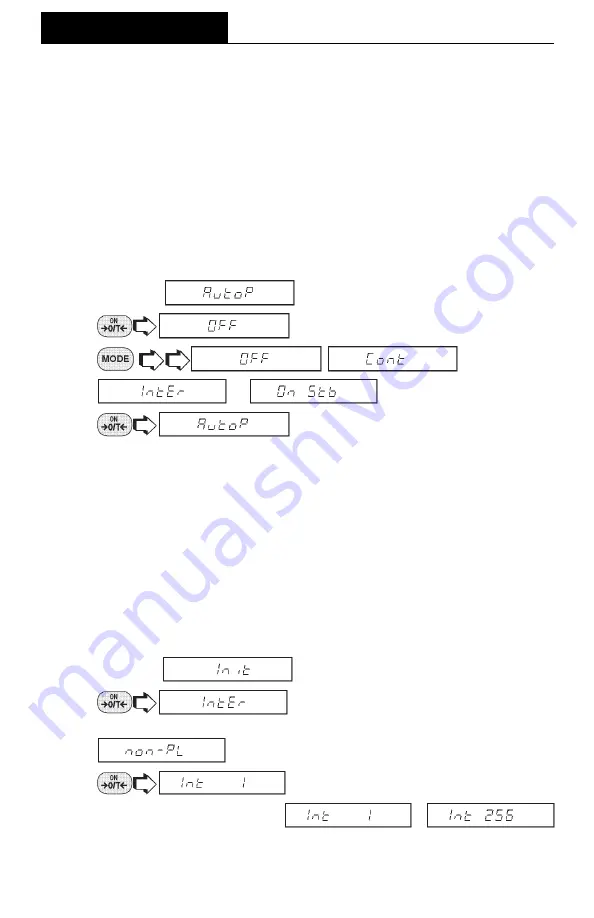
64
MENUS
Print Options
Print Options
Print Options
Print Options
Print Options
This submenu contains additional features which can be set and include Auto Print,
Initialize Auto Print, Stable Data only, Numeric Data only, Time, Date and Reference
data and Difference. To change any of the above listed options, enter the submenu.
Auto Print Feature
Auto Print Feature
Auto Print Feature
Auto Print Feature
Auto Print Feature
When enabled, the Auto Print feature causes the balance to automatically output
display data in one of three ways: continuously, at user specified time intervals, or
upon stability.
To select one of these Auto Print methods, or to turn the feature off:
1. Access the
submenu.
2.
.
3.
,
,
or
.
4.
.
NOTE
NOTE
NOTE
NOTE
NOTE: If you select interval to automatically output data at user specified time
intervals, the interval is entered in the Initialize submenu which follows.
Initialize
Initialize
Initialize
Initialize
Initialize
This submenu allows you to:
•
Specify a time interval (in seconds) for automatic output.
•
Exclude a range of weights from being output, or specify a range for output, by the
Auto Print feature.
It does not appear on the Print menu if Auto Print is set to OFF. Use the following
procedure to set these features:
1. Access the
submenu under the Print Options submenu.
2.
displays if Interval was selected in the Auto
Print submenu and you may continue with step 3. If interval was not selected,
is displayed. Proceed to step 7.
3.
to enter time interval for automatic data
output. The current interval from
to
(in seconds) is displayed.
Summary of Contents for GT 210
Page 1: ......
Page 2: ......
Page 3: ......
Page 4: ......
Page 5: ......
Page 6: ......
Page 7: ......
Page 8: ......
Page 9: ......
Page 10: ......
Page 11: ......
Page 12: ......
Page 13: ......
Page 14: ......
Page 15: ......
Page 16: ......
Page 17: ......
Page 18: ......
Page 19: ......
Page 20: ......
Page 21: ......
Page 22: ......
Page 23: ......
Page 24: ......
Page 25: ......
Page 26: ......
Page 27: ......
Page 28: ......
Page 29: ......
Page 30: ......
Page 31: ......
Page 32: ......
Page 33: ......
Page 34: ......
Page 35: ......
Page 36: ......
Page 37: ......
Page 38: ......
Page 39: ......






























