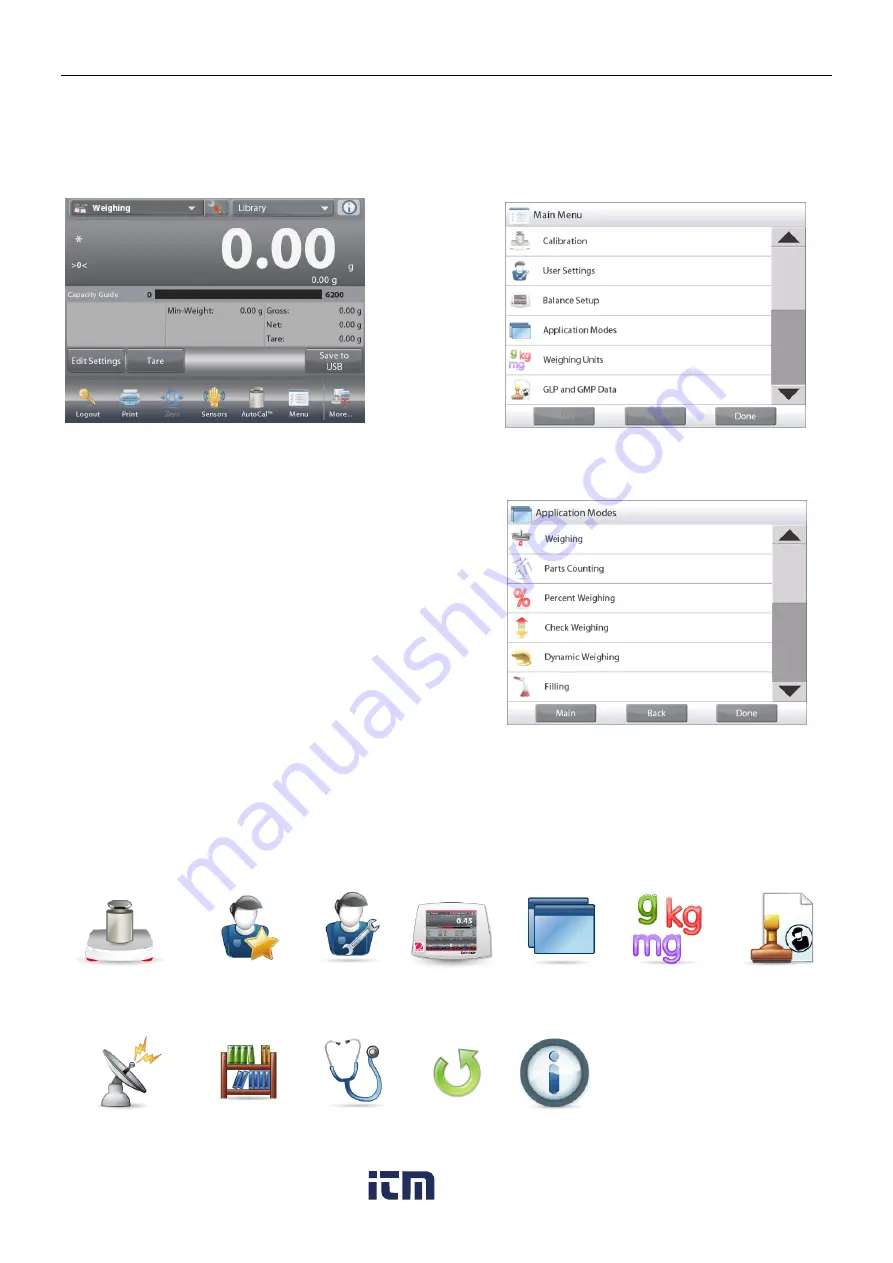
EN-98
EXPLORER BALANCES
5.
MENU SETTINGS
5.1
Menu Navigation
All menu navigation is performed by touching the display. To enter the Menu, touch
Menu
from any Application
Home screen. The Main menu appears, with buttons for
Main, Back
and
Done
. Continue touching the
appropriate list item to navigate to the Menu items or touch a button to change location.
5.1.1
Changing Settings
To change a menu setting, navigate to that setting using the following steps:
Enter the Menu
From any Application screen, Touch
Menu.
The Main Menu List appears on the display.
Select the Sub-Menu
Scroll down to the selected item of the Main Menu List
and touch it. The Sub-Menu appears.
Select the Menu Item
Continue until the desired setting is chosen in the
Menu list. Touch the setting to change it.
The changed setting will be displayed as highlighted
for 2 seconds to confirm the changed value.
Exit the Menu and Return to the Current Application
After the setting is confirmed, touch
Done
to return to the Application.
Note:
at any time the
Main
,
Back
&
Done
buttons can be touched to navigate to the desired area of the menu or
return to the current Application.
5.2 Main Menu
The Explorer balance Main menu structure is illustrated below.
Calibration
User
Management
User
Settings
Balance
Setup
Application
Modes
Weighing
Units
GLP and GMP
Data
Communication
Library
Diagnostics
Factory
Reset
Information
www.
.com
1.800.561.8187
















































