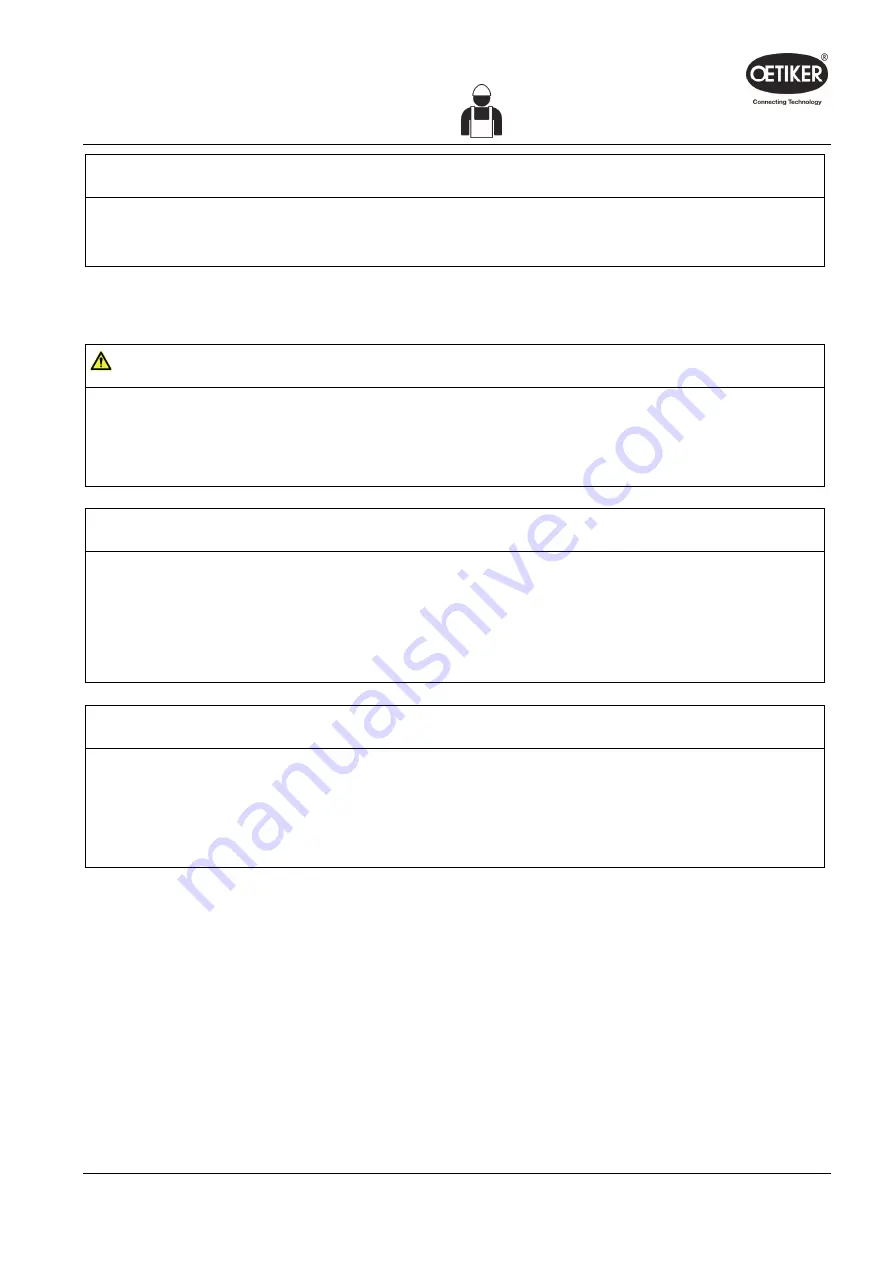
Clamp pincer CP 10 / CP 20 / CC 20
5
Use of clamp pincer
NOTICE
During operation, ensure that the union nut is tightened at all times (Fig. 13/3).
Otherwise the pincer head could come loose. This can lead to defective closures.
5.2.5 Performing closure
WARNING
Risk of injury
Body parts could get crushed if clamp pincer CP 10 / CP 20 / CC 20 is misused.
Never insert your finger or other part of the body into the clamping area of the pincer head.
NOTICE
Possible damage to the clamp pincer and faulty clamp closures!
To ensure uniform and reproducible process quality calibration must be executed at least once per shift or
once per day. Calibration is also necessary if any pincer components are exchanged. OETIKER recommends
checking the closing force after calibration as an additional verification measure. It is critical to ensure that
clamps are not closed in calibration mode.
INFO
If there is no actuation of clamp pincer CP 10 / CP 20 / CC 20 for a certain period of time, it switches to sleep
mode.
Press the START button again.
Clamp pincer CP 10 / CP 20 / CC 20 is ready again.
Issue 11.15
08902961
5-26
















































