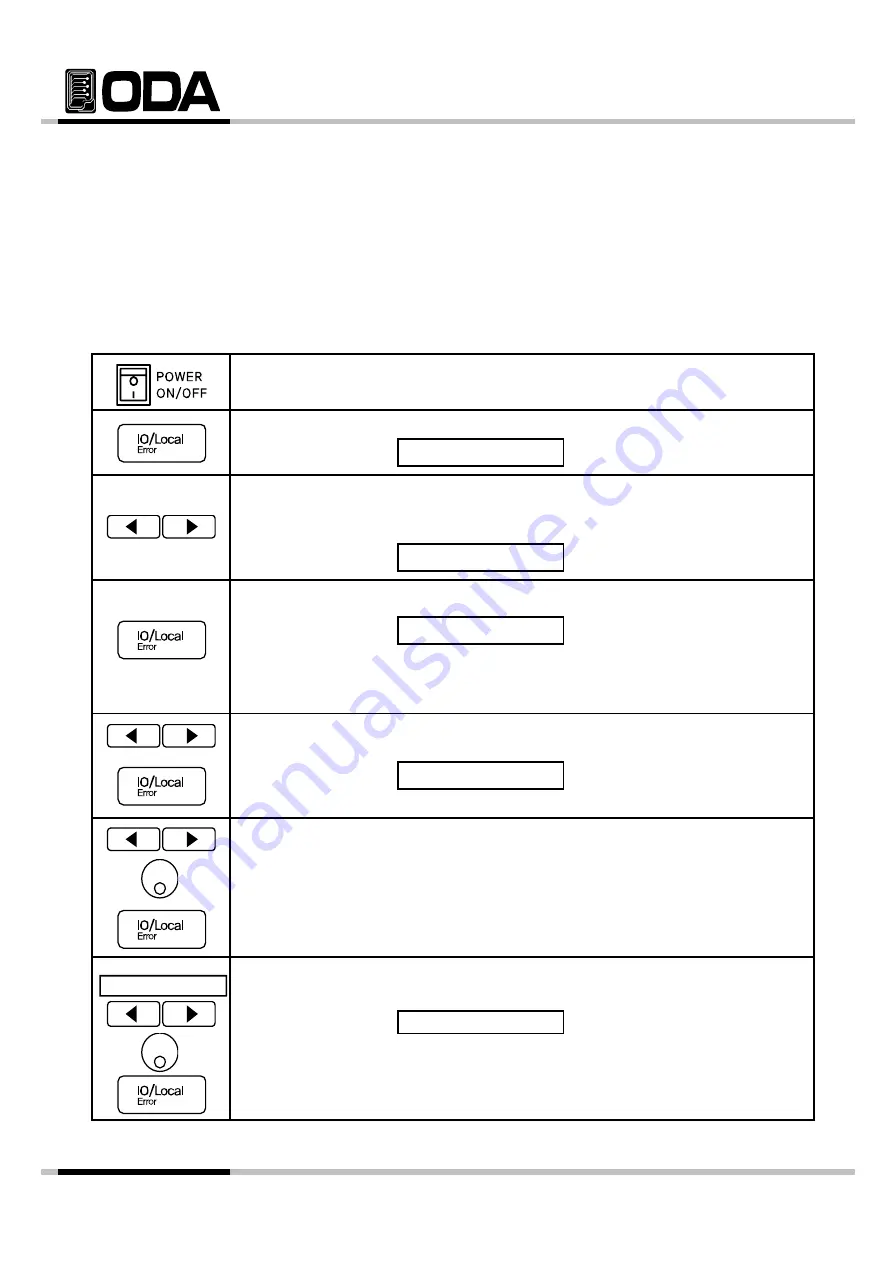
EX Series Operating Manual
TCP/IP Setting(Option)
TCP/IP communication module is optional and it is not external installation product. So when
you need TCP/IP module, inform us in other to attach it in the power supply .
Module speed is 10/100Mbps and intra network PC is standard. Also if you connect the
instrument to the fixed IP address, it will automatically obtain an IP address from the network.
And you can control the instrument anywhere you are in the world.
*Fixed IP setting method.
▌Turn on the power supply
After turned on, check the power supply displays"
**OUTPUT OFF**
" Mode.
▌Press "I/O" key in other to set TCP/IP interface
▌Press "I/O" key in other to set TCP/IP interface.
LCD Display
I/O> 1.RS232C
Or it is differ following before state.
▌Following before state, appears RS232C, RS485, USB and TCP/IP
on the display. If the display is not "4
.TCP/IP
" press the cursor key
until changing to "I/O> 4.TCP/IP" on the display.
LCD Display
I/O> 4.TCP/IP
▌Press the "I/O Local" key in other to set the TCP/IP.
LCD Display
>1. Static
Or it is differ following before state.
▌Setting method is two type. The one is fixed IP and the other is DHPC.
Below method is for setting the fixed IP input method directly.
▌By using cursor key, set the "1.static" and then press the "IO/Local" key.
TCP/IP Port setting must be equal with PC.
LCD Display
>port 5000
Or it is differ following before state.
▌You can change the device number by using encoder knob.
▌After changed the TCP/IP port by using cursor key and encoder
switch, and then press the "IO/Local" key.
▌After appeared "Local IP Input" message for a while, display is
changed to IP input screen automatically
> local ip input
changed to IP input screen automatically.
LCD Display
>192.168.123.100
▌Input the fixed IP by using cursor key and encoder knob.
▌After finished the inputting, press the "IO/Local" key.
- 43 -






























