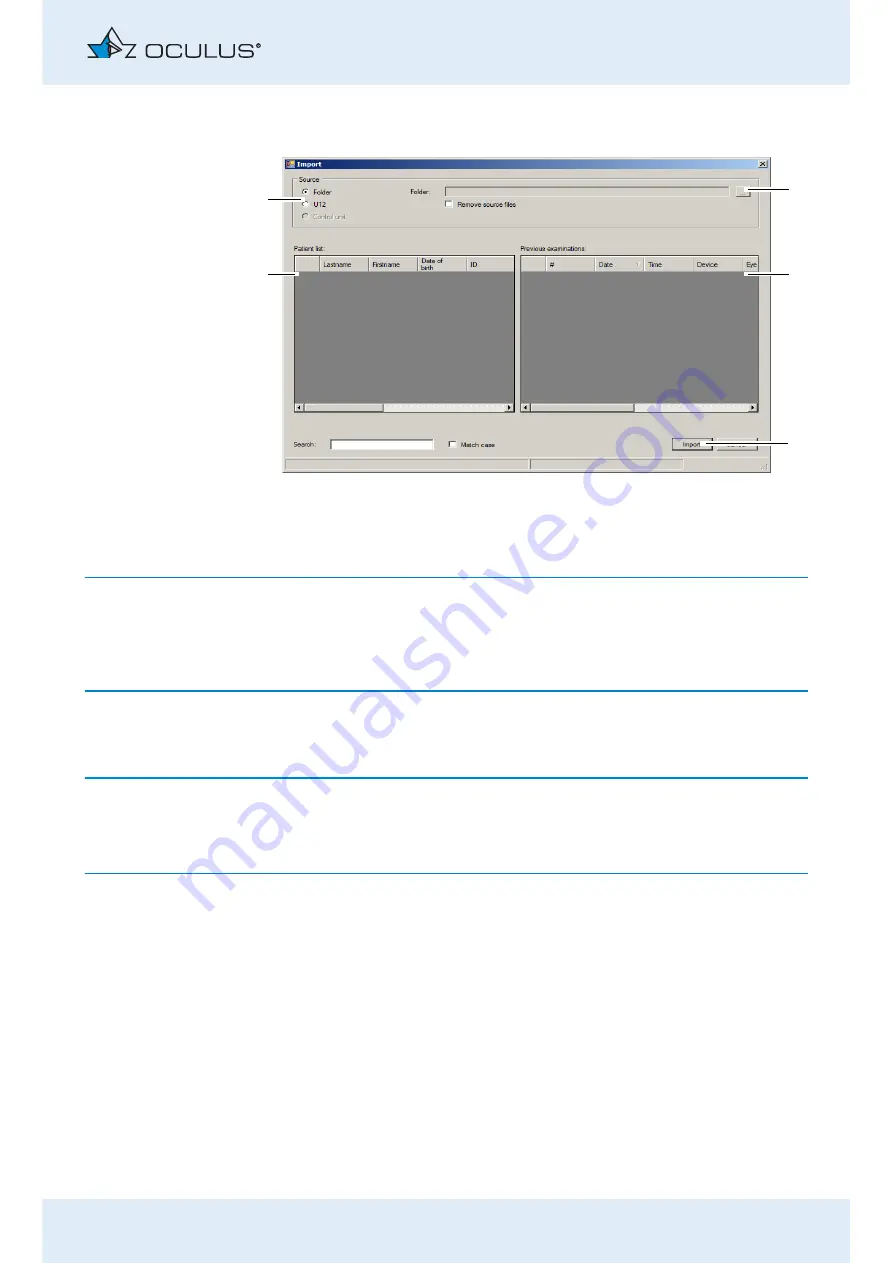
12 Working with the Patient Data Management
s
y
s
tem
Instruction Manual Easyfield® (GA/15000/XXXX/EN 1219 Rev01)
37 / 60
Press the [Import] button. The following dialog will be displayed:
☞
The options for import and export of data are set as defaults in the
“settings” field, see also the
User Guide
.
Depending on the settings you may not have to perform all the following
steps (e.g. selection of the directory).
Select the option (1) which contains the source data ("Folder" or "Single
file (U12)").
☞
Recommendation: Import the patient data using the “Individual file
(U12)" option.
Press the [...] button (2) to select a folder.
In the dialog box, select the directory or the file where the patient data
are located.
Confirm your selection with [OK] or [Save].
The patients that are located and the associated examinations are
displayed in the lower part of the dialog.
To import the data, press the [Import] button (4).
The data will then be available in the Patient Data Management sys-
tem.
1 Select the source of the data
4 [Import] button
2 [...] button to select a folder
5 Patient list
3 Examinations list
Fig. 12-2: "Import" dialog
5
2
3
4
1






























