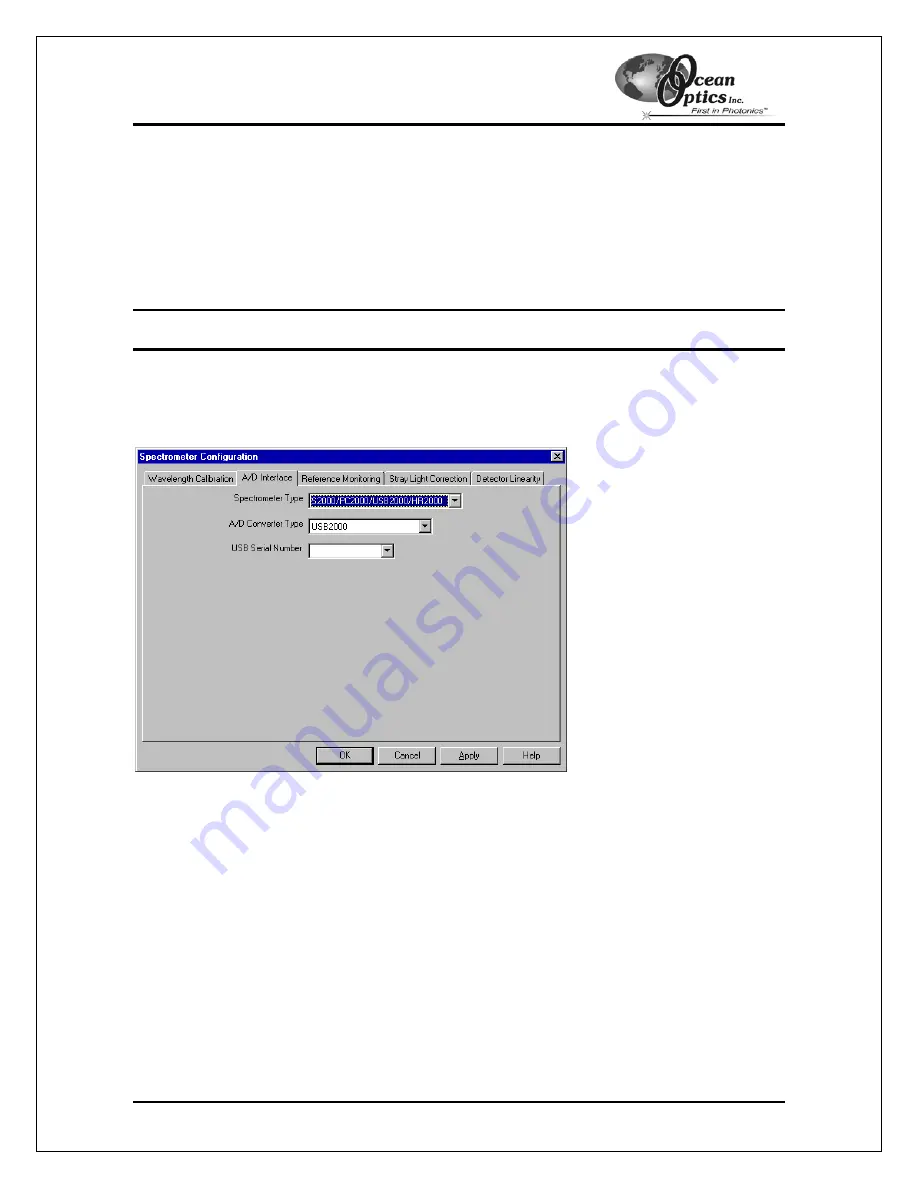
Using the ADC1000-USB: USB Mode
Wavelength Calibration Tab
If your spectrometer and ADC1000-USB were packaged together, the displayed coefficients are
read from a memory chip on the ADC1000-USB.
The numbers in the Wavelength Calibration tab must match the coefficients from the Wavelength
Calibration Data Sheet that came with your spectrometer. If these numbers differ, copy the
coefficients that are on the floppy diskette that you received with your spectrometer to your hard
drive, or manually enter the values from the Wavelength Calibration Data Sheet and click the
Write to ADC1000USB
button.
Note
: You can also update the Wavelength Calibration Coefficients using the USB
Programmer.
A/D Interface Tab
Enter the same values as you did in the Configure Hardware dialog box (see the
Configure the
OOIBase32 Software – USB Port
section for more information).
When you exit OOIBase32, this data is stored in the
.spec
file.
Setting OOIBase32 Parameters
Select
Edit > Settings
from the OOIBase32 menu bar to open the OOIBase32 Settings screen.
From this screen, you can configure the following items:
•
Configure options for saving, opening, and printing data
•
Associate .WAV sounds with various program events
•
Configure default-setting files
•
Store data
•
Copy data
ADC1000-USB Operating Instructions
6
•
Configure warning messages
























