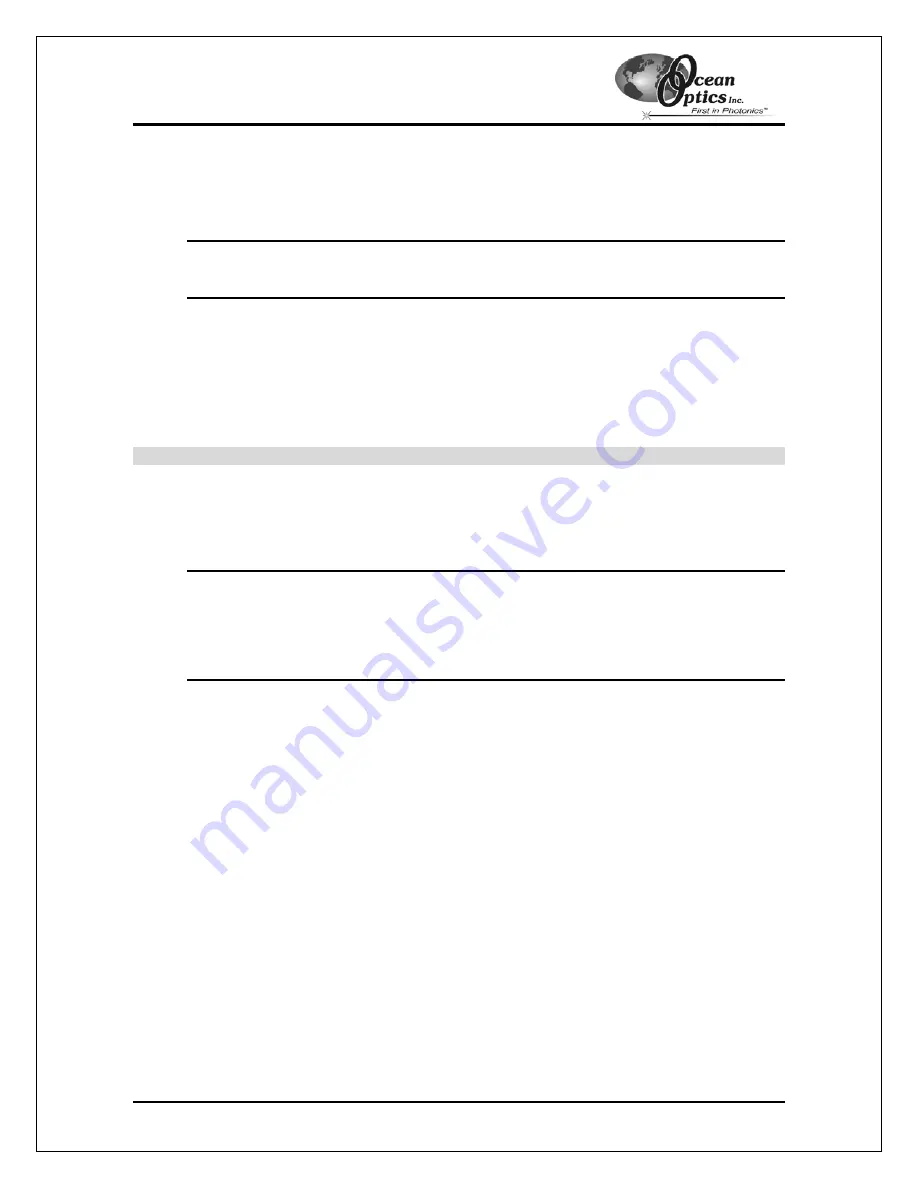
Troubleshooting
(Remove Unknown Device from Device Manager Continued)
2. Locate
the
Other Devices
option and expand the Other Devices selection by clicking on
the "
+
" sign to the immediate left.
Note
: Improperly installed USB devices may also appear under the Universal Serial
Bus Controller option. Be sure to check this location if you cannot locate the
unknown device.
3. Locate the unknown device (marked with a large question mark). Right-click on the
Unknown Device
listing and select the
Uninstall
or
Remove
option.
4. Click
the
OK
button to continue. A warning box appears confirming the removal of the
Unknown Device. Click the
OK
button to confirm the device removal.
5. Detach the ADC1000-USB from your computer.
Remove Improperly Installed Files
Windows 98:
1. Open Windows Explorer.
2. Navigate to the
Windows | INF
directory. If the INF directory is not visible, you will need
to disable the “Hide System Files and Folders” option on in Windows Folder Options.
Note
: If the INF directory is not visible, you will need to disable the “Hide System Files
and Folders” and “Hide File Extensions for Known File Types” options in
Windows Folder Options.
You can access Windows Folder Options from Windows Explorer, under the
View | Options
menu selection.
3. Delete
the
OOI_USB.INF
file in the INF directory.
4. Navigate to the
Windows | System32 | Drivers
directory.
5. Delete
the
EZUSB.SYS
file.
6. Reinstall your Ocean Optics application and reboot the system when prompted.
7. Plug in the ADC1000-USB.
The system will now be able to locate and install the correct drivers for the ADC1000-USB.
ADC1000-USB Operating Instructions
17
(Continued)






















