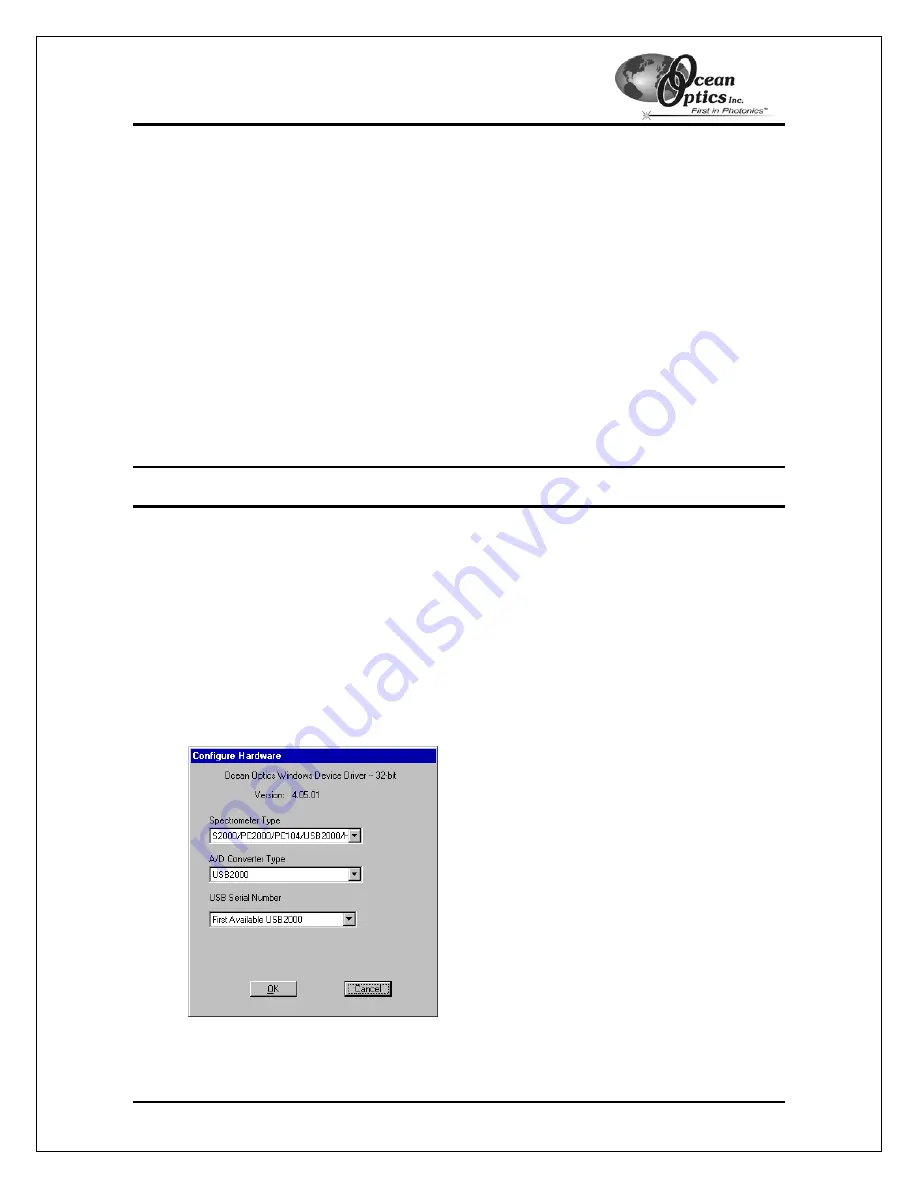
Using the ADC1000-USB: USB Mode
Install the OOIBase32 Software
Consult your OOIBase32 documentation for instructions on installing OOIBase32.
Connect the ADC1000-USB to your USB Port
The USB port on the PC will supply sufficient power to the ADC1000-USB only if the ADC1000-
USB is connected to 5 or fewer spectrometer channels. If the ADC1000-USB is connected to
more than 5 spectrometer channels, you will need an external power supply
Follow the steps below to connect the ADC1000-USB to the computer:
1. Locate the USB cable packaged with the ADC1000-USB.
2. Insert the square end of the cable into the side of the ADC1000-USB. Insert the flat
rectangular end of the cable into a USB port on your PC.
If you installed OOIBase32 correctly, the
Add New Hardware Wizard
message appears. The
driver (provided during the OOIBase32 installation) should automatically install.
Note
: Wait 5-10 seconds between connecting the ADC1000-USB to the computer and starting
the OOIBase32 software.
Configure the OOIBase32 Software – USB Port
You will need to configure OOIBase32 before using the ADC1000-USB and your spectrometer.
For details on using OOIBase32, consult the
OOIBase32 Spectrometer Operating Software
Manual
, which can be found on the
Software and Technical Resources
CD and the Ocean Optics
web site.
The following steps provide instruction on starting and configuring the OOIBase32 software with
the ADC1000-USB:
ADC1000-USB Operating Instructions
4
1. Select
Start > Programs > Ocean Optics > OOIBase32
and click on the OOIBase32
icon. If you are configuring OOIBase32 for the first time, the Configure Hardware screen
appears:






















