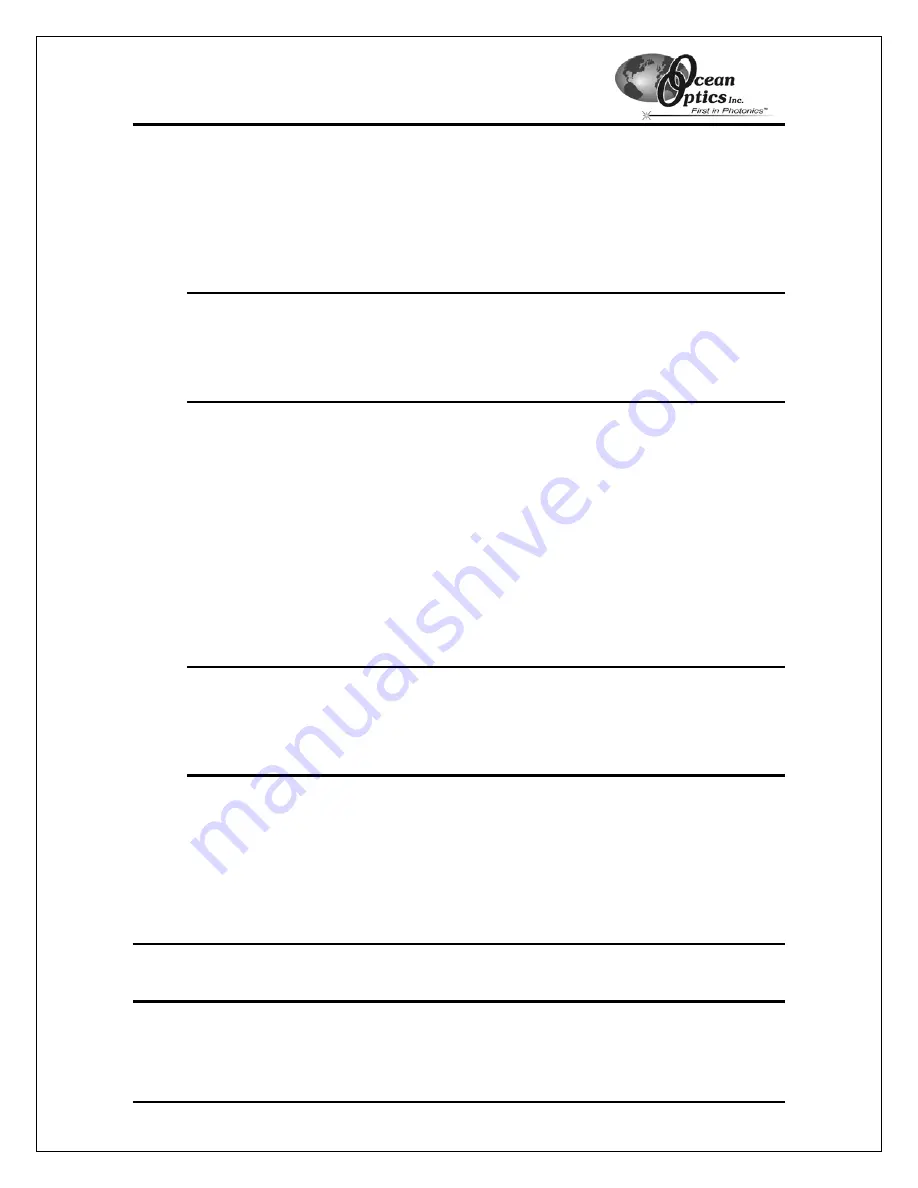
Troubleshooting
(Remove Improperly Installed Files Continued)
Windows 2000:
1. Open Windows Explorer.
2. Navigate to the
Windows | INF
directory. If the INF directory is not visible, you will need
to disable the “Hide System Files and Folders” option on in Windows Folder Options.
Note
: If the INF directory is not visible, you will need to disable the “Hide System Files
and Folders” and “Hide File Extensions for Known File Types” options in
Windows Folder Options.
You can access Windows Folder Options from Windows Explorer, under the
Tools | Folder Options
menu selection.
3. Delete
the
OOI_USB.INF
and
OOI_USB.PNF
files in the INF directory.
4. Navigate to the
Windows | System32 | Drivers
directory.
5. Delete
the
EZUSB.SYS
file.
6. Reinstall your Ocean Optics application and reboot the system when prompted.
7. Plug in the ADC1000-USB.
The system will now be able to locate and install the correct drivers for the ADC1000-USB.
Windows XP:
1. Open Windows Explorer.
2. Navigate to the
Windows | INF
directory. If the INF directory is not visible, you will need
to disable the “Hide System Files and Folders” option on in Windows Folder Options.
Note
: If the INF directory is not visible, you will need to disable the “Hide System Files
and Folders” and “Hide File Extensions for Known File Types” options in
Windows Folder Options.
You can access Windows Folder Options from Windows Explorer, under the
View | Options
menu selection.
3. Delete
the
OOI_USB.INF
and
OOI_USB.PNF
files in the INF directory.
4. Navigate to the
Windows | System32 | Drivers
directory.
5. Delete
the
EZUSB.SYS
file.
6. Reinstall your Ocean Optics application and reboot the system when prompted.
7. Plug in the ADC1000-USB.
The system will now be able to locate and install the correct drivers for the ADC1000-USB.
Note
: You can test to see if the ADC1000-USB is installed correctly by opening the USB
Programmer. If the ADC1000-USB appears in the left pane of the USB Programmer
window, the device is correctly installed and recognized.
ADC1000-USB Operating Instructions
18





















