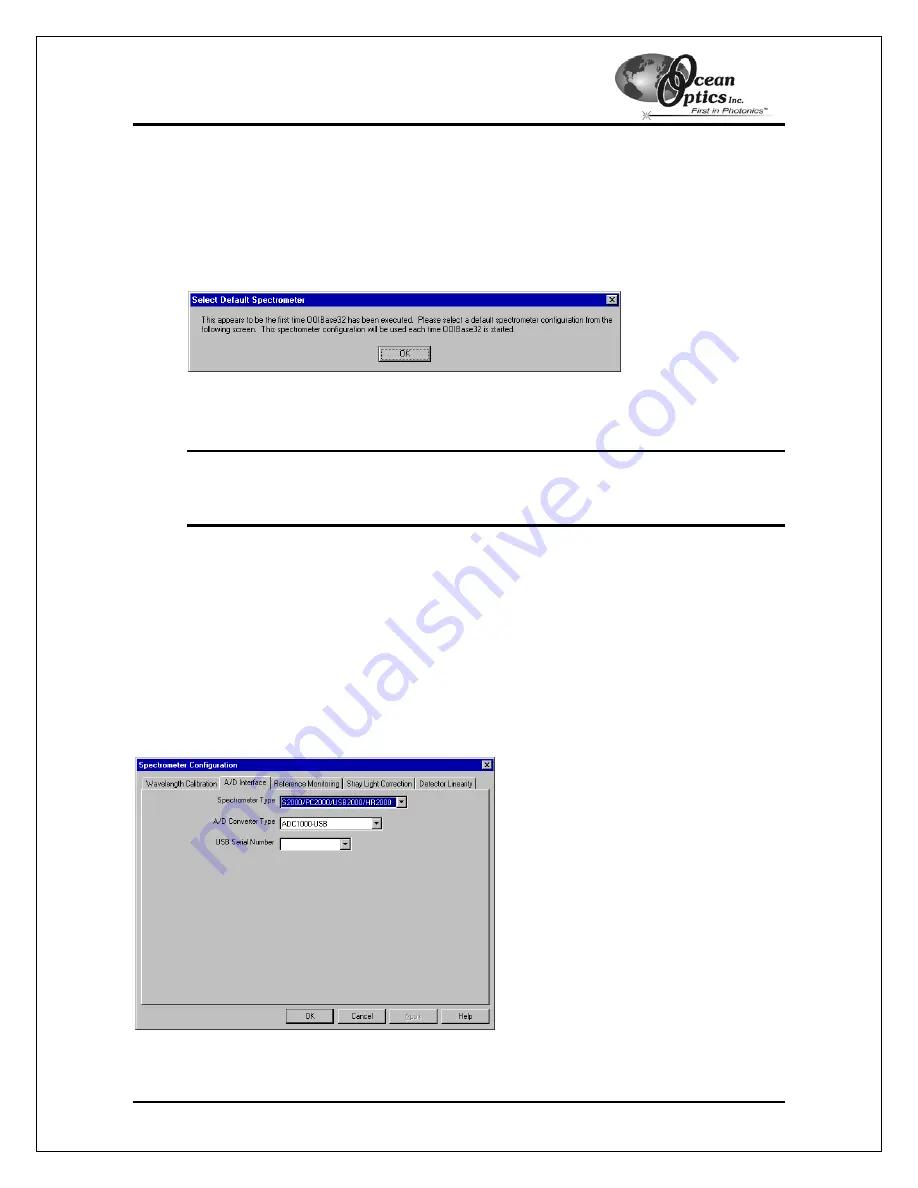
Using the ADC1000-USB: USB Mode
2. Select
S2000/PC2000/USB2000/HR2000
from the Spectrometer Type drop-down menu.
Select
ADC1000-USB
from the A/D Converter Type drop-down menu. Select your
ADC1000-USB from the USB Serial Number drop-down menu. Then, click the
OK
button. The User Name and Serial Number screen appears.
3. Enter a user name and software serial number, and then click the
Next
button. The
Select Default Spectrometer Message appears:
4. Click
the
OK
button. The Default Spectrometer Configuration screen appears.
5. Go to the OOIBase32 installation directory and select the file named XXX
.spec
, where
XXX represents the serial number of your ADC1000-USB. Then, click the
OK
button.
Note
: You will typically only set the parameters in this screen once -- when OOIBase32
is first installed and the software first opens. However, you can access this
configuration screen at any time by selecting
Configure > Hardware
from the
menu bar.
The system should now be configured to acquire data and respond to light. If you encounter
problems, exit and restart the OOIBase32 program.
Configuring the Spectrometer
The following section provides information on configuring your spectrometer and setting system
parameters:
Open the Spectrometer Configuration Screen
Select
Spectrometer > Configure
from the menu bar. The Spectrometer Configuration screen
appears:
ADC1000-USB Operating Instructions
5























