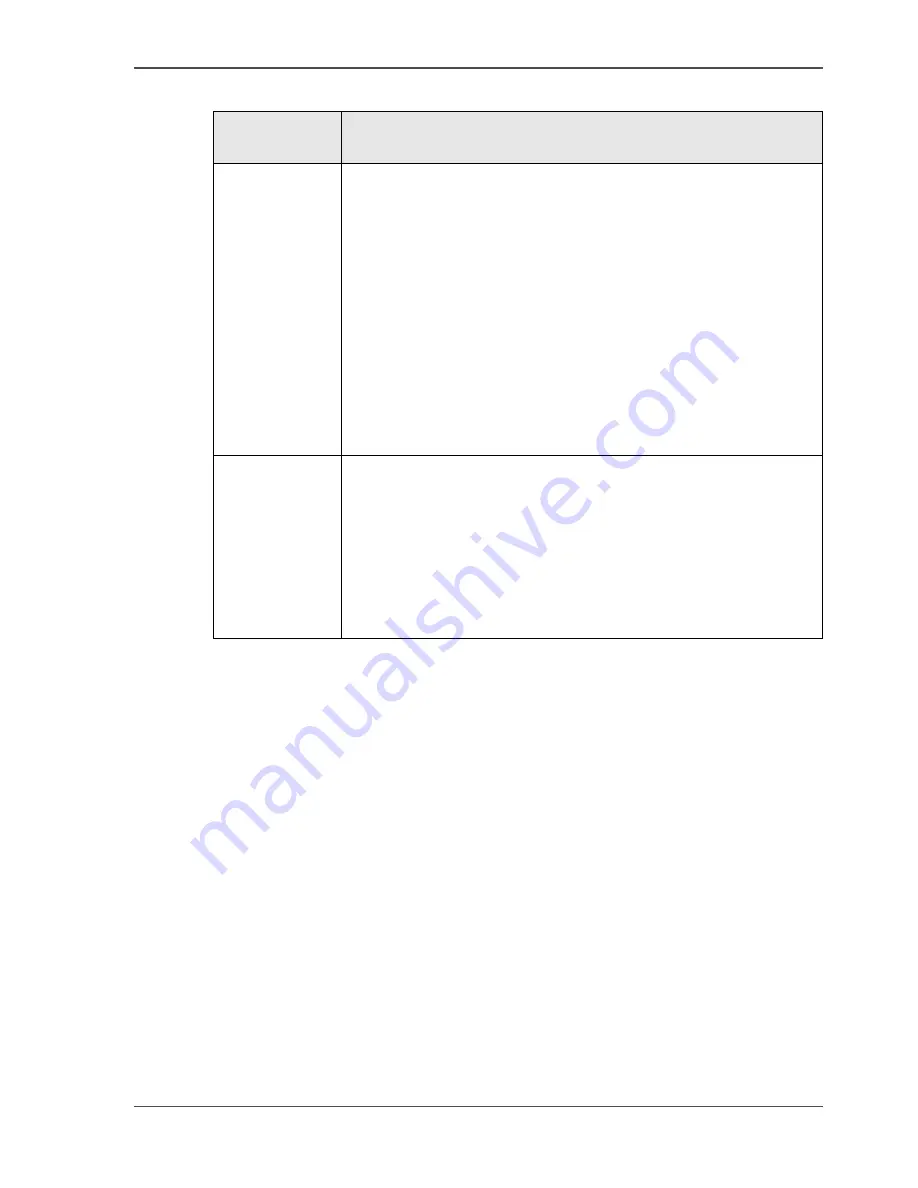
51
Secure automatic printing
[15]
Check
1.
Quit the Key operator system.
2.
Check that the status of new user accounts have the correct status.
Authorize
print account
Result
'Manual'
■
When a user sends an automatic print job to the machine, a
record is automatically added to the accounts database. To
prevent unlimited printing, use the 'Manual' setting.
The newly created user account records receive a '-' status,
which means that the user accounts are not valid. The refused
automatic print job is not printed and stored in the mailbox of
the document owner. You must change the status of the user
account to allow the user to print automatic print jobs in
future.
■
If a user sends a mailbox job to the machine, a record is
automatically added to the accounts database. In order to
enable the user to enter the mailbox, you must define a PIN,
if the machine access is secured, and change the status to +.
'Automatic'
■
When a user sends an automatic print job to the machine, a
user account record is automatically added to the accounts
database. The status of the user account is '+', which means
that the user can start unlimited automatic print jobs.
■
When a user sends a mailbox job to the machine, a user
account record is automatically added to the accounts
database. In order to enable the user to enter the mailbox, you
must define a PIN, if the machine access is secured.
Summary of Contents for VarioPrint 2062 NC
Page 1: ...Oc VarioPrint 2062 75 NC Oc User manual Configuration and Maintenance Manual...
Page 9: ...9 Chapter 1 Introduction...
Page 15: ...15 Chapter 2 Getting to know the Oc VarioPrint 2062 75 NC...
Page 21: ...21 Chapter 3 Getting to know the Digital Copier...
Page 27: ...27 Chapter 4 The Key Operator System...
Page 31: ...31 Chapter 5 Getting Started...
Page 36: ...36 Chapter 5 Getting Started Enter the IP address information of the Network Printer...
Page 37: ...37 Chapter 6 The End user Display Screen...
Page 44: ...44 Chapter 6 The End user Display Screen Enter the telephone number of the key operator...
Page 45: ...45 Chapter 7 The Access Security...
Page 65: ...65 Chapter 8 User Access to the Machine Components...
Page 70: ...70 Chapter 8 User Access to the Machine Components Control the access to the special feeder...
Page 71: ...71 Chapter 9 The Page and Paper Settings...
Page 78: ...78 Chapter 9 The Page and Paper Settings Change the default margin shift...
Page 79: ...79 Chapter 10 The Interrupt Mode...
Page 81: ...81 Chapter 11 The Print and Scan Modes of the Network Printer...
Page 93: ...93 Chapter 12 System Information...
Page 100: ...100 Chapter 12 System Information Print the accounts database file...
Page 101: ...101 Chapter 13 The Energy Save Timers...
Page 110: ...110 Chapter 13 The Energy Save Timers Disabling the Automatic Switch Off...
Page 111: ...111 Chapter 14 The Accounting System...
Page 126: ...126 Chapter 14 The Accounting System Delete the user accounts...
Page 127: ...127 Chapter 15 Finishing Jobs...
Page 133: ...133 Chapter 16 Maintaining the Machine...
Page 147: ...147 Chapter 17 Clearing Jams...
Page 150: ...150 Chapter 17 Clearing Jams Clear the staple jams...
Page 151: ...151 Chapter 18 Troubleshooting on the Network Printer...
Page 158: ...158 Chapter 18 Troubleshooting on the Network Printer Restoring the Network Settings...
Page 159: ...159 Appendix A Specifications...
Page 168: ...168 Appendix A Specifications Media...
Page 169: ...169 Appendix B Addresses...
















































