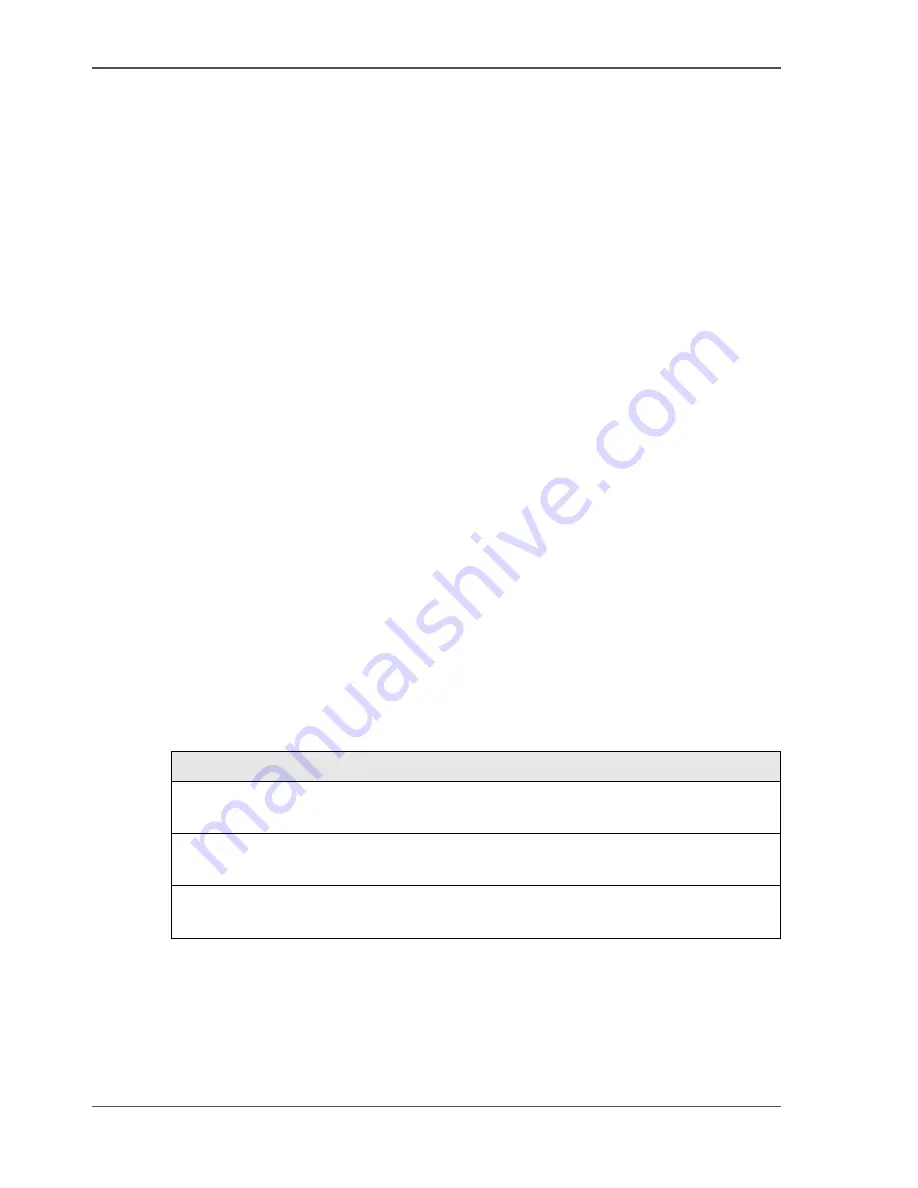
46
Chapter 7 The Access Security
About the access-secured system of the Network Printer
The Access Security of the Network
Printer
About the access-secured system of the Network Printer
Introduction
An access-secured system allows you to perform the following tasks:
■
Define which users can access the machine to start mailbox, copy and scan jobs.
■
Define which user can perform automatic print jobs.
■
Define the job-page limit for each user.
■
Follow the number of job-page clicks the users have done.
To create an access-secured system, proceed as follows:
1.
Secure the access to the machine.
When the access to the machine is secured, all authorized users need a unique PIN
to enter the display menu. If the PIN is correct, the user can start mailbox, copy and
scan jobs (
see ‘A valid user account’ on page 114
).
2.
Secure automatic printing (
see ‘Secure automatic printing’ on page 50
).
3.
Enter the accounting system. Define the authorization for each user or each user
group (
see ‘About the accounting system’ on page 112
).
To accept external users, a copy control device can be a part of the system.
Access-secured system
An access-secured system has the following properties:
[11]
The authorized users can use the machine until the job-page limit of the user account
is reached (Accounting system) (
see ‘Defining the Job-page Limit’ on page 120
).
Properties
The 'Access to machine' is 'Secured' (Key operator system) (
see ‘Secure the access
to the Network Printer machine’ on page 48
).
The authorized users have a PIN (Accounting system) (
see ‘Assign or change a
PIN’ on page 118
).
The authorized users have a valid user account (Accounting system) (
see ‘Change
the account number’ on page 117
).
Summary of Contents for VarioPrint 2062 NC
Page 1: ...Oc VarioPrint 2062 75 NC Oc User manual Configuration and Maintenance Manual...
Page 9: ...9 Chapter 1 Introduction...
Page 15: ...15 Chapter 2 Getting to know the Oc VarioPrint 2062 75 NC...
Page 21: ...21 Chapter 3 Getting to know the Digital Copier...
Page 27: ...27 Chapter 4 The Key Operator System...
Page 31: ...31 Chapter 5 Getting Started...
Page 36: ...36 Chapter 5 Getting Started Enter the IP address information of the Network Printer...
Page 37: ...37 Chapter 6 The End user Display Screen...
Page 44: ...44 Chapter 6 The End user Display Screen Enter the telephone number of the key operator...
Page 45: ...45 Chapter 7 The Access Security...
Page 65: ...65 Chapter 8 User Access to the Machine Components...
Page 70: ...70 Chapter 8 User Access to the Machine Components Control the access to the special feeder...
Page 71: ...71 Chapter 9 The Page and Paper Settings...
Page 78: ...78 Chapter 9 The Page and Paper Settings Change the default margin shift...
Page 79: ...79 Chapter 10 The Interrupt Mode...
Page 81: ...81 Chapter 11 The Print and Scan Modes of the Network Printer...
Page 93: ...93 Chapter 12 System Information...
Page 100: ...100 Chapter 12 System Information Print the accounts database file...
Page 101: ...101 Chapter 13 The Energy Save Timers...
Page 110: ...110 Chapter 13 The Energy Save Timers Disabling the Automatic Switch Off...
Page 111: ...111 Chapter 14 The Accounting System...
Page 126: ...126 Chapter 14 The Accounting System Delete the user accounts...
Page 127: ...127 Chapter 15 Finishing Jobs...
Page 133: ...133 Chapter 16 Maintaining the Machine...
Page 147: ...147 Chapter 17 Clearing Jams...
Page 150: ...150 Chapter 17 Clearing Jams Clear the staple jams...
Page 151: ...151 Chapter 18 Troubleshooting on the Network Printer...
Page 158: ...158 Chapter 18 Troubleshooting on the Network Printer Restoring the Network Settings...
Page 159: ...159 Appendix A Specifications...
Page 168: ...168 Appendix A Specifications Media...
Page 169: ...169 Appendix B Addresses...
















































