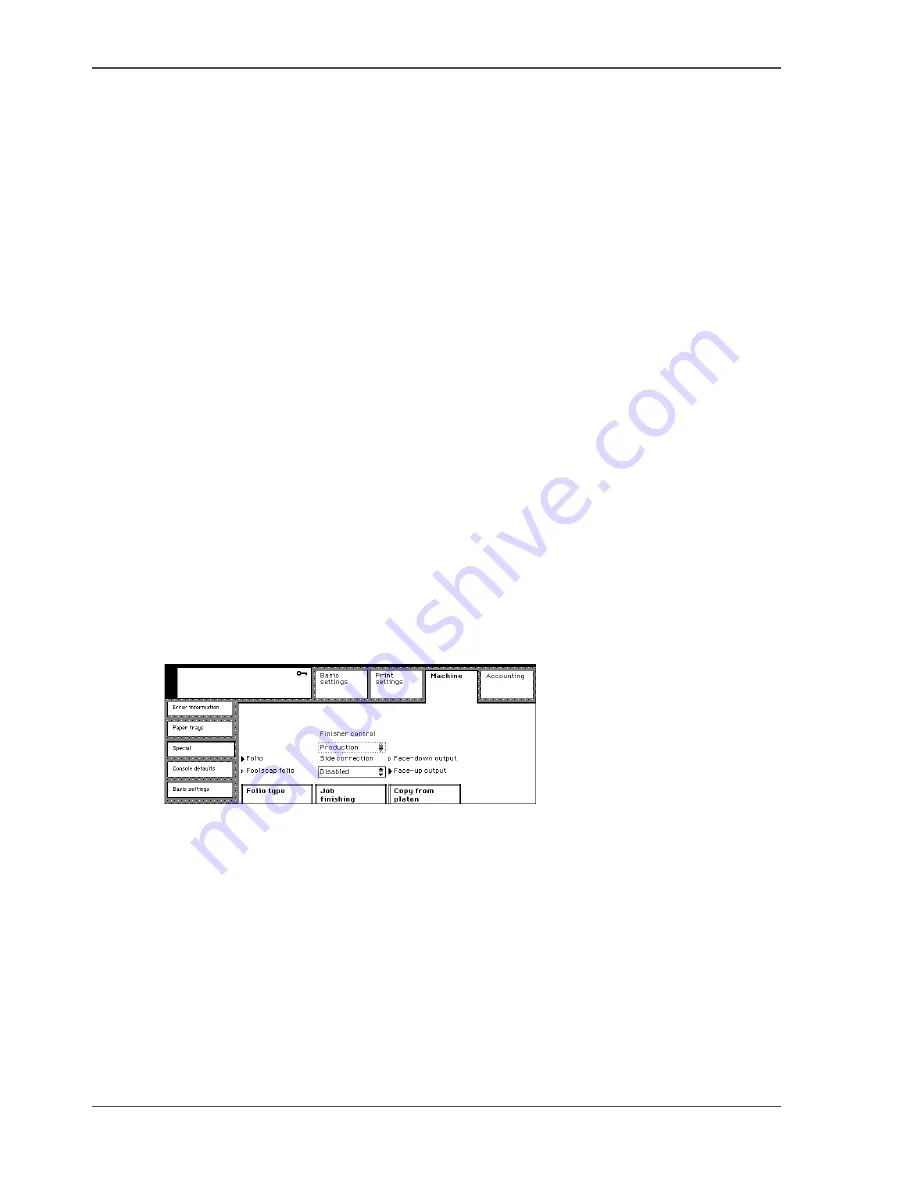
128
Chapter 15 Finishing Jobs
Disabling the Side Correction
Disabling the Side Correction
Introduction
The side correction feature of the Océ VarioPrint
®
2062/75 NC Paper Positioning
Module controls the exact positioning of the material from the paper trays to the
printing unit.
You must disable the side correction in the following circumstances.
■
The paper trays are filled with unbacked overhead sheets.
The use of unbacked overhead sheets in the paper trays can result in a
side-correction error. The use of overhead sheets in the special feeder cannot
result in side-correction errors.
■
The Océ VarioPrint
®
2062/75 NC reports when the side correction has failed.
You are requested to switch the machine off and then back on. If the problem
re-occurs, you must disable the side correction. Inform Océ Service about the
side-correction failure during the next visit of the Service technician. You can
still use the machine for the jobs, when you have disabled the side correction.
Before you begin
Enter the Key operator system (
see ‘Enter or quit the key operator system’ on
page 28
).
Illustration
[90]
[90] Disabling the Side Correction
How to disable the side correction
1.
Press the 'Machine' key.
2.
Select the 'Special' tab.
3.
Press the 'Finishing jobs' key to select the 'Side correction' values.
4.
Use the scroll wheel to select 'Disabled'.
Summary of Contents for VarioPrint 2062 NC
Page 1: ...Oc VarioPrint 2062 75 NC Oc User manual Configuration and Maintenance Manual...
Page 9: ...9 Chapter 1 Introduction...
Page 15: ...15 Chapter 2 Getting to know the Oc VarioPrint 2062 75 NC...
Page 21: ...21 Chapter 3 Getting to know the Digital Copier...
Page 27: ...27 Chapter 4 The Key Operator System...
Page 31: ...31 Chapter 5 Getting Started...
Page 36: ...36 Chapter 5 Getting Started Enter the IP address information of the Network Printer...
Page 37: ...37 Chapter 6 The End user Display Screen...
Page 44: ...44 Chapter 6 The End user Display Screen Enter the telephone number of the key operator...
Page 45: ...45 Chapter 7 The Access Security...
Page 65: ...65 Chapter 8 User Access to the Machine Components...
Page 70: ...70 Chapter 8 User Access to the Machine Components Control the access to the special feeder...
Page 71: ...71 Chapter 9 The Page and Paper Settings...
Page 78: ...78 Chapter 9 The Page and Paper Settings Change the default margin shift...
Page 79: ...79 Chapter 10 The Interrupt Mode...
Page 81: ...81 Chapter 11 The Print and Scan Modes of the Network Printer...
Page 93: ...93 Chapter 12 System Information...
Page 100: ...100 Chapter 12 System Information Print the accounts database file...
Page 101: ...101 Chapter 13 The Energy Save Timers...
Page 110: ...110 Chapter 13 The Energy Save Timers Disabling the Automatic Switch Off...
Page 111: ...111 Chapter 14 The Accounting System...
Page 126: ...126 Chapter 14 The Accounting System Delete the user accounts...
Page 127: ...127 Chapter 15 Finishing Jobs...
Page 133: ...133 Chapter 16 Maintaining the Machine...
Page 147: ...147 Chapter 17 Clearing Jams...
Page 150: ...150 Chapter 17 Clearing Jams Clear the staple jams...
Page 151: ...151 Chapter 18 Troubleshooting on the Network Printer...
Page 158: ...158 Chapter 18 Troubleshooting on the Network Printer Restoring the Network Settings...
Page 159: ...159 Appendix A Specifications...
Page 168: ...168 Appendix A Specifications Media...
Page 169: ...169 Appendix B Addresses...






























