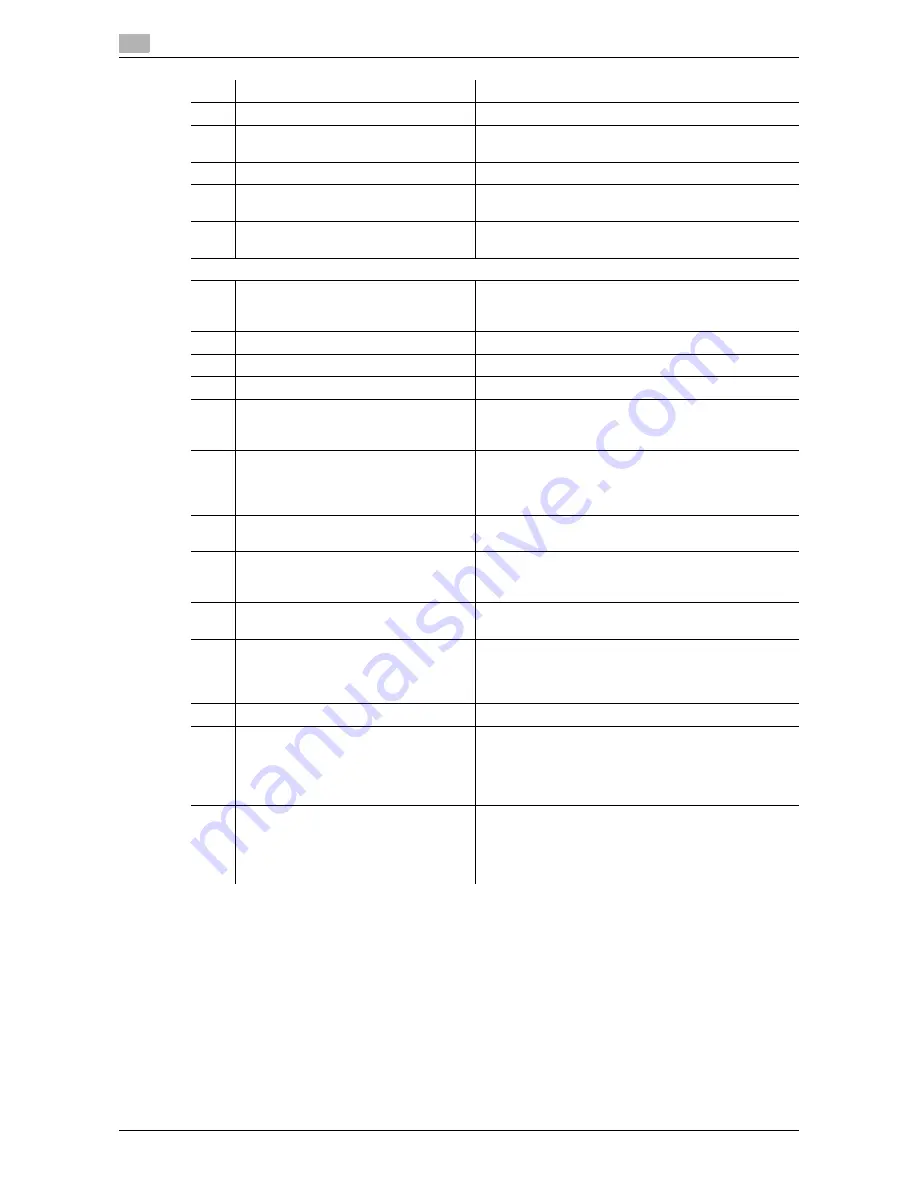
Options
1
1-76
VL6522c/VL5522c/VL4522c
1.17
d
Reference
For details, refer to chapter 2 of the [User’s Guide Copy Operations].
12
Saddle stitcher SD-509
Installed onto the finisher to allow Fold/Bind.
13
Finisher FS-527
Sorts, groups and staples printed paper before feeding
out.
14
Punch kit PK-517
Installed onto the finisher to punch holes.
15
Job separator JS-603
Install this unit onto the finisher.
Used to output printed sheets of paper.
16
Job separator JS-504
Allows you to sort the printed sheets if this unit is in-
stalled in the output tray of the main unit.
No illustration is provided as the options are built into the main body.
17
Fax kit FK-502
Allows this machine to function as a fax machine. Al-
ternatively, it allows more telephone lines to be con-
nected.
18
Stamp unit SP-501
Applies a stamp to originals that have been scanned.
19
Spare TX Maker stamp 2
A replacement stamp for the stamp unit.
20
Mount kit MK-720
Attach this kit to install an optional fax kit.
21
Local interface kit EK-604
Install this kit to use a compact keyboard.
For details on compact keyboards, contact your serv-
ice representative.
22
Local interface kit EK-605
Install this kit when using the connection function with
a compact keyboard or Bluetooth-compatible cellular
phone or PDA. A receiving device for Bluetooth com-
munication is built in to this kit.
23
Video interface kit VI-505
Required for installing the image controller onto this
machine.
24
Security kit SC-507
Allows you to use the copy guard or password copy
function.
This kit is used to prevent unauthorized copying.
25
i-Option LK-101 v2
Enables a Web browser and the Image Panel function
to be used on the control panel.
26
i-Option LK-102
Enables PDF document encryption with a digital ID, at-
taching of a digital signature, and property settings
when distributing a PDF document using the scan or
User Box function.
27
i-Option LK-105
Provides the searchable PDF function.
28
Upgrade kit UK-203
Required when using Web browser, image panel, PDF
processing, searchable PDF, My panel, or My address
function. If necessary, you can increase the number of
languages, which can be displayed in the control panel
of this machine, up to nine.
29
Heater HT-508
Install this unit into the tray to dehumidify the paper.
Dehumidifying prevents in the tray from absorbing
moisture.
•
This option may not be available depending on the
sales area.
No.
Name
Description
Summary of Contents for VarioLink 4522c
Page 2: ......
Page 12: ...1 Introduction...
Page 13: ......
Page 39: ...Guidance function 1 1 28 VL6522c VL5522c VL4522c 1 12...
Page 88: ...2 Basic operations...
Page 89: ......
Page 100: ...VL6522c VL5522c VL4522c 2 13 2 3 Basic fax operation 2 2 1 3...
Page 136: ...3 Useful copy operations...
Page 137: ......
Page 165: ...Easily recalling frequently used functions 3 3 30 VL6522c VL5522c VL4522c 3 11...
Page 175: ...Reducing electricity usage 3 3 40 VL6522c VL5522c VL4522c 3 14...
Page 176: ...4 Useful printing operations...
Page 177: ......
Page 195: ...Configuring an easy to use printer driver 4 4 20 VL6522c VL5522c VL4522c 4 10...
Page 196: ...5 Useful fax operations...
Page 197: ......
Page 224: ...6 Useful network scan operations...
Page 225: ......
Page 252: ...7 Useful box operations...
Page 253: ......
Page 259: ...Automatically erasing data from user boxes 7 7 8 VL6522c VL5522c VL4522c 7 3 2 1...
Page 268: ...8 Advanced functions...
Page 269: ......
Page 280: ...9 Troubleshooting...
Page 281: ......
Page 287: ...Troubleshooting 9 9 8 VL6522c VL5522c VL4522c 9 1...
Page 288: ...10 User Settings parameters...
Page 289: ......
Page 294: ...11 Appendix...
Page 295: ......
Page 312: ...12 Index...
Page 313: ......
Page 321: ......
Page 322: ...Printing for Professionals Beyond the Ordinary...
















































