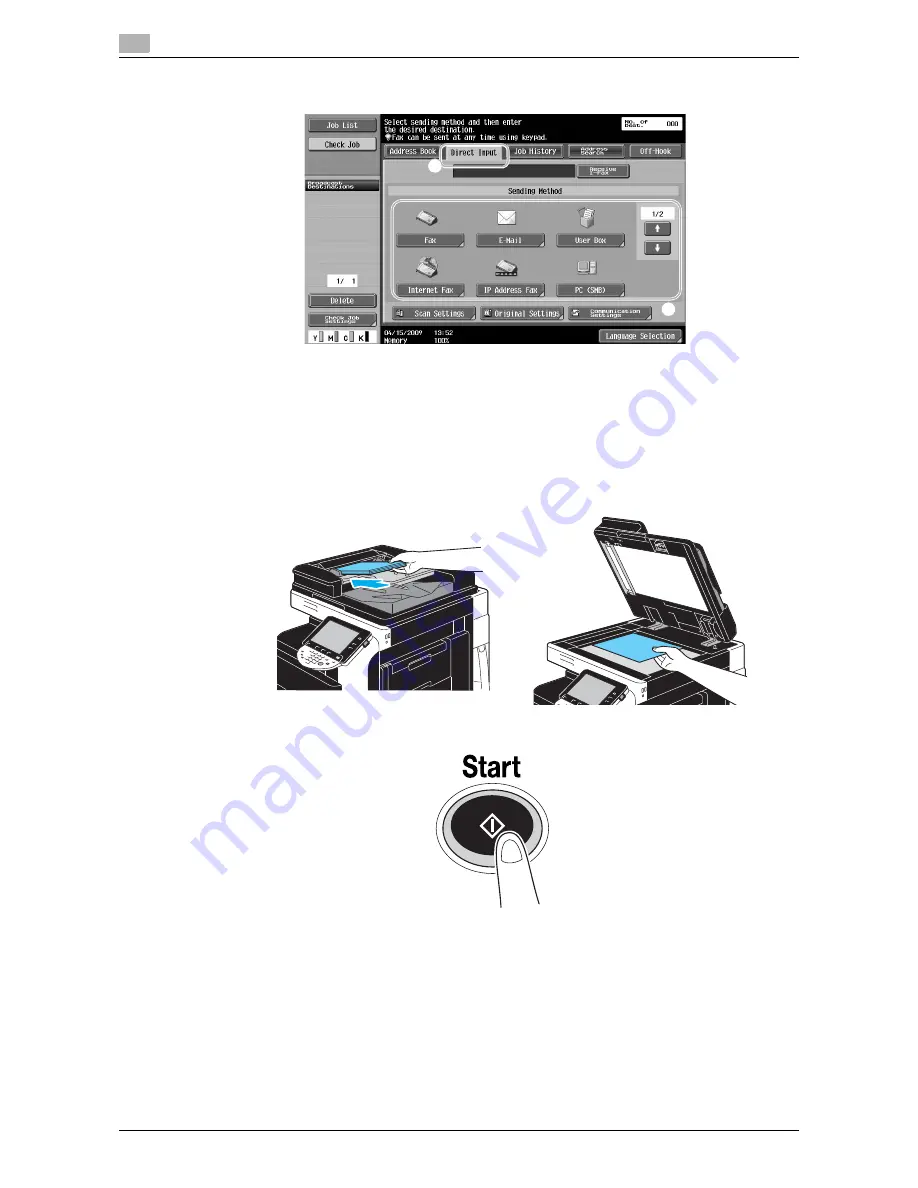
Basic scan operation
2
2-16
VL6522c/VL5522c/VL4522c
2.4
%
To directly type in the destination address, press [Direct Input], select the transmission method, and
then type in the destination address.
%
A document can be sent to multiple destinations at the same time (Broadcast transmission). For
details on sending a document to multiple destinations, refer to page 6-22 of this manual.
%
If necessary, press [Scan Settings], [Original Settings] or [Communication. Settings], and specify the
desired settings. For details, refer to chapter 5 of the [User’s Guide Network Scan/Fax/Network Fax
Operations].
%
Press the [Proof Copy] key before pressing the [Start] key to display the preview image of the
currently specified settings on the touch panel.
3
Position the document to be scanned.
4
Press the [Start] key.
%
To scan multiple originals using the original glass, select [Separate Scan]. After scanning 1st page
of the original, load the 2nd page and press [Start] again. Repeat this process until all the pages
have been scanned.
After the last page has been scanned, press [Finish], and then press the [Start] key.
d
Reference
The network settings must be specified before scan data can be sent. Network settings should be specified
by the administrator. Network settings can also be specified by using Web Connection. For easier operation,
specify in advance any settings other than the network settings according to the desired application.
For details, refer to chapter 4 of the [User’s Guide Network Administrator]
1
2
Summary of Contents for VarioLink 4522c
Page 2: ......
Page 12: ...1 Introduction...
Page 13: ......
Page 39: ...Guidance function 1 1 28 VL6522c VL5522c VL4522c 1 12...
Page 88: ...2 Basic operations...
Page 89: ......
Page 100: ...VL6522c VL5522c VL4522c 2 13 2 3 Basic fax operation 2 2 1 3...
Page 136: ...3 Useful copy operations...
Page 137: ......
Page 165: ...Easily recalling frequently used functions 3 3 30 VL6522c VL5522c VL4522c 3 11...
Page 175: ...Reducing electricity usage 3 3 40 VL6522c VL5522c VL4522c 3 14...
Page 176: ...4 Useful printing operations...
Page 177: ......
Page 195: ...Configuring an easy to use printer driver 4 4 20 VL6522c VL5522c VL4522c 4 10...
Page 196: ...5 Useful fax operations...
Page 197: ......
Page 224: ...6 Useful network scan operations...
Page 225: ......
Page 252: ...7 Useful box operations...
Page 253: ......
Page 259: ...Automatically erasing data from user boxes 7 7 8 VL6522c VL5522c VL4522c 7 3 2 1...
Page 268: ...8 Advanced functions...
Page 269: ......
Page 280: ...9 Troubleshooting...
Page 281: ......
Page 287: ...Troubleshooting 9 9 8 VL6522c VL5522c VL4522c 9 1...
Page 288: ...10 User Settings parameters...
Page 289: ......
Page 294: ...11 Appendix...
Page 295: ......
Page 312: ...12 Index...
Page 313: ......
Page 321: ......
Page 322: ...Printing for Professionals Beyond the Ordinary...






























