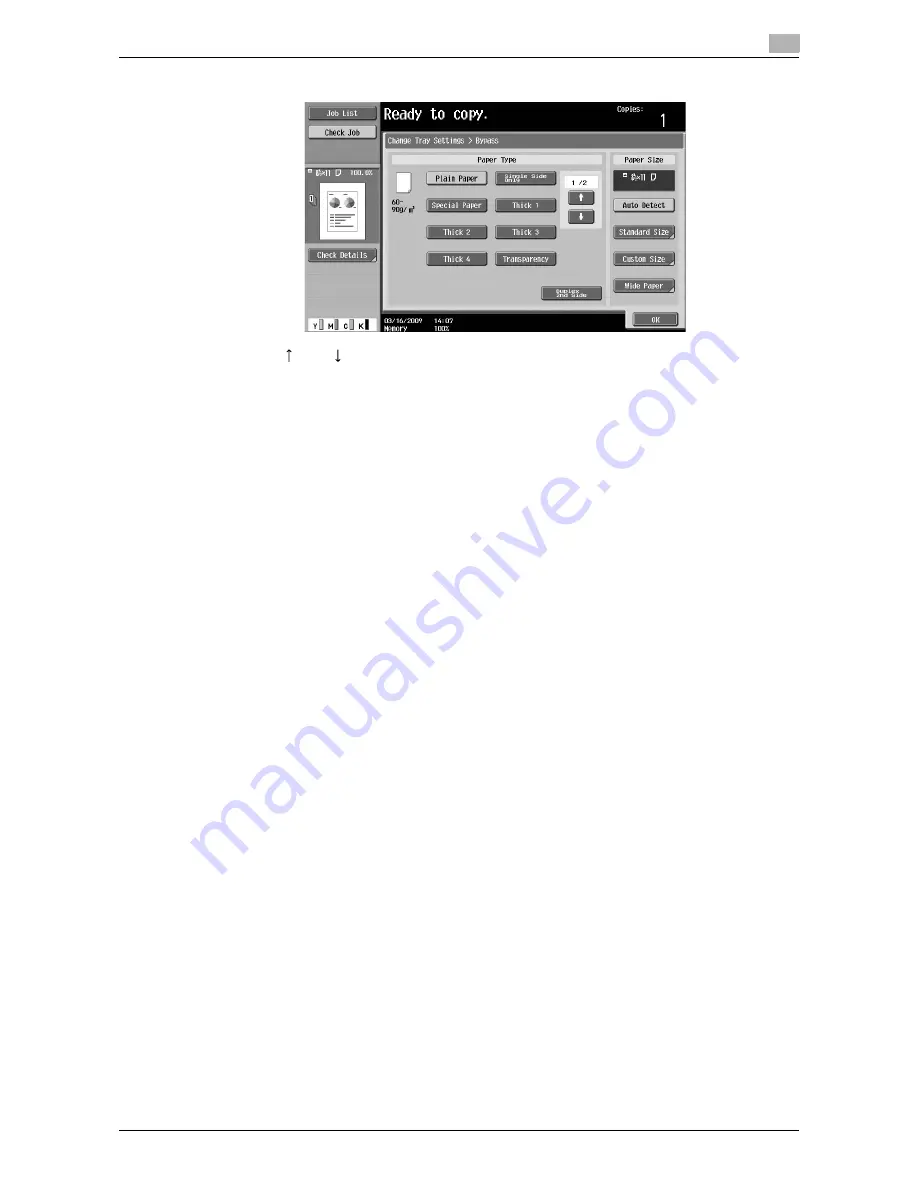
VL6522c/VL5522c/VL4522c
1-41
1.14
Loading paper
1
3
From the touch panel, select the paper type.
%
Press [
] and [
] until the desired paper type appears.
%
If label sheets are loaded, select "Thick 1".
%
If non-standard-size paper is loaded, specify the Paper Size setting.
%
For details on specifying the paper size and paper type settings, refer to chapter 5 of the [User’s
Guide Copy Operations].
%
Printing on OHP transparencies is possible only in black.
Reference
-
Paper of the following types and amounts can be loaded into the bypass tray.
Plain paper (17 lb to 23-15/16 lb (64 g/m
2
to 90 g/m
2
)): Up to 150 sheets
Single side only paper (17 lb to 23-15/16 lb (64 g/m
2
to 90 g/m
2
)): Up to 150 sheets
Special paper (17 lb to 23-15/16 lb (64 g/m
2
to 90 g/m
2
)): Up to 150 sheets
Letterhead paper (17 lb to 23-15/16 lb (64 g/m
2
to 90 g/m
2
)): Up to 150 sheets
Colored paper (17 lb to 23-15/16 lb (64 g/m
2
to 90 g/m
2
)): Up to 150 sheets
Thick paper 1 (24-3/16 lb to 31-15/16 lb (91 g/m
2
to 120 g/m
2
)): Up to 100 sheets
Thick paper 1+ (32-3/16 lb to 41-3/4 lb (121 g/m
2
to 157 g/m
2
)): Up to 80 sheets
Thick paper 2 (42 lb to 55-5/8 lb (158 g/m
2
to 209 g/m
2
)): Up to 70 sheets
Thick paper 3 (55-7/8 lb to 68-1/8 lb) (210 g/m
2
to 256 g/m
2
): Up to 60 sheets
Thick paper 4 (68-3/8 lb to 79-13/16 lb) (257 g/m
2
to 300 g/m
2
): Up to 50 sheets
OHP transparencies: Up to 20 sheets
Envelopes: Up to 10
Label sheets: Up to 50 sheets
You can load user paper with the settings of this machine. For details, contact your service
representative.
-
Paper of the following sizes can be specified for the bypass tray.
Standard-sized paper: 12-1/4
e
18
w
, 12
e
18
w
to 5-1/2
e
8-1/2
w
/
v
, A3
w
to B6
w
, A6
w
, 8
e
13
w
*1
,
16K
w
/
v
, 8K
w
Non-standard-sized paper: Width: 3-9/16 inches to 12-1/4 inches (90 mm to 311.1 mm); Length:
5-1/2 inches to 47-1/4 inches (139.7 mm to 1,200 mm)
*1
There are six Foolscap sizes: 8-1/2
e
13-1/2
w
,8-1/2
e
13
w
, 8-1/4
e
13
w
, 8-1/8
e
13-1/4
w
,
220
e
330 mm
w
and 8
e
13
w
. Any one of these sizes can be selected. For details, contact your service
representative.
d
Reference
For details, refer to chapter 8 of the [User’s Guide Copy Operations].
Summary of Contents for VarioLink 4522c
Page 2: ......
Page 12: ...1 Introduction...
Page 13: ......
Page 39: ...Guidance function 1 1 28 VL6522c VL5522c VL4522c 1 12...
Page 88: ...2 Basic operations...
Page 89: ......
Page 100: ...VL6522c VL5522c VL4522c 2 13 2 3 Basic fax operation 2 2 1 3...
Page 136: ...3 Useful copy operations...
Page 137: ......
Page 165: ...Easily recalling frequently used functions 3 3 30 VL6522c VL5522c VL4522c 3 11...
Page 175: ...Reducing electricity usage 3 3 40 VL6522c VL5522c VL4522c 3 14...
Page 176: ...4 Useful printing operations...
Page 177: ......
Page 195: ...Configuring an easy to use printer driver 4 4 20 VL6522c VL5522c VL4522c 4 10...
Page 196: ...5 Useful fax operations...
Page 197: ......
Page 224: ...6 Useful network scan operations...
Page 225: ......
Page 252: ...7 Useful box operations...
Page 253: ......
Page 259: ...Automatically erasing data from user boxes 7 7 8 VL6522c VL5522c VL4522c 7 3 2 1...
Page 268: ...8 Advanced functions...
Page 269: ......
Page 280: ...9 Troubleshooting...
Page 281: ......
Page 287: ...Troubleshooting 9 9 8 VL6522c VL5522c VL4522c 9 1...
Page 288: ...10 User Settings parameters...
Page 289: ......
Page 294: ...11 Appendix...
Page 295: ......
Page 312: ...12 Index...
Page 313: ......
Page 321: ......
Page 322: ...Printing for Professionals Beyond the Ordinary...
















































