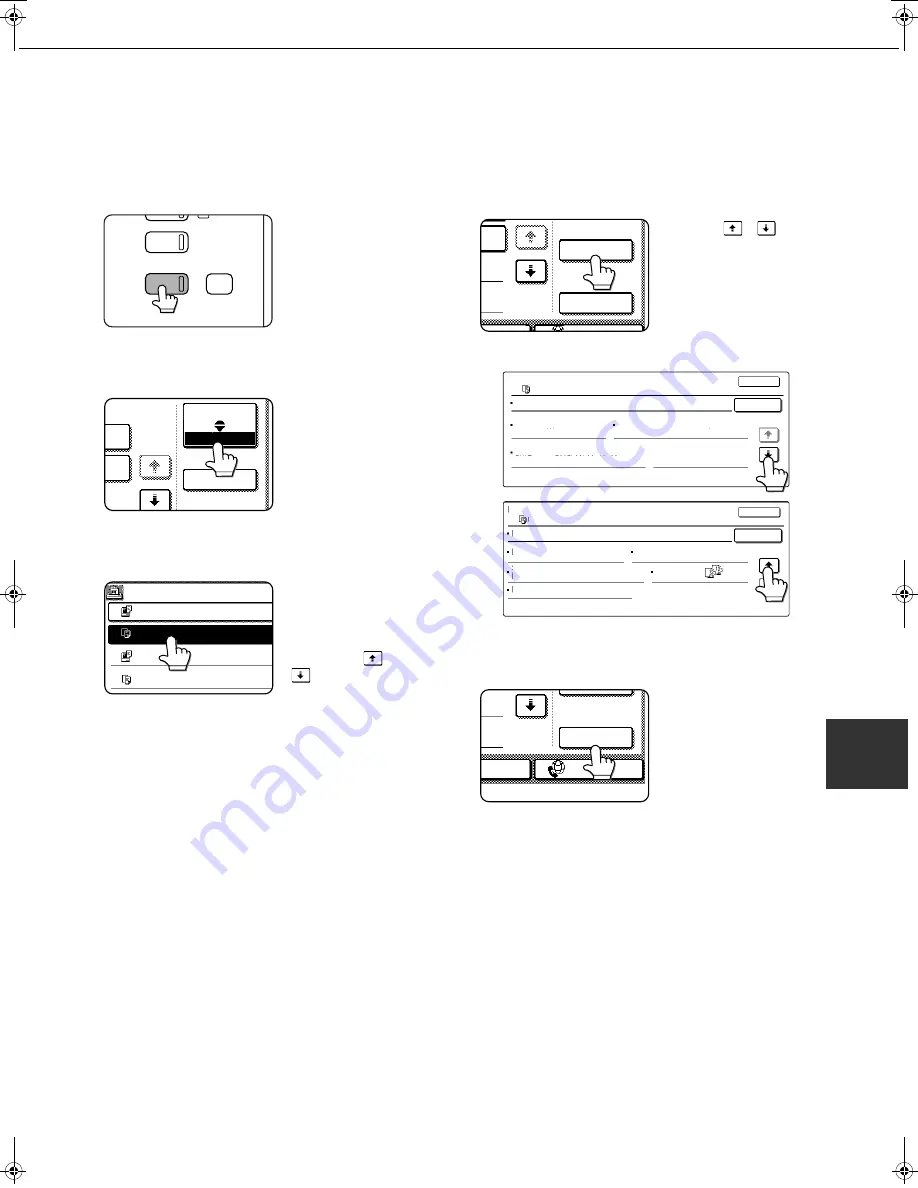
CALLING UP AND USING A FILE
7-23
7
■
Calling up and manipulating a file from the job status screen
Files saved using the "FILE" and "QUICK FILE" functions appear as keys in the finished job status screen.
You can view information on a file that appears in this screen and manipulate the file.
1
Press the [JOB STATUS] key.
The job status screen
appears.
2
Touch the [COMPLETE] key.
The finished job screen
appears.
3
Touch the key of the desired file.
If there are more keys
than can appear in one
screen and the desired
file does not appear,
touch the
key or
key to change
screens.
The touched key is highlighted.
4
To view information on the file, touch the
[DETAIL] key.
Use
the
keys
to change screens.
When you are finished,
touch the [OK] key to
return to the screen of step
3.
5
Touch the [CALL] key.
The operation selection
screen appears.
Select and perform the desired operation as
explained in "Calling up and using a saved file"
(page 7-15).
AGE SE
N
D
COPY
JOB STATUS
SYSTEM
SETTI
N
GS
DATA
JOB QUEUE
DETAIL
1/8
COMPLETE
JOBS COMPLETED
Suzuki7890123456 14:09 12/09 00
COPY
13:27 12/09 00
COPY 14:38 12/09 00
Tanaka7890123456 14:38 12/09 01
SET TIME
NUM
DETAIL
CALL
INTERNET FAX
X JOB
FILE NAME:
DETAIL OF
COPY
COPY_20041021_153050
SIZE:8 x11
DATE:2004/10/10 15:30
RESOLUTION:600x600dpi
PAGES:10
OK
CALL
1
/
2
1/2
FILE NAME
DETAIL OF
DATA SIZE: 21,987,543KB
1-SIDED
OUTPUT:
SPECIAL
MODES:
DOCUMENT
STYLE:
FILE FORMAT:
OK
COPY_20041021_153050
CALL
COPY
2/2
CALL
INTERNET-FAX
X JOB
Copy_SEC.book 23 ページ 2007年9月12日 水曜日 午後1時33分
















































