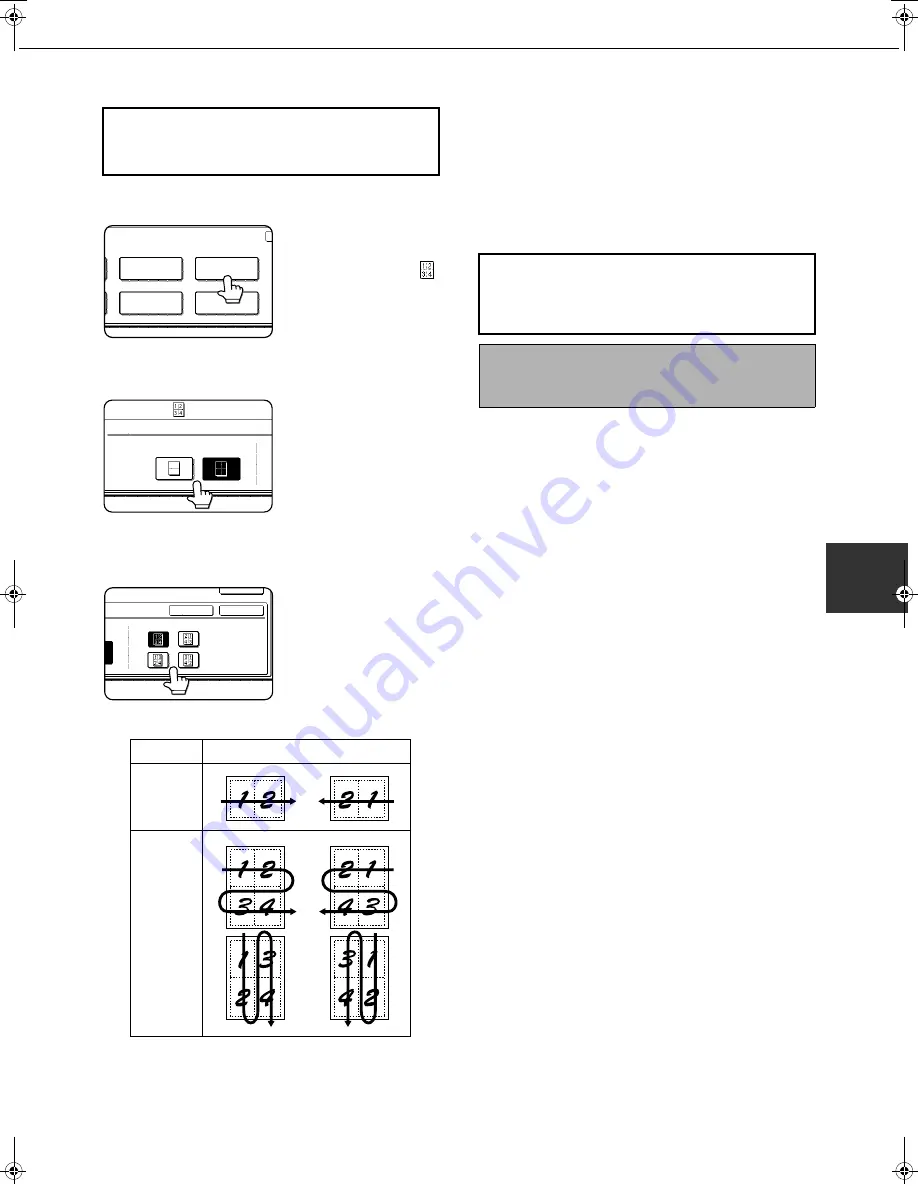
SPECIAL MODES
5-25
5
1
Touch the [MULTI SHOT] key in the special
modes screen (2nd screen).
The MULTI SHOT setting
screen will appear.
A multi shot icon (
,
etc.) will also appear in
the upper left of the
screen to indicate that
the function is turned on.
2
Select the number of images to be copied
onto one sheet of copy paper.
If needed, the
orientation of the copy
paper and the
orientation of the images
will be rotated.
3
Select the layout.
Select the order in which
the originals will be
arranged on the copy.
The arrows in the above diagram indicate the
directions in which the images are arranged.
4
Touch the [OK] key (inside [OK] key) on
the multi shot setting screen.
You will return to the special modes screen.
5
Touch the [OK] key in the special modes
screen.
You will return to the main screen of copy mode.
To display the special modes screen...
See "General procedure for using special
functions" on page 5-2.
TRANSPARENCY
INSERTS
MULTI SHOT
MIRROR
IMAGE
CARD SHOT
SPECIAL MODES
MULTI SHOT
2in1
4in1
LAYOUT
CANCEL
OK
OK
2in1
4in1
Shot number
Layout
About the steps that follow
If an automatic document feeder is being used, see
pages 4-7 through 4-10. If the document glass is
being used, see pages 4-11 through 4-13.
To cancel the multi shot function, touch the [CA
N
CEL]
key in the multi shot setting screen (the screen of step
2).
Copy_SEC.book 25 ページ 2007年9月12日 水曜日 午後1時33分
















































