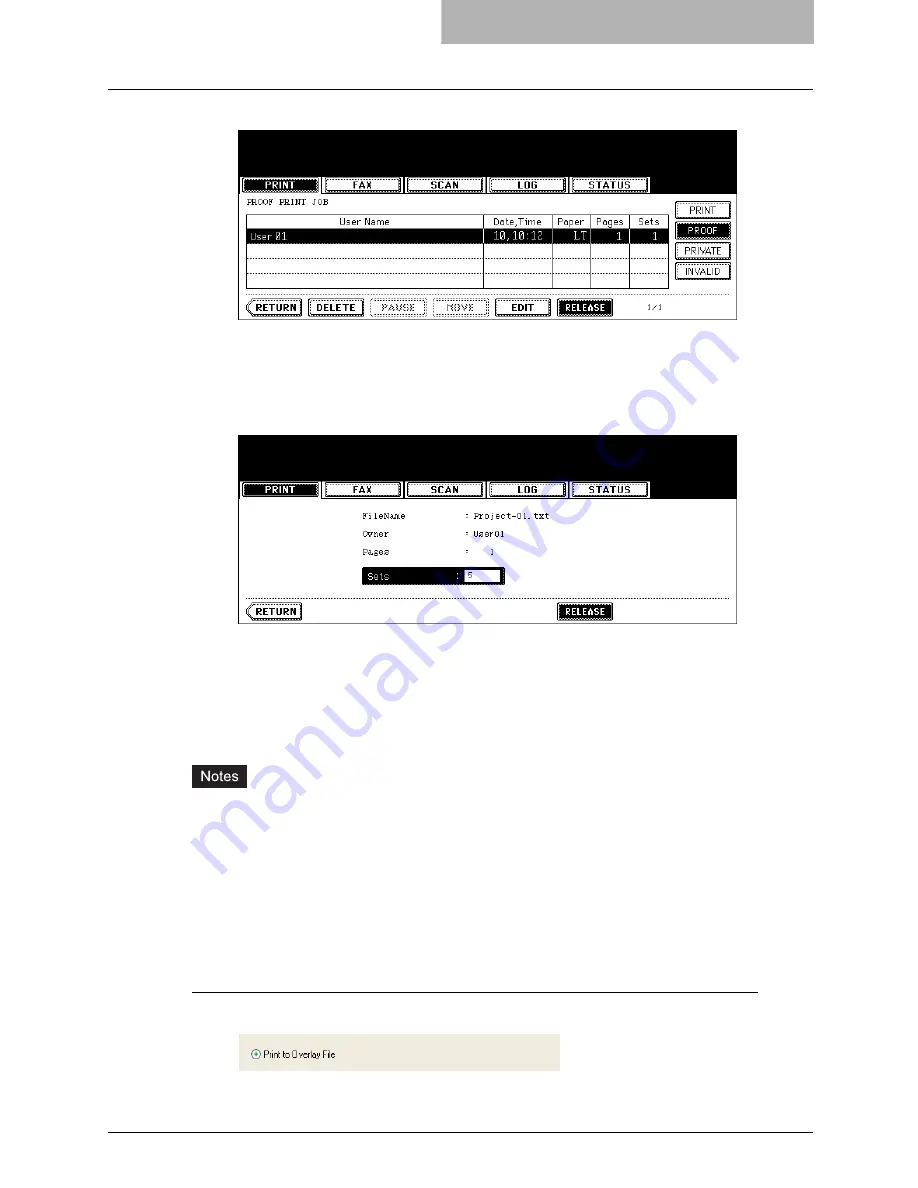
Printing with Extended Print Functionality 243
7
Press the [RELEASE] button.
y
Printing starts.
y
The printing status can be confirmed on the print job list.
When you want to change the number of sets
When you want to change the number of sets, press the [EDIT] button and key in the
desired number. Then press the [RELEASE] button to start printing.
Creating An Overlay File
You can print a document as an overlay file. The created overlay file can then be merged into
another document during printing.
P.259 “Printing with an Overlay File”
y
If the print job has several pages in the document, only the first page of the document will be
saved as an overlay file.
y
Both the overlay file and the documents on which you superimpose the overlay image must
be created at the same size, and orientation.
y
When creating an overlay file using the PS3 printer driver from an application that can create
the PS command directly, the overlay file will not be created properly. In that case, disable
the “Use PostScript Passthrough” option in the PostScript Settings dialog box.
P.231 “PostScript Settings”
Printing a document as an overlay file
1
Display the Print Job tab and select “Print to Overlay File”.
Summary of Contents for im2330
Page 1: ...For Oc and Imagistics Models Oc Printing Guide im2330 im2830...
Page 10: ...8 Preface...
Page 126: ...2 Installing Client Software for Windows 124 Repairing Client Software...
Page 192: ...4 Installing Client Software for UNIX 190 Installing Client Software from Printer Utility...
Page 204: ...5 Printing from Windows 202 Printing from Application 5 Click Print to print a document...
Page 264: ...5 Printing from Windows 262 Printing with Extended Print Functionality...
Page 356: ...9 Monitoring Print Jobs 354 Monitoring Print Jobs with Document Monitor...
Page 384: ...382 INDEX...
Page 385: ...im2330 2830...
Page 386: ......
















































