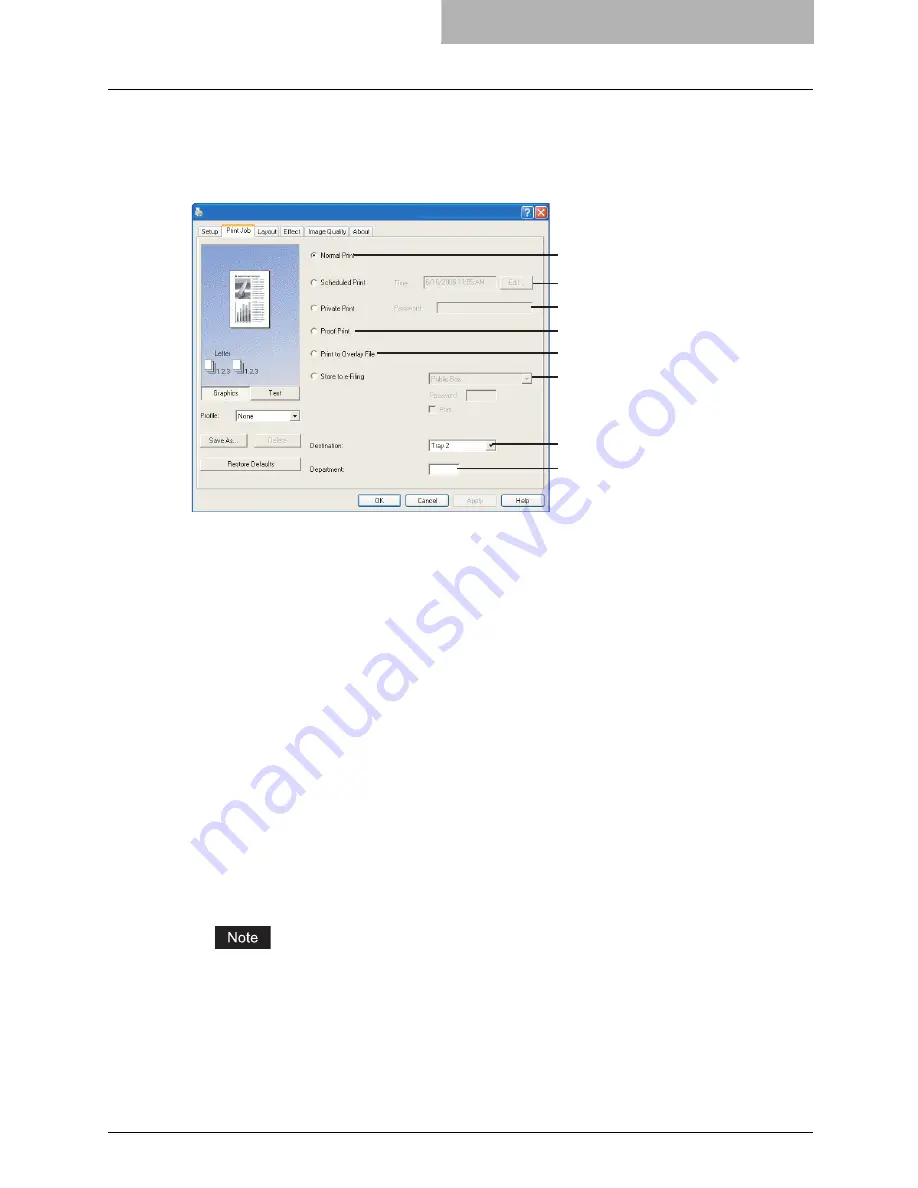
Setting Up Print Options 215
Print Job Tab
The Print Job tab contains job type settings that select the way this equipment handles a print
job. This tab allows you to enable various job types such as Scheduled Print, Private Print, and
Proof Print. You can also print a document as an overlay file, or store to e-filing.
1) Normal Print
Select this to print a job normally.
2) Scheduled Print
Select this to print a job at a future date and time.
When this is selected, click [Edit] to set the date and time to print a job.
3) Private Print
Select this to print a private job. When you select this, enter a password using the alphanu-
meric characters and symbol characters (ASCII code characters between 0x21 to 0x7E) in
the Password field. The password must be between 1 to 63 characters.
The print job, sent as a private job, is saved in the private job queue on this equipment, and
is not printed until you activate printing from the Touch Panel Display. This option is useful
when you want to print a confidential document that is secured by a password. The user has
to enter the password to print the private job when activating printing from the Touch Panel
Display.
4) Proof Print
Select this to print the first copy of a multicopy job and then wait for approval before printing
the remaining copies. The print job, sent as a proof job, is saved in the proof job queue on
this equipment, and the remaining copies are not printed until you activate printing from the
Touch Panel Display. This option allows you to check a job’s output before printing the
remaining copies and thereby reduce paper waste.
When printing from an application that sends a separate job for each number of copies, this
equipment will print all copies even if you set the Proof Print. In that case, set one copy for
the number of copies for a proof print job in the printer driver, and then change the number of
copies from the Control Panel to print required copies of the print job.
1
2
3
4
5
6
7
8
Summary of Contents for im2330
Page 1: ...For Oc and Imagistics Models Oc Printing Guide im2330 im2830...
Page 10: ...8 Preface...
Page 126: ...2 Installing Client Software for Windows 124 Repairing Client Software...
Page 192: ...4 Installing Client Software for UNIX 190 Installing Client Software from Printer Utility...
Page 204: ...5 Printing from Windows 202 Printing from Application 5 Click Print to print a document...
Page 264: ...5 Printing from Windows 262 Printing with Extended Print Functionality...
Page 356: ...9 Monitoring Print Jobs 354 Monitoring Print Jobs with Document Monitor...
Page 384: ...382 INDEX...
Page 385: ...im2330 2830...
Page 386: ......






























