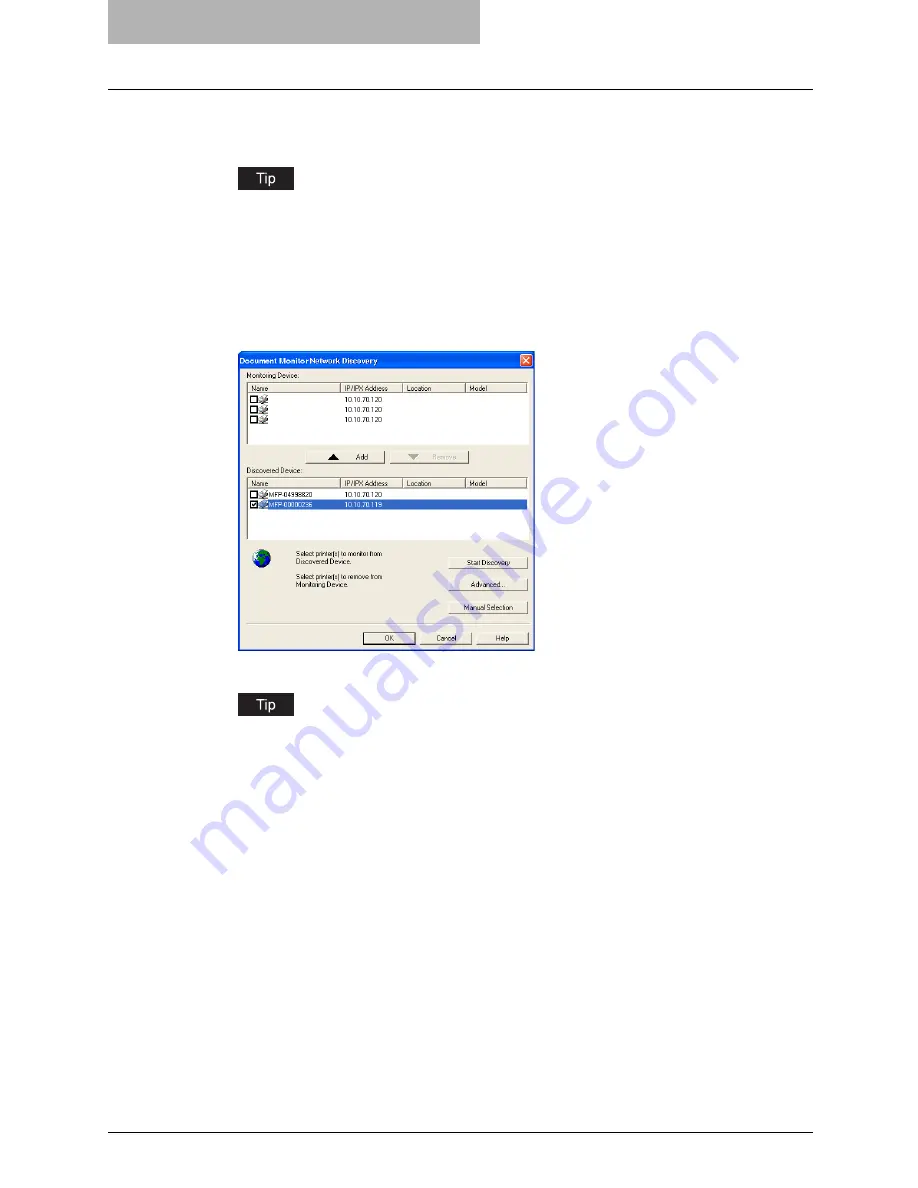
9 Monitoring Print Jobs
346 Monitoring Print Jobs with Document Monitor
3
When the process is complete, the printers that have been found
are listed in the “Discovered Device” list.
If the process continues for a long time, it is because too many network clients are on the
network. Also, you must change the discover settings if you want to search for a printer
in the IPX/SPX network. In this case, you can configure the discovery settings using the
[Advanced] button.
P.348 “Configuring Network Discovery Settings”
4
Select the printers that you want to monitor from the “Discovered
Device” list and click [Add].
y
The selected printer is added to the “Monitoring Device” list.
You can remove the printers from the “Monitoring Device” list. To do this, select the
printer that you want to remove and click [Remove]. However, you cannot remove the
printers which are related to the installed printer drivers.
5
Click [OK].
Summary of Contents for im2330
Page 1: ...For Oc and Imagistics Models Oc Printing Guide im2330 im2830...
Page 10: ...8 Preface...
Page 126: ...2 Installing Client Software for Windows 124 Repairing Client Software...
Page 192: ...4 Installing Client Software for UNIX 190 Installing Client Software from Printer Utility...
Page 204: ...5 Printing from Windows 202 Printing from Application 5 Click Print to print a document...
Page 264: ...5 Printing from Windows 262 Printing with Extended Print Functionality...
Page 356: ...9 Monitoring Print Jobs 354 Monitoring Print Jobs with Document Monitor...
Page 384: ...382 INDEX...
Page 385: ...im2330 2830...
Page 386: ......






























