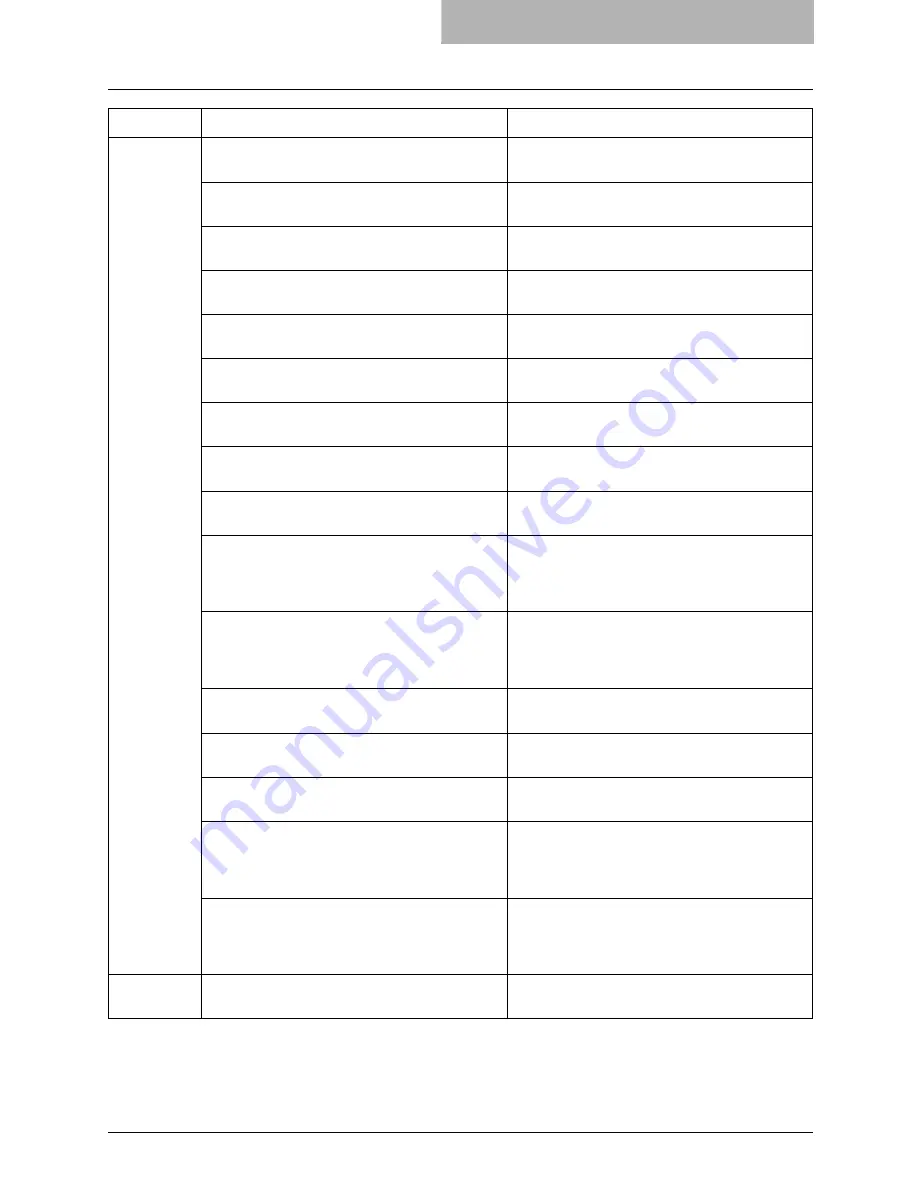
Document Monitor Errors 365
Paper Jam
Paper Jam in Automatic Document Feeder -
Please Clear Paper Path
Refer to the HELP on the Touch Panel Display to
remove jammed paper.
Paper Jam in Bypass Tray - Please Clear Paper
Path
Refer to the HELP on the Touch Panel Display to
remove jammed paper.
Paper Jam in Drawer 1 - Please Clear Paper Path
Refer to the HELP on the Touch Panel Display to
remove jammed paper.
Paper Jam in Drawer 2 - Please Clear Paper Path
Refer to the HELP on the Touch Panel Display to
remove jammed paper.
Paper Jam in Large Capacity Feeder - Please
Clear Paper Path
Refer to the HELP on the Touch Panel Display to
remove jammed paper.
Paper Jam in Drawer 3 - Please Clear Paper Path
Refer to the HELP on the Touch Panel Display to
remove jammed paper.
Paper Jam in Drawer 4 - Please Clear Paper Path
Refer to the HELP on the Touch Panel Display to
remove jammed paper.
Paper Jam in Finisher - Please Clear Paper Path
Refer to the HELP on the Touch Panel Display to
remove jammed paper.
Paper Jam in Printer - Please Clear Paper Path
Refer to the HELP on the Touch Panel Display to
remove jammed paper.
Paper Jam in Job Separator - Please Clear Paper
Path.
Refer to the HELP on the Touch Panel Display to
remove jammed paper.
NA - This error message is only displayed for
earlier models.
Paper Jam in Offset Tray - Please Clear Paper
Path.
Refer to the HELP on the Touch Panel Display to
remove jammed paper.
NA - This error message is only displayed for ear-
lier models.
Paper Ejection Jam - Please Clear Paper Path
Refer to the HELP on the Touch Panel Display to
remove jammed paper.
Paper Insertion Jam - Please Clear Paper Path
Refer to the HELP on the Touch Panel Display to
remove jammed paper.
Paper Jam in Automatic Duplexing Unit - Please
Clear Paper Path
Refer to the HELP on the Touch Panel Display to
remove jammed paper.
Paper Jam in Inserter Unit - Please Clear Paper
Path
Refer to the HELP on the Touch Panel Display to
remove jammed paper.
This error message is only displayed for
im8530 Series.
Paper Jam in External Large Capacity Feeder -
Please Clear Paper Path
Refer to the HELP on the Touch Panel Display to
remove jammed paper.
This error message is only displayed for
im8530 Series.
Toner Full
Used Toner Container Full - Please Replace.
Refer to the HELP on the Touch Panel Display to
replace the Toner Container.
Status
Details
Description
Summary of Contents for im2330
Page 1: ...For Oc and Imagistics Models Oc Printing Guide im2330 im2830...
Page 10: ...8 Preface...
Page 126: ...2 Installing Client Software for Windows 124 Repairing Client Software...
Page 192: ...4 Installing Client Software for UNIX 190 Installing Client Software from Printer Utility...
Page 204: ...5 Printing from Windows 202 Printing from Application 5 Click Print to print a document...
Page 264: ...5 Printing from Windows 262 Printing with Extended Print Functionality...
Page 356: ...9 Monitoring Print Jobs 354 Monitoring Print Jobs with Document Monitor...
Page 384: ...382 INDEX...
Page 385: ...im2330 2830...
Page 386: ......
















































