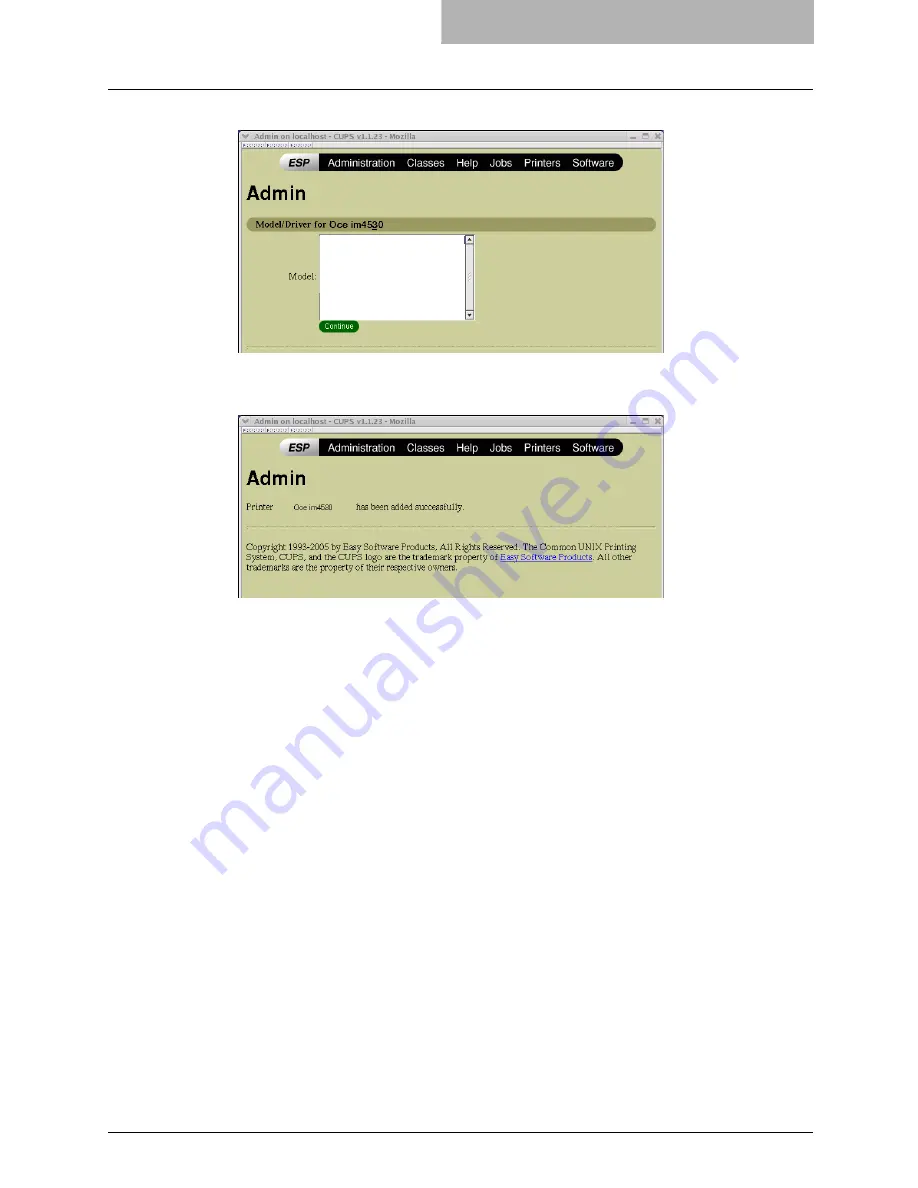
Setting Up the CUPS 177
17
Select the PPD in the “Model” list and click [Continue].
18
Confirm that the message notifying that the new printer has been
properly added appears.
19
Go to the following page for configuring the print options:
P.180 “Configuring print options”
Installing the CUPS for IPP Printing
When you want to setup IPP print queue in the Linux OS, follow the procedures here.
When IPP SSL is enabled on the Equipment
When the IPP SSL is enabled on the equipment, you requires the following settings on Linux
OS.
y
OpenSSL should be installed
y
CUPS should be configured with “--enable-ssl” option
y
HTTPS symbol should be created in the “/usr/lib/cups/backend” directory.
1. Open the console and login with root privileges.
- Use ‘su’ or ‘sudo -s’ to login with root privileges.
2. Enter the following command:
cd /usr/lib/cups/backend
3. Enter the following command:
ln -s ipp https
4. Restart the CUPS Service in Linux.
y
IPP/SSL certificates in the “/etc/cups” directory should be created
1. Enter the following command:
mkdir ssl folder in /etc/cups
Summary of Contents for im2330
Page 1: ...For Oc and Imagistics Models Oc Printing Guide im2330 im2830...
Page 10: ...8 Preface...
Page 126: ...2 Installing Client Software for Windows 124 Repairing Client Software...
Page 192: ...4 Installing Client Software for UNIX 190 Installing Client Software from Printer Utility...
Page 204: ...5 Printing from Windows 202 Printing from Application 5 Click Print to print a document...
Page 264: ...5 Printing from Windows 262 Printing with Extended Print Functionality...
Page 356: ...9 Monitoring Print Jobs 354 Monitoring Print Jobs with Document Monitor...
Page 384: ...382 INDEX...
Page 385: ...im2330 2830...
Page 386: ......
















































