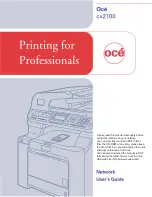iv
Table of Contents
1
Introduction
1
Overview....................................................................................................................................................1
Network features........................................................................................................................................3
Network printing...................................................................................................................................3
Network scanning ................................................................................................................................3
Network PC Fax ..................................................................................................................................3
Fax to server........................................................................................................................................3
Management utilities............................................................................................................................3
Types of network connections ...................................................................................................................5
Network connection example ..............................................................................................................5
Wireless network connection example ................................................................................................7
Protocols....................................................................................................................................................9
TCP/IP protocols and functionalities....................................................................................................9
2
Configuring your machine for a network with an Ethernet cable connection
11
Overview..................................................................................................................................................11
IP addresses, subnet masks and gateways ............................................................................................11
IP address .........................................................................................................................................11
Subnet mask......................................................................................................................................12
Gateway (and router).........................................................................................................................12
Setting the IP address and subnet mask.................................................................................................13
Using the BRAdmin Light utility to configure your machine for the network printer...........................13
Using the control panel to configure your machine for a network......................................................15
Using other methods to configure your machine for a network .........................................................15
Changing the print server settings...........................................................................................................16
Using the BRAdmin Light utility to change the print server settings ..................................................16
Using the control panel to change the print server settings...............................................................16
Using Web Based Management (web browser) to change the print/scan settings ...........................17
Using the Remote Setup to change the print server settings
(not available for Windows Server
®
2003) ....................................................................................18